Your phone, in many ways, is your life. You use it for family communications, work-related business, and leisure time. Odds are, if someone were able to get a hold of your device, it’d be easy to learn an uncomfortable amount of personal information — maybe even enough to blackmail you, scam you, or threaten your privacy further.
That’s why learning to protect your device from prying eyes is so critical. You already have enough trouble dealing with rogue advertisers, hackers, and tech companies trying to spy on you. Why let anyone else take a peek at your private life?
To do our part in the fight for privacy, we’ve compiled six strategies that can help lock down your phone against snoops and busybodies. With just a little work, you can ensure that your digital life is private and secure enough to make you and your loved ones comfortable. You have a right to your privacy — why not flaunt it?
1. Use phone tracking apps
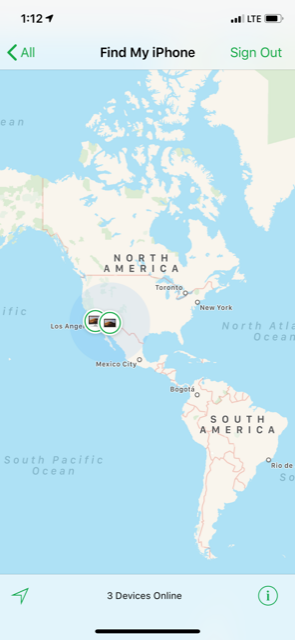
Knowing where your phone is at all times is essential to a more private lifestyle. If you’re not aware of where your phone is, it might be too late for your data!
Thankfully, technology can help make it easier to keep tabs on where your device is. A number of apps allow you to track the location of your device using its built-in GPS, such as mSpy and Life360. Both of these apps are also excellent for keeping track of your kid’s devices — and can help you know where they are in addition to their phones.
If you have an iPhone, however, you don’t even need to download any extra apps. The built-in “Find My iPhone” feature makes it easy. Simply navigate to icloud.com, log in with your AppleID, and click on Find iPhone. You’ll be treated to a map with complete details on all of your iCloud connected devices, as well as their real-world locations.
2. Change your phone password
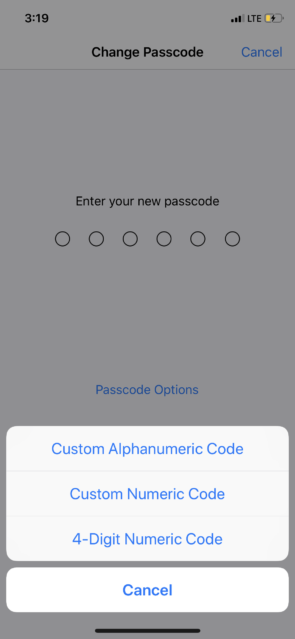
In an emergency situation, your phone’s password is the first line of defense against intruders. But not all passwords are created equal, mind you. Some folks are keen to make passwords that are easy to remember (like 1234) or easy to type (like 1111). Both options, however, put your phone at risk of compromise since they’re easy to guess.
A good idea, in this case, would be to reset your phone’s password for a stronger one. By default, Apple is no longer requiring four-digit PINs to lock devices, since those can be guessed via the process of elimination much quicker than a five or six-digit code. A six-digit code, in particular, has one million possible number combinations — making it a force to be reckoned with.
To get your phone a stronger passcode, you’ll want to start with your Settings. On iPhone, select the Settings app and navigate to Face/Touch ID and passcode. On the next page, scroll down until you see Change Passcode and follow the instructions on the screen. Not only will you have the option to use a six-digit code, but you can also set up a more complex letter/number password if you wish.
On Android, you’ll want to open Settings and select Security and Location. Then, select Screen Lock. Unlike with iOS, Android lets you create a custom “pattern” in lieu of a password, which can be even harder for an intruder to guess!
3. Turn on Guided Access on iPhones and Screen Pinning on Android

Sometimes the most intrusive people on your phone are the people closest to you — your kids! Who hasn’t handed their phone to a bored child to keep them entertained? Well, kids are naturally curious, and giving them a phone that’s potentially full of secrets like “Christmas gift ideas” can put you in a world of hurt.
Fortunately, if you have an iPhone, there’s a way to restrict what your kids — or anyone with access to your phone — can do with it. Guided access is designed by Apple to restrict the phone’s functions to specific apps.
To set it up, open Settings, tap General, then tap Accessibility. From here, you’ll open Guided Access and set a code to return your phone to normal once it’s in your hands again.
On Android, you can also lock your phone to specific apps with Screen Pinning. To activate it, open Security under settings and select Screen Pinning.
Now, you’ll be able to activate it whenever you want by touching the square button at the bottom right of your screen and finding the blue pin icon on the app you’re inside of. Tap the pin and the app locks itself until you enter your code.
4. Use remote wiping in case of emergency
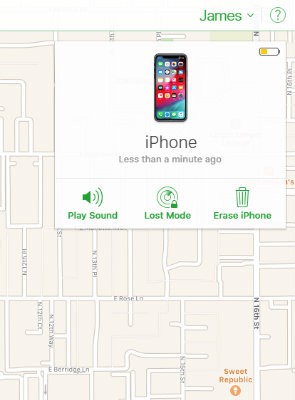
Even if your phone is locked, there isn’t much you can do to protect it once it’s stolen, right? Well, if you have an iPhone, iCloud has a handy trick up its sleeve when you use the Find My iPhone tool.
When you’re inside the map on iCloud.com, simply click on your phone’s profile and select Erase iPhone, which has a trash can icon above it. You’ll be asked to enter your AppleID and password to confirm, and then the phone is magically erased over the air. What’s more, the thief won’t even be able to reactivate it unless they explicitly know your AppleID and password!
Android offers a solution of its own as well — but it takes a few steps to set up.
To begin, make sure you’ve downloaded the Find my device app from the Google Play Store, installed it, and registered your phone with it. Then, in the event you lose your phone, visit android.com/find and log in with your Google account.
Just like on iOS, you’ll be able to pinpoint your phone’s location on a map and remotely erase it. For more information, Google offers a handy video to explain the process.
5. Use a VPN
One of the best things you can do to defend your mobile privacy when browsing is to use a VPN — or “Virtual Private Network.” This piece of software allows you to essentially use another internet connection in place of your own, which helps to mask your identity online. This way, your IP and MAC address can’t be recorded by data-hungry advertisers or nosey snoopers.
If you’re looking for a VPN to use, we highly recommend our sponsor: ExpressVPN. Not only does ExpressVPN bring speed to your private browsing experience, but it’s also incredibly secure — with 256-bit encryption built right in.
Protect your privacy. Get three months free when you sign up for one year at ExpressVPN.com/Kim.
6. Use a Faraday bag that blocks RFID signals
Are you familiar with the concept of a “Faraday cage?” The term has its origin in electrical engineering, but it’s applicable in a range of fields from Nuclear defenses to digital privacy.
To put it simply, a Faraday cage is any substance that blocks electromagnetic fields — such as radio waves like cell phone signals. Being that any remote hackers or spies would need to use radio waves to bug your device, a Faraday cage is your best bet to stop them in their tracks. With a Faraday cage, they won’t even be able to get to your phone in the first place!
Because of this science, tech entrepreneurs have developed a variety of bags and carrying cases with Faraday properties. We’ve included a link to one of our favorites from Amazon, so make sure to check them out. If you want to research further, just make sure the bags are described as capable of blocking “RFID signals.” This means the most popular bugs and trackers won’t be able to penetrate.
Now, your phone should be secure enough to handle anything a busybody is willing to throw at it! An important thing to remember, though, is that even the most secure phone can’t protect against carelessly sharing your personal information online.
When it’s public on the internet, it ain’t going away. If you make sure your data habits are just as secure and private as your phone’s settings, your internet journey should be smooth sailing.
