With security breaches and high-profile hacks happening left and right, it’s understandable that most people don’t feel too safe on the internet anymore. In previous years, posting private content like personal photos, addresses and email addresses might not have seemed like a big deal. However, times have changed and the bad guys have only gotten more clever.
So what’s a person to do? Beyond beefing up your security software, there’s not really much that can be done regarding data stored on other accounts or with third-party companies. Our lives are in the hands of these organizations, and so far, they haven’t been doing the greatest job keeping our private lives safe from criminals.
Thankfully, there are a few precautionary steps you can take to safeguard your system from cybercriminals and hackers. Even if you use multiple accounts across different platforms, taking the time to protect your accounts and system setup can go a long way towards keeping your information out of the wrong hands. If you want a safer experience online, here are our recommendations.
1. Not setting up your accounts properly
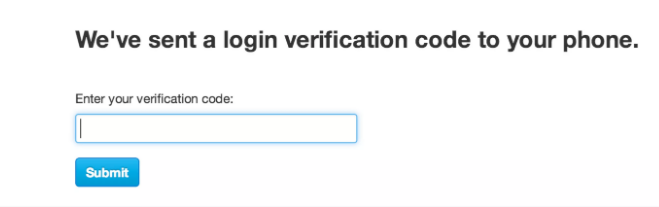
One of the best ways you can keep your online accounts safe from hackers and phishing attempts is by enabling an option called two-factor authentication (or 2FA for short). Many websites and platforms offer this feature, which makes it so logging in requires your password as well as an additional verification like a text message code.
In order to set 2FA up, you’ll need to make sure you have an active mobile phone with service when you enable it. Once enabled, any time a login is attempted on your account, a text message will be sent to your phone with a code to complete the login.
This helps in two ways: First, your account now has an additional layer of security besides your password to protect your account. Second, if anyone tries to access your account without your permission, you’ll know right away about their attempt. It’s a double-edged sword to keep out hackers and catch them in the act.
Twitter has been making news recently due to the recent string of high-profile celebrity hacks, so it’s a perfect example to show you how to set up 2FA.
To get started with 2FA on Twitter, sign in to your Twitter account on the web and click your profile picture on the top right of the screen, followed by Settings and then Privacy from the dropdown menu. Scroll down to the Security section and click add a phone under the Login verification: Verify login requests checkbox.
Select your country, enter your phone number and type in the code you receive to complete the process.
Because the process is different for nearly every platform, we’ve put together a guide specifically on setting up 2FA on some of the other most popular websites and apps on the internet. Click or tap to learn how to set up 2FA on your favorite websites.
2. Not using protection

An unsecured Wi-Fi network is one of the biggest security risks you can ask for. If your network isn’t properly protected, anyone with some basic security know-how could join in, connect and potentially run rampant through your personal files and equipment. It’s happened before, so why put yourself at greater risk than you need to.
Wi-Fi networks have a few different encryption options so they can’t be accessed publicly, but the most widely used standard is Wi-Fi Protected Access 2 (or WPA2).
To set this up, you’ll need to visit the administrator’s page for your router. This is accessed by typing your router’s IP address in the URL field of your web browser. The most common ones are 192.168.1.1, 192.168.0.1 or 192.168.2.1.
If you don’t know it, don’t fret. You can easily retrieve it from this handy website that will help pinpoint the correct way to access your router.
Once you’re inside your router’s menu, you should be able to find a section under “Wireless” or “Security” that contains your system’s encryption settings. When you find it, you’ll usually be greeted with several options — including WPA2.
If you see an option for something called WPA3, this refers to the newest form of wireless security that is only available on newer routers. Choose this if you can, but if it’s not available, stick with WPA2.
Once you’ve selected your chosen security option, follow the on-screen instructions to create an appropriate password and you should be good to go.
While you’re here, it’s also worth checking to make sure your security settings were up to snuff in the first place. If you saw your encryption set as WEP or WPA (older standard for older routers), it’s in your best interest to change to WPA2 immediately. If no such option is available, look through your router’s settings for an option to update the firmware so your device is as safe as possible.
And whatever you do, never leave your encryption status set to “Open.” This means there’s no password, which means no protection for your network at all.
3. Do passwords the right way

Now that you set up 2FA for your online accounts and locked-down your router with a more secure password, you’ll need a proper place to store these pieces of data. But while you’re at it, why not start cataloging your myriad of passwords into a secure program that only you have access to?
While it is useful to write them down in a secret notebook the old-fashioned way, having access to them on your computer is a lot easier and the right program can help you copy and paste the data. The tricky part, however, is knowing which password managers are best in terms of security, ease of use and flexibility.
To store and access your passwords, we recommend the app Roboform. Its password generator creates random, strong and unique passwords for all of your online accounts.
Check it out, and take advantage of a limited-time to get 50% off RoboForm password manager. Limited time offer.
4. Be a smart user

No computer’s security array is complete without powerful anti-malware software. The hardest part, however, is knowing exactly which programs are the best for your system. And no wonder — there’s a boatload of competition out there vying for download space on your hard drive.
When looking for anti-malware, the primary factors you should consider are compatibility, features and cost. But interestingly enough, you really don’t have to pay for an expensive anti-virus program to get the essential features you need.
As for our program recommendation, our top pick is actually something that ships with the PC you own. We’re talking, of course, about Windows Defender — which is Microsoft’s internally developed anti-malware application. Not only does this program thoroughly scan your computer for harmful software, it’s the first program to get updates and zero-day defenses directly from Microsoft’s own cybersecurity labs and partners.
The only catch, however, is that you’ll need to keep your computer updated as frequently as possible. Updating Windows itself keeps Windows Defender up to date, and nobody wants to miss current information on the most threatening malware floating around in the wild
In addition to regularly updating Windows Defender, make sure to scan frequently to keep your computer as safe as possible. Letting a threat slide under the radar can allow the issue to fester and grow worse.
5. Be on top of things
Of course, any Komando.com article about cybersecurity wouldn’t be complete without a friendly reminder to keep your system (regardless of whether you use macOS or Windows) up to date with the latest version of your operating system.
Not only does staying current keep your system flush with the latest features, these updates frequently include security patches for those zero-day exploits you keep hearing about in the news.
These are bugs, often found by security researchers, that are critically dangerous and found upon release of a new piece of software. Frequent patching helps fill the holes in your security so you don’t have hackers sneaking through the back door without your knowledge.
In many cases, frequently patching your system is the only way to combat critical security flaws, so make sure you keep your eyes peeled for updates as they come in. Even if you experience some bugs or compatibility issues at first, the enhanced security is worth it in the long term.
Bonus: Use a VPN for privacy, security and safety online
One additional layer of protection that could make all the difference to your system’s defenses is a Virtual Private Network or VPN. These programs not only keep your internet browsing anonymous and free of industrial-scale snooping, but it also masks your connection from cybercriminals and bad actors out to harm your computer.
When it comes to VPNs, we recommend our sponsor, ExpressVPN, which gives you the privacy, speed and security you need for maximum protection.Get three months free when you sign up for one year at ExpressVPN.com/Kim.
