5 hidden Google Assistant tricks for your Android
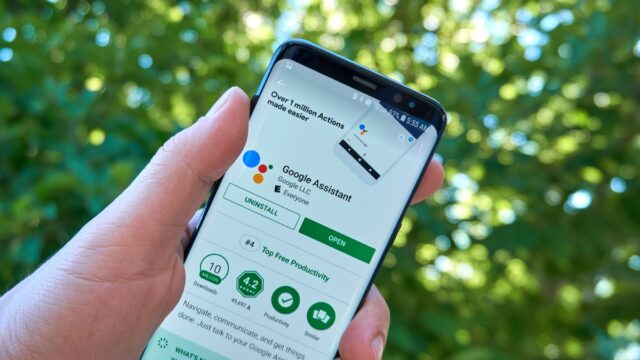
Virtual assistants can be used with smartphones, tablets, computers and smart devices, including speakers, TVs, lightbulbs, thermostats, surveillance cameras and more. While Alexa, Google Assistant, Siri, Cortana, Bixby and others are designed to make your life easier, it helps to know everything they can do.
Google Assistant is among the most popular virtual assistants, and there’s always something new to learn when it comes to what it can do for you. We’ve gathered five neat tricks you may not know about.
1. Take screenshots
Screenshots are great for sharing anything from a recipe to a funny meme. They’re also helpful reminders for appointments and grocery lists when browsing recipes online.
You can take a screenshot simply by using your voice. Just activate Google Assistant through the app, start it with a button press or say, “Hey Google,” and then say, “Take a screenshot.”
You may need to check your settings if the command isn’t working. Open Settings and go to Apps & notifications > Advanced > Default apps > Assist & voice input. Then turn on Use screenshot.
RELATED: You can screenshot an entire webpage on your iPhone – Here’s how
2. Search photos
Google Lens lets you explore your photos in detail or take action, such as linking to a store that sells an item in the image. It can also translate text into your language.
According to Google, “Google Lens lets you search what you see. Using a photo, your camera or almost any image, Lens helps you discover visually similar images and related content, gathering results from all over the internet.”
You can open Google Lens by activating Google Assistant and saying, “Open Google Lens.” While using Google Lens, point at an object and ask Google Assistant what you’re looking at.
3. Read this page
Staring at your phone for too long takes a toll on your eyes and can lead to headaches. Google Assistant can help by reading what’s on the page aloud.
This is especially useful for people with vision impairments, but anyone can benefit from this feature. You can listen to your favorite blogger’s latest post or the news while commuting or when busy with other things.
Go to a web page with Google Chrome, the Google app Google or the Google News app and say, “Hey Google,” then say, “Read this page,” or “Read it,” or “Read aloud.”
RELATED: Trouble reading your prescription labels? There’s an app for that
4. Open/search apps
If your phone is cluttered with apps, you should eliminate those you don’t use much. They take up space and slow everything down. While you’re at it, here’s how to use Google Assistant to open and interact with an app.
You can say, “Hey, Google, open Dunkin Donuts,” or go further and say, “Hey, Google, order coffee from Dunkin Donuts.” Try similar commands like “Hey Google, where is my Walmart order?” or “Hey Google, play Foo Fighters on Spotify,” or “Hey Google, check the news on Twitter,” or “Hey Google, start my run with Nike Run Club.”
Other supported apps include but are not limited to, Snapchat, Discord, Etsy, Mint, Nike Adapt, eBay, Kroger, Best Buy, Postmates and Wayfair.
5. Need good news?
We can all use a little good news now and then. Unfortunately, this isn’t easy when sifting through countless online outlets and posts. Bad news sells, after all. But you can weed out the good news without trying very hard. Just ask Google Assistant.
Say, “Hey, Google, tell me something good” to get positive news that goes beyond the cute and cuddly to real issues like people helping others. Hear about progress in a cure for a disease, advances in education and equality, initiatives for safer neighborhoods and more.
You may also like: Helpful secret phrases you can say to Siri or Google Assistant
Tags: Amazon Alexa, Android, Apple iPhone, Bixby, computers, Cortana, Google, Google Assistant, Google Chrome, Google Lens, lightbulbs, photos, screenshots, Siri, smart devices, smartphones, speakers, surveillance cameras, tablets, tricks, Virtual Assistants
