One tech change that can improve your health and wellness this year
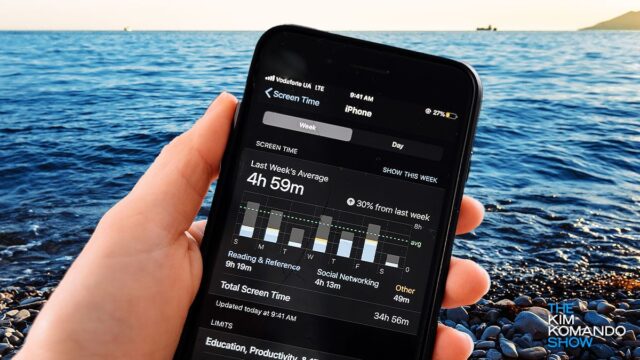
If one of your New Year’s resolutions is to take charge of your health, there are a few ways to kick-start your journey. One of them is organizing your health records with this built-in smartphone feature.
However, your health shouldn’t just be your physical well-being. It should also extend to your digital life. It’s easy to assume those two are separate, but plenty of studies correlate digital lifestyle with physical and mental wellness.
Read on for one tech change that can improve your health and wellness this year.
Here’s the backstory
If you had to guess, what would you say is a good way to lower your blood pressure and anxiety? You’d be partially correct if you guessed staying off social media. But that can be challenging.
It takes willpower to avoid Twitter, TikTok or Facebook apps when their icons are on your device’s home screen. Instead of taking drastic action, such as deleting them, there are better ways to go about it.
Research indicates that too much screen time is changing the way kids’ brains develop, and that’s a significant concern for parents. But it doesn’t only impact children. Too much screen time can also affect your mood, sleeping patterns and eating habits.
Fortunately, Android and iPhones have ways to set screen time boundaries for you and your kids. First, check to see how much you’re using your device.
Checking screen time on iOS
Before you can view your app and device usage, you need to turn on Screen Time.
- Go to Settings > Screen Time.
- Tap Turn On Screen Time, then tap Continue.
- Tap This is My iPhone if you’re setting up Screen Time for yourself on your iPhone. If you’re setting up Screen Time for your child (or family member), tap This is My Child’s iPhone.
- To use Screen Time on all your Apple devices, scroll down, then turn on Share Across Devices.
After you turn on Screen Time, you can view a report of your device use with information including how much time you spend using certain kinds of apps, how often you pick up your iPhone and other devices, what apps send you the most notifications, and more.
- Go to Settings > Screen Time.
- Tap See All Activity, then tap Week to see a summary of your weekly use, or tap Day to see a summary of your daily use.
Set up Digital Wellbeing on Android
Android has a feature called Digital Wellbeing that gives you screen time information. Here’s how to set it up. NOTE: Some of these steps work only on Android 10 and up.
To find Digital Wellbeing as an app, open it in your Settings app and then turn on Show icon in the app list. You must set up your profile the first time you open Digital Wellbeing.
- Open your phone’s Settings app.
- Tap Digital Wellbeing & parental controls.
- Under Your Digital Wellbeing tools, tap Show your data.
Setting limits for app use on iOS
Your iPhone has settings to reduce how much you use it while keeping it around in case you need it:
- Go to Settings > Screen Time, then tap Turn On Screen Time.
- Select Continue on the next page and Tap This is my iPhone. (NOTE: There is an option to select This is My Child’s iPhone if you want to set it up on theirs.)
- Tap Downtime, then slide the toggle next to Scheduled to the right to enable it. This turns on downtime for the time period you select. A downtime reminder will appear 5 minutes before it begins.
- Select Every Day or Customize Days, then set the start and end times.
Only calls, messages and apps you choose to allow are available during downtime.
You can also set limits for app categories or individual apps in iOS:
- Go to Settings > Screen Time and turn on Screen Time.
- Tap App Limits > Add Limit.
- From here, you can select as many app categories as you want or get them all at once by selecting All Apps & Categories.
- To select individual apps, tap a category to see all the apps in the category, then select the apps you want to limit.
- Tap Next and set the time limit. You can set an amount of time for each day by tapping Customize Days.
- Tap Add when you’re finished.
Limit apps on Android
Android’s Digital Wellbeing app lets you set app timers and schedule display changes. You can limit how much time you spend in individual apps:
- Open your phone’s Settings app.
- Tap Digital Wellbeing & parental controls.
- Tap the chart.
- Next to the app you want to limit, tap Set timer.
- Choose how much time you can spend on that app. Then, tap Set.
You can set up notifications for individual apps as well:
- Open your phone’s Settings app.
- Tap Notifications > App settings.
- Under Most recent, find apps that recently sent you notifications. Tap All apps to see more.
- Tap the app you want to silence.
- Turn the app’s notifications on or off.
Finding the right life balance while having technology around can be complicated. It’s best to set limits that are better for your health and wellness.
Keep reading
Healthcare security breach: 3 million patients exposed thanks to Facebook tracker
It’s important to check your laptop battery’s health – here’s how
Tags: Android, Apple, Apple iPhone, apps, battery, digital life, digital wellbeing, Health, notifications, screen time, smartphones, social media, technology, wellness
