Tech security tip: Totally normal things that put you in danger
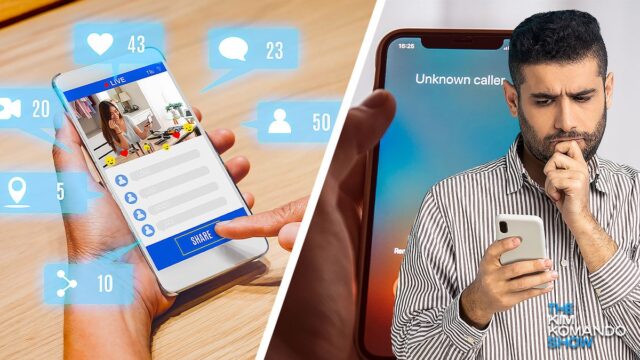
When was the last time you changed your usernames? Do any of them contain any information that makes it easy to identify you? If so, you need to change that. Here are five username mistakes to avoid, along with simple fixes.
Security is something you should never take for granted. You may be exposing yourself to hackers and scammers without even realizing it.
Inventive criminals are taking advantage of some of the stuff we think is normal and not at all risky. It begs the question: Can we do anything anymore?
The way you answer the phone
We’ve reported on AI taking your job, but the technology is being employed by cybercriminals to do even more damage.
Scammers are recording snippets of your voice and using AI to stitch the samples together. They can then impersonate you in any capacity, such as calling your loved ones and asking for money.
Here’s the scary part: They only need three seconds of recordings to feed into the AI, which will then produce convincing sentences that sound just like you. And it doesn’t matter if you’re using a cellphone or landline.
These aren’t movie villain hackers employing complex tools, either. These petty criminals are using readily available software such as Resemble AI and ElevenLabs.
Yes, it’s happening and it’s scary, but don’t panic! Fight back by following these tips:
- Don’t say “hello” when answering the phone.
- Even better, don’t say a word when you pick up. Let the caller speak first. If they don’t say anything, hang up.
- The best defense: Don’t answer unknown calls at all. If the call is important, they’ll leave a voicemail.
Consider where else you may be posting audio and video of yourself. That’s right — your voice could be stolen from a clip as well. Keep reading for more information.
RELATED: Here’s another word you should never say to a telemarketer or scam caller
Sharing harmless photos and videos online
Most social media accounts are public by default, which means anyone can see your activity. This is bad any way you look at it.
Do this now: Set all your social media accounts to private. This way, your profile and posts can only be seen by people logged into the platform who you’ve approved to follow you.
Limit who sees your Facebook posts
- Tap on your profile picture to be taken to the Menu.
- Scroll down and select Settings & privacy > Settings.
- Tap Profile settings > Privacy.
- Open each category under Your Activity and set them to Friends.
- Open Limit who sees past posts then tap Limit Past Posts to change who can access your previous content.
Go further: Tap or click here for more Facebook privacy settings.
Set your Instagram account to private
- Tap your profile picture to go to your profile.
- Tap the hamburger menu, then tap Settings.
- Tap Privacy.
- Toggle on the slider next to Private Account to the right to make your account private.
Go further: Tap or click here for more ways to hide your Instagram activity.
Protect your Twitter posts
- Tap your profile picture and select Settings and privacy.
- Go to Privacy and safety > Audience and tagging.
- Toggle on the switch next to Protect your Tweets.
Warning: Watch out for this Twitter scam targeting bank passwords.
Previewing a document
As we’ve told you countless times, don’t open any files from unfamiliar senders. Well, that’s not enough anymore.
It turns out that just using the Windows Preview Pane on malicious documents can infect your computer, allowing a hacker to take over. The same goes for previewing certain documents in your inbox.
Microsoft released this vulnerability report on the flaw, but you need to update Windows to stay protected.
To update Windows 10:
- Go to Start > Settings > Update & Security > Windows Update.
- If an update is available, click Download and install.
To update Windows 11:
- Go to Start > Settings > Windows Update > Check for updates.
- If an update is available, select Download and install now.
Rule of thumb: Never open or even preview any document you weren’t expecting to receive. If it’s from a sender you know well, contact them another way and confirm it’s legitimate.
You may also like: 5 social media dos and don’ts to protect your privacy and security
Tags: cybercriminals, documents, hackers, Instagram, Microsoft Windows, Microsoft Windows 10, Microsoft Windows Update, phone, privacy, scam, scammers, security, social media, tech security, update, usernames, voice, X (Twitter)
