How to remove everything you’ve found about yourself on Google
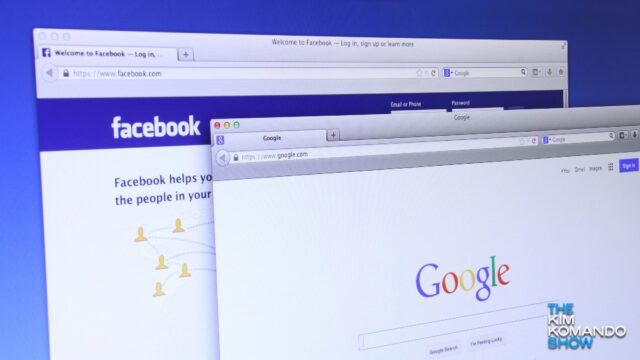
If you look yourself up on Google, you might encounter something you don’t want the public to see. Maybe it’s something you posted to social media years ago or records about some trouble you got into when you were younger. You might also run into data like your home address and phone number — things you don’t want strangers to know.
That’s why keeping tabs on yourself through search engines is so important. If you know the proper ways to search and what to look for, you can find tons of sensitive personal info you would have never known was public. Tap or click here to find and remove personal data from Google searches.
Now that you’ve looked up your name and seen what Google has to say about you, you probably want to hide or remove any private or unflattering information. To help you protect your privacy, you can take steps to get your data off search engine results.
A note on public records: Can they be removed?
Unlike content posted to social media, public records like marriages, births and arrests are harder to remove from search engines. They’re usually hosted by government websites, making removal much more complicated.
Here are the kinds of public records that search engines and people-finder sites can show:
- Court records
- Marriage licenses
- Birth certificates
- Mugshots
Aside from mugshots, removing these items means calling the county clerk’s office where your records are held. Once you’re in touch, you can ask the clerk if certain pieces of information can either be redacted or altered.
To get started, call the county clerk’s office and ask these questions about your records:
- What information can be removed from public records?
- What can be redacted?
- What can be changed?
- Which documents can contain a P.O. box instead of your street address?
Many public records can be changed to remove your phone number and part of your Social Security number. You can also request that your name be replaced with initials if the clerk allows it. Some records with addresses can also be changed to reflect a P.O. box instead of your home address. Regulations will vary by city and state.
Mugshots, on the other hand, are much harder to manage. Mugshot pages and people-search websites collect and host mugshots so they can force people to pay for their removal. And even if you get rid of one, there’s no stopping the mugshot from popping up elsewhere if someone saved it. We’ll go over how to deal with people-search websites later in this article.
Some people may be tempted to try out online “reputation services” or “reputation managers” to have their mugshots and other data cleared, but we wouldn’t recommend it. These businesses claim they can scrub your information and records from the web, but they’re taking steps you can try for yourself most of the time. We’ll show you how below.
1. Get Google to hide your house from view
As convenient as Google Maps and Street View can be, it’s troublesome when your house and address number are clearly visible in a Street View photo. Thankfully, Google makes it easy to request a privacy blur over any pictures of your home:
- Open Google Maps or the Street View gallery and look up your address.
- Find and open the Street View photo you want to have blurred. The image has to show your face, home, or other identifying information to qualify.
- In the bottom right, click Report a problem.
- Complete the form.
- Click Submit.
Once the photo is reported and blurred, there’s no way for Google to reverse it. Make sure you’re 100% certain about removing the image before continuing.
2. Make your social media accounts private
A good portion of the info you’ll find on yourself from search engines comes from social media. This is usually because your accounts are set to public — and most of these sites set accounts to public by default.
If you leave an account set to public, anyone looking you up can see everything you’ve posted. This includes photos, interests, locations and comments you may have left. People search websites can also collect all this information if your accounts are set to public.
To get your information off Google and other search engines, you can change your profiles to private. This means only you and the people that follow you will be able to see your content.
Here’s how to set your accounts to private on the three most popular social media sites:
- Open the Settings & Privacy menu.
- Select Privacy checkup and you’ll see a slew of options:
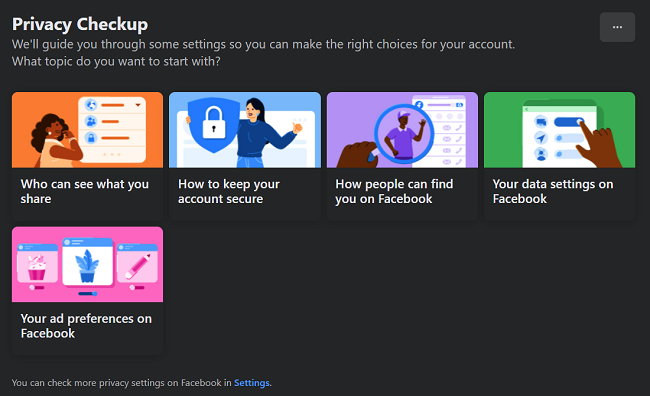
Here, you can take control of all sorts of information, like who can see your future post or who can see your friends list. You can even limit past posts or stop search engines outside of Facebook to stop linking to your profile. Tap on the section that fits whatever privacy protections you want to set up and you can get to it!
- Open your profile and tap the three-line icon in the corner.
- Tap the Settings icon shaped like a gear.
- Tap Privacy.
- Tap next to Private Account to make your account private.
- Visit Twitter.com and log in with your email address or username and password.
- Tap or click here to visit Twitter’s privacy and safety settings.
- Go to Your Account and select Account information.
- Enter your password.
- Scroll down to Protected Tweets. Click the arrow and select the box next to Protect my Tweets.
- Select Protect.
Now, the only people who can see your tweets are your followers. If you change your mind, no problem. Just deselect the box and hit Cancel.
Want to make your retreat from social media more permanent? Tap or click here to see how to deactivate your social media profiles for good.
3. Find something you want gone? Try to make contact
When it comes to sites you don’t have control over, you’ll need to contact a site owner about removing your information. If the information is copyrighted (like a picture of you), you can reference the Digital Millennium Copyright Act (DMCA) and request a takedown.
Per the DMCA, the law says that “[u]pon receiving proper notification of claimed infringement, the provider must expeditiously take down or block access to the material.” This means if you can prove the data pertains to you, it’s up to the site owner to get rid of it quickly.
On the website you want content removed from, look for a Contact page containing the site owner’s email address and send them a message referencing Section 512(c) of the DMCA.
If you don’t hear back from them or your information isn’t removed, you may want to consult with a lawyer. If someone else has posted information about you, like an internet forum, contact the forum owners directly and ask them to take it down.
4. Get yourself off of people-search sites
People-search websites are some of your most significant obstacles to clearing your info from Google. These sites scoop up data on millions of people from around the web and sell it to the highest bidder. Thankfully, they’re only allowed to operate because they give people a way to opt out — but you can bet they’ll make you jump through hoops first.
Here’s how you can remove your info from three of the biggest people-search sites on the web:
Intelius:
Note: Intelius owns multiple people-search sites like Classmates.com, iSearch, Peoplelookup, PublicRecords, ZabaSearch, and many others. If you remove yourself from Intelius, you’re removed from all the other sites it controls.
- To get started, click this link and enter your full name and email address.
- When you see your records, click Select and Continue.
- Check your email and look for a message from the sender Intelius. Click the link inside to continue. The link will expire after 24 hours, so don’t wait. If you don’t see the message in your inbox, check your spam folder.
- You’ll get a confirmation email with a reference code once the process is finished. It can take up to 72 hours for the opt-out to complete itself.
- After 72 hours have passed, try to look yourself up again on Intelius. If your data is still showing after receiving your confirmation email, send a message to CUSTSERV@intelius.com and include the confirmation number you received.
BeenVerified:
- Tap or click here to visit BeenVerified’s opt-out page and search via first name, last name and state.
- Click the green “Search” button. You can filter by city and age on the results page if you don’t see yourself.
- When you find your listing, click to select it.
- On the Opt-out request page that opens, enter your email address and check the blue optional checkbox. Fill out the required fields and verify the CAPTCHA to prove you’re not automated. Then, click the green “Send Verification Email” box.
- Check your inbox and look for an email from the sender Privacy with the subject [BeenVerified] Opt-Out Verification.
- Open the email and click the link inside. This will bring you to a confirmation page. Removal won’t be immediate, however, so expect it to take several days to weeks before your information vanishes.
White Pages:
- Visit Whitepages.com and look up your information.
- When you find your profile, copy the URL from your browser’s address bar.
- Paste the URL into the box on this page and click opt-out.
- It will prompt you to explain why you want to delete this account. It will also ask for your phone number for a verification code.
- You should also tap or click here to submit a support request to have your data removed. Choose I need to remove or edit a listing from the dropdown before submitting your request. Make sure to ask that your info be removed from White Pages Premium.
Bonus: Get rid of what Google knows about you
Anyone who knows your Google Account email and digs deep enough can learn plenty about your online activities. What’s more, Google will use your history to personalize search results and ads you see. This can cause you to miss problematic search results you might have caught otherwise.
If you haven’t visited your Google Account and privacy settings in a while, now’s the time to do it. Here’s how you can clear out your Google activity history:
- Go to myaccount.google.com and log in. You can also visit Google.com while logged in and click the circle icon in the upper right corner of your browser with your image or initials inside.
- Click Manage your data & personalization, found under Privacy & Personalization.
- Under History settings, you’ll see pause or play buttons next to Web & App activity tracking, Location History and YouTube History. Click them to change the settings. Turning them off will stop ad and history tracking.
- Under Activity Controls, you have more control over your activity. Delete everything you find invasive and enjoy your newfound freedom.
Google searches can reveal tons of personal information that might not be ideal for you or your personal goals. By taking control of your results, you’re making Google work for you instead of against you, making it easier to meet people and land new jobs. Just make sure to be careful about what you post online going forward.
Hiring or looking for a job? Upgrade your LinkedIn profile to stand out.
Tags: Google, Google Maps, privacy, public records, search engines, security, social media, Street View, upgrades
