Here’s how the kids are getting around your parental controls

There is an old saying that if you want to know how something works, give it to a child, and they’ll figure it out. Sometimes, something odd happens with technology, like when Alexa told a child to put a penny on exposed electrical prongs.
Kids seem to have an incredible knack for figuring out the intricacies of gadgets and technology. And that’s not always a good thing. Sometimes they find ways to outsmart things that are good for them, like parental controls.
Think that your kids don’t know how? Read on to find out how kids bypass parental controls and ways to keep them safe.
Here’s the backstory
Many parents set up controls that allow them to restrict access to certain functions, websites or apps on mobile devices. Parental controls are usually blocked from being changed unless you have the password or the passkey.
A recent report by the Wall Street Journal detailed how a child figured out that she could create a new Apple ID to access TikTok. This comes after the father took steps to prevent it. In an unexpected turn of events, the child locked her father out of the new Apple ID.
In other cases, kids are smart enough to get around time restrictions to curb screen time. It’s relatively simple, as some kids know that it will reset the timer when you delete an app and reinstall it. Others have figured out that changing the time zone will have the same effect.
When the situation becomes dire, some children have taken a drastic route. Unsurprisingly, they know how to create iCloud backups to retain their data and apps. The phone is then reset to factory defaults, and the parents are seemingly none the wiser.
What you can do about it
Count yourself lucky if your child doesn’t know how to change settings or create backups like the examples above. But it is always a good idea to get ahead of the situation before it becomes a much bigger issue. Here are some tips on how to make sure your kids don’t access things they aren’t supposed to:
- Most of the changes enacted by children are on physical devices. One way to avoid that is to set up parental controls on the router in your house, which will limit the sites and services that a device can access. Tap or click here to find out how to set up parental controls on your router and scroll to number three. You can also set up screen time for a gadget and cut off internet access after a specific time.
- Speaking of routers, make sure that the login details have been changed from the default ones when you first set it up. Tap or click here to find and change your router password. Make sure that the password you choose isn’t something your kids could guess.
- Ensure that you know what is being installed on your child’s device. Some kids have figured out that a different Wi-Fi connection (like another phone or neighbor’s Wi-Fi) will allow unrestricted access if safeguards aren’t set on a device level.
How to set up parental controls
To set up parental controls for iPhone:
- Open the Settings app.
- Tap Screen Time, then select Content & Privacy Restrictions and slide the toggle on the next page to the right to enable it.
- From there, you can set iTunes & App Store Purchase restrctions, set allowed apps, content restrictions and more.
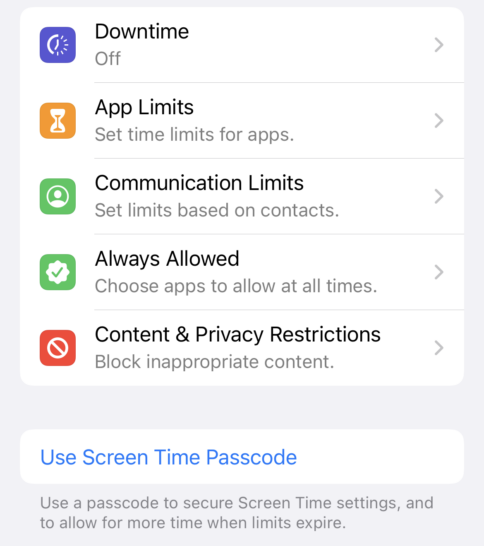
You can also set a Screen Time Passcode. This will block your kids from changing the settings that you’ve selected.
For Android:
- Open the Play Store and tap your profile photo or initial.
- Choose Settings > Family > Parental Controls.
- Toggle parental controls on, create a PIN and select the content to be filtered.
- Then choose how you want the content filtered.
Make sure that the PIN isn’t easy to guess and change it often.
Kim always wants to help parents keep children safe, so she developed a tech contract. The technology contract deals with screen time and your child’s online activities, which can cover a lot of ground. A significant part is having complete access to their devices and accounts at all times.
Tap or click here for complete details on Kim’s Tech Contract. You can get a downloadable version of the contract here.
Keep reading
Set up parental controls on all your kid’s devices: Windows, Apple, Android
How to set up parental controls on a Chromebook
Tags: activities, Android, Apple, Apple iPhone, gadgets, Google Chromebook, kids, mobile devices, parental controls, screen time, technology
