Turn on this smart security setting to protect your phone backups from hackers
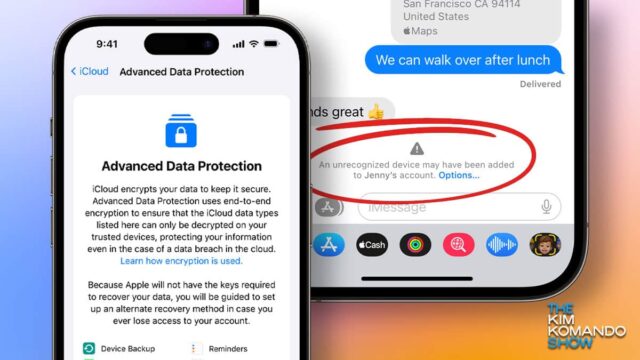
You should always have a backup of precious photos and essential personal files. It would be best to back up your mobile phone before upgrading its operating system, so you don’t lose anything important. Tap or click for three things to look for in a cloud backup.
If you have an iOS device, there is a setting that lets you automatically back it up to iCloud at predetermined intervals. This is great if you have trouble remembering to do it on your own.
But backing up data to iCloud wasn’t as secure as you’d think. Until now. Read on for details on Apple’s new security setting to protect your data.
Here’s the backstory
Apple recently released an update for iOS devices, bringing the operating system to version 16.2. Pro tip: To improve your iPhone’s battery life, disable these three features now.
The latest iOS version adds a much-needed security tool. Previously, your backups to iCloud weren’t encrypted. If you wanted to encrypt your backups locally, you had to do so through iTunes on your computer.
That has changed with the addition of Advanced Data Protection with iOS 16.2. This means that any iCloud backup benefits from end-to-end encryption.
This is something that many advocacy groups have been fighting for. The Electronic Frontier Foundation asked Apple to add this security feature years ago.
How to enable Apple’s Advanced Data Protection
It is always a good idea to keep your phone updated to the latest version. If you are still on a previous iOS version, here’re how to update your device: go to Settings > General Software Update > Download and Install.
Once you are on iOS 16.2, you can enable the new Advanced Data Protection setting to encrypt iCloud backups. Here’s how:
- Open Settings.
- Tap your name.
- Look for the iCloud option and tap it.
- Under the Device Backups option, tap on iCloud Backup and make sure the Back Up This iPhone is toggled on.
- Then, go back to the previous screen and scroll until you see Advanced Data Protection and select it.
- Tap Turn On Advanced Data Protection.
Keep reading
Four data backup mistakes that could cost you your photos, videos and other files
Protect yourself from online scams with this cloud backup service
Tags: advocacy groups, Apple, Apple iCloud, Apple iPhone, backup, batteries, battery, cloud backup, data protection, Electronic Frontier Foundation, encryption, end-to-end encryption, mobile phone, operating systems, photos, security, security setting
