This one trick will make your iPhone run faster

We all would love to push a magic button that makes our iPhones run faster. That doesn’t exist, but there are some interesting tricks that can help boost your smartphone’s performance. One, in particular, is sometimes overlooked, and it involves your phone or iPad’s cache.
The cache acts as a temporary storage container for data. For example, a browser may tuck images and other data into its cache to help display websites more quickly. The browser doesn’t have to keep re-downloading the same information. Some smartphone apps also cache data. RELATED: Speed up your iPhone’s charging.
This is mostly a good thing, but sometimes cached data eats into valuable storage space and it may be a culprit when an app is acting up. You can clear cache to try to fix problems, open up storage and give your iPhone a speed boost, especially if you have an older phone or are running an earlier version of iOS.
Start with Safari
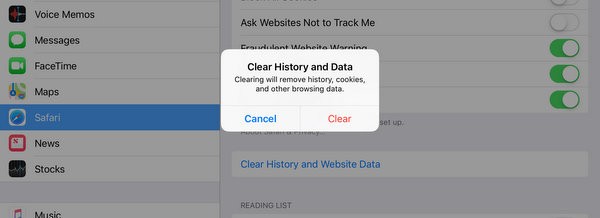
If you use the Safari browser a lot, then that’s a good place to start your cache-clearing adventures and to see how the process works.
Pop into Settings and tap on Safari. Tap on Clear History and Website Data. Apple will tell you, “Clearing will remove history, cookies, and other browsing data.” Tap on Clear to go ahead. This should free up some storage on your iPhone or iPad and may help with slowness or other issues with the browser.
RELATED: Ways to test your iPhone for hardware problems
For Chrome
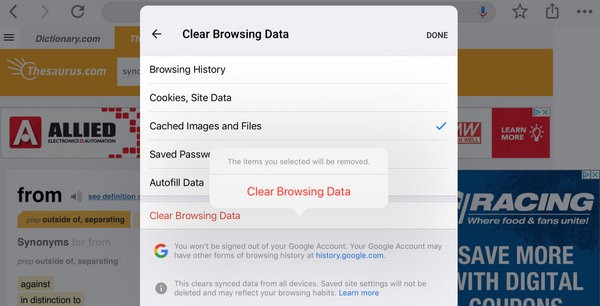
If you’re a Chrome user instead, the process is a little different. Open the Chrome browser, tap on the three dots in the corner and tap on Settings. Now tap on Privacy and then Clear Browsing Data.
Here, you can check what data you want to clear. Notice the option for Cached Images and Files. Make sure this is checked and then tap on Clear Browsing Data and then confirm your choice.
An option for stubborn apps
Not all apps are as obliging as Safari and Chrome when it comes to deleting cached data. Let’s say you’re using an app you downloaded from the App Store. It’s eating up too much space and you can’t find a cache-clearing option in the settings. One approach is to simply delete the app and then re-download it fresh from the App Store.
If you notice the same problem cropping up again, you may want to look into an alternative app. It also helps to keep an eye on updates and make sure both your apps and your version of iOS are the latest available.
Got battery problems? Here’s how to deal with an iPhone battery that needs to be replaced.
One weird trick
I’ve been having problems with my old iPad 2 that runs iOS 9.3.5, which is the most recent version available for the outdated tablet. It’s been running slowly and apps are crashing left and right, even though I cleared out my browser cache.
I discovered my Podcasts app, which I can’t clear the data from and I can’t delete, was eating up over 10 GB of space, leaving me with less than 300 MB to work with. It’s an odd problem, but it’s one other users have also reported.

I could do a full restore of my iPad, but I’m not thrilled about going to all that effort, so I tried a strange trick I heard about. I went to the App Store and attempted to download the Injustice: Gods Among Us game app that requires 2 GB of space. Space my iPad didn’t have.
I got a message saying I didn’t have enough storage to download it. I then went back into my storage settings and discovered I now have 1.6 GB of open space. That’s quite an improvement.
Some Apple users have reported this trick also works with large movies from iTunes, as long as you try to download something bigger than your available storage space. This might not work for everyone with an older iOS device, but it definitely helped bring some life back into my ancient iPad without having to do a full restore.
Your mileage may vary as far as what sort of improvements you will see when you clear cached data on your iOS device. Start with your web browser and then expand out to other apps and see if it makes a difference for your iPhone or iPad experience.
Tags: Apple, Apple iPad, Apple iPhone, Apple iTunes, Apple Safari, apps, battery/batteries, browser, Cache, clear, data, experience, Google Chrome, performance, problems, restore, space, speed, storage, storage space, trick, web browser
