How to listen to and delete everything you’ve ever said to Google

After decades as an invention of science fiction, voice-controlled technology is exploding in the real world, from smartphones to computers to cars. And it’s no wonder. What could be easier than skipping the keyboard and simply speaking to your gadget?
Google is right in the middle of the push for more voice-controlled functionality with Google Now and its voice-activated feature “OK Google.” This personal assistant is installed on Android smartphones, the Chrome browser, and you can get it on Apple and Windows Phone as well. It’s impressive technology, but it comes at a cost.
It’s old news that Google’s entire business model is based on giving you free services, and then selling your data to advertisers and marketers. For instance, Google tracks and records your online searches and shopping purchases to help advertisers better target you with ads for products you might be interested in. Learn how to put a stop to that.
So it should be no surprise that Google is also tracking your voice-activated requests and searches, too. That’s right. Every time you use “OK Google” or use another voice-controlled function, odds are your request is recorded and the snippets are saved to your Google account.
How to listen to these recordings of yourself
On its website, Google says these recordings help it better recognize your voice and more accurately accomplish tasks. That might be true, but even if Google doesn’t share, anyone who gets into your account can hear what you’ve searched for.
Luckily, Google introduced a new My Account tool that lets you access your recordings and delete them if you want. You can also tell Google to stop recording your voice for good.
To start, head to myaccount.google.com and sign in. Under the “Personal Info & Privacy” heading, click the “Activity controls” link.
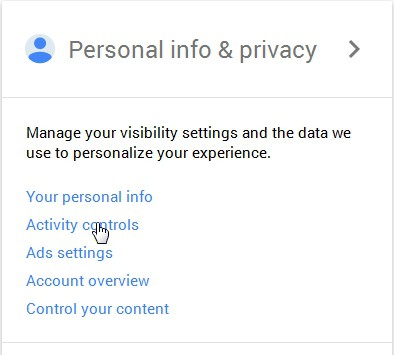
Scroll down to the “Your voice searches and commands” box.

You can click the blue slider to turn off the recording storage completely. However, that doesn’t necessarily remove the recordings it has already stored. For that, click the “Manage Activity” link.
How to review and remove the audio recordings
After clicking “Manage Activity,” you’ll arrive at the “Voice & Audio Activity” page. The recordings are broken down by days and many include a transcript of the request if you don’t want to listen to the audio file. To listen to the audio file, click Play.

If you listen to a few files, you’ll find that your requests probably aren’t a big deal to have recorded. Where the real worry comes in is the seconds before you start talking. You’ll hear the background noise of wherever you were at the time, whether it’s the car radio, background conversation or something you were saying before making the request. That part is kind of creepy, and potential a threat to your privacy.
To delete files you don’t want saved, simply check an individual file, an entire day, or multiple files or days, and click the Delete button at the top of the screen. What if you want to delete everything in one go?
At the top right of the screen, click the three vertical dots icon and select “Delete options.” Select advanced and then choose “All Time.” Then click the “Delete” button and you’re done. Your audio recordings are wiped out.
How to hear all your Amazon Echo recordings (and delete them too!)
Of course, Google isn’t in the only company listening in on you.
When activated, Alexa allows you to search the web, play music, and even control other smart home devices you’ve added to your home network. For example, with the right smart gadgets, you can turn off the lights in another room, lock the front door, turn up the thermostat, etc. The downside is that Amazon keeps an audio recording of every voice command you’ve issued to Alexa.
When you give a command to Alexa, a recording of that command is stored on Amazon’s servers.
Click here to listen to all your Amazon Alexa recordings and delete them, too.
Tags: Amazon, Android, Apple, devices, Google, home, network, privacy, shopping, Target
