Make your video calls better with this comic book add-on
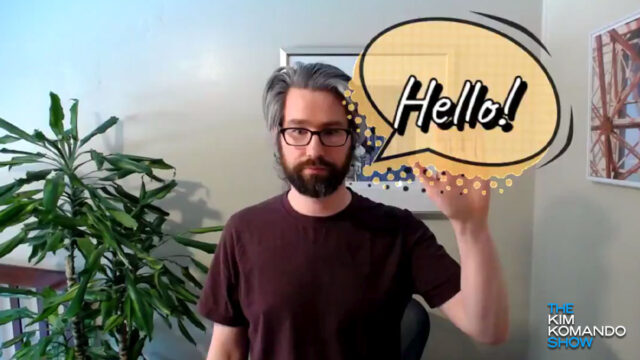
If you’re like many of us, your average workday has been chock full of cameras and screens. We’re talking, of course, about Zoom — the video conferencing service used by companies everywhere.
Zoom and similar video chat services have helped businesses keep their operations running smoothly during the COVID-19 pandemic. And since so many people are using it, a new industry has emerged for Zoom add-ons and extras. Tap or click here to see some of our favorite Zoom add-ons.
As convenient as Zoom is for work and socializing, let’s be honest: It’s boring. Wouldn’t it be more fun if we had more filters like you see on Snapchat? Well, if you’ve been wanting more out of your Zoom calls, this comic book filter is here to save the day. It responds to your gestures with colorful effects and speech bubbles — and it works for other video services, too!
Have a superheroic meeting with this comic-themed camera filter
Ready to save your coworkers from boredom? Then video conference filter might be right up your alley. Designed by Cameron Hunter, an engineer at Netflix, the filter uses expressive comic book-styled word bubbles and responds to gestures you perform in front of your camera.
Want to say hello to your coworkers? Just wave and the speech bubble will appear right next to your face. Have a teammate on mute and want to break the bad news? Just cover your mouth and the filter will take care of the rest.
Hunter designed the filter for Snap Camera, a free download from the makers of Snapchat that works with your laptop camera to give you fun new effects to use in calls and meetings. Take a look at the demo below to see what it’s like when you have it installed on your computer:
In video meetings it’s a hassle to unmute just to say one word especially if someone else is speaking. I created a video lens that uses hand gestures to show comic-book style messages instead. So far it’s been pretty fun! pic.twitter.com/wp6XO5QDQc
— Cameron Hunter (@cameronhunter) September 15, 2020
Best of all, this filter isn’t just limited to Zoom calls. It will also work on Skype, Google Meet and Microsoft Teams, too.
How do I install the filter on my computer?
To get the filter on your computer, you’ll need to download Snap Camera here and install it. It’s free to use and works on both Mac and PC. Once the file is downloaded, open the installer and follow the on-screen instructions to finish.
Next, open up Snap Camera and search for the following URL in the Snap Camera library:
https://www.snapchat.com/unlock/?type=SNAPCODE&uuid=16839bd69c67492696d6ccf1296ad31e&metadata=01
You can then favorite the filter for easy access.
Now that you have everything ready and installed, the last thing you need to do is change camera settings for your video chat app of choice. Usually, this is as simple as going to preferences and changing the camera input to Snap Camera, but if you need more help, Snapchat’s support menu has you covered.
Try some gestures out and see what comes up. You might be surprised at what happens. In any case, that mute button won’t mean a thing when you’re spamming gestures and speech bubbles at your friends and coworkers. Have fun!
Tags: gestures, Google, Google Meet, Microsoft Teams, Skype, Snap Camera, Snapchat, video calls, video conferencing, Zoom
