How to stop smartphones from tracking you

The main driving force in this age of targeted advertising is data – tons of it. And it’s not just the smaller companies who are looking to mine your patterns and habits to sell them to marketing and research firms. Everyone wants to be in the game.
At this point, we all recognize the possibility that our phones are tracking us. Whether it is the apps we use or our locations, there are certain features that record our day-to-day habits.
Sometimes, in exchange for a free service, we unwittingly give up something else in return.
More often than not, these data-sharing policies are buried within pages and pages of privacy policies and terms of agreements. You know how difficult and confusing these privacy policies can be, right?
Why are you being tracked?
Online behavioral advertising, which is also sometimes called “interest-based advertising,” uses information gathered through your gadgets about your daily trips, habits and interests. This helps predict your preferences and show you ads that are more likely to be of interest to you.
Facebook, Apple, Microsoft, Amazon and Google all make money off mobile ads, and they too need this information to power their ads. It’s a virtual arms race as the big tech firms try and collect as much user data as they can without blatantly violating your privacy.
Even smaller companies and your phone carrier also want your personal data so they can profit off it by selling it to third-party marketing agencies.
Although it’s not possible to completely eliminate behavioral tracking (unless you completely go off the grid and stay off the internet forever), you have tools at your disposal that can at least minimize what can be tracked.
In this tip, we’ll cover the various ways you can stop your smartphone from tracking your every move.
1. Tweak your phone’s location settings
Apple and Android devices that you might not be aware of. The feature is buried inside privacy settings, and unless you turn it off, it will record your daily routine.
Known as “Frequent Locations,” it keeps track of where you are and how long you stay there. It even knows where you live and work based on how long you’re there and the number of times you go.
If you find this unsettling, turn the feature off:
Turn off location settings on Apple Devices
- Click “Settings”
- Go to “Privacy”
- Select “Location Services”
- Scroll down to “System Services”
- Choose “Significant Locations” to see the logged record of where you’ve been; de-select this to turn it off
You can also clear your history here by clicking “Clear History.”
Change location settings on Android Devices (settings may differ, depending on the make and model of your Android phone)
- Open the App Drawer and go to “Settings”
- Scroll down and tap “Location”
- Scroll down and tap “Google Location Settings”
- Tap “Location Reporting” and “Location History” and switch the slider to off for each one
- To delete your device’s location cache, tap “Delete Location History” at the bottom of the screen under “Location History”
- Repeat this process for each Google Account you have on your Android device
Click here to read more about the “Frequent Locations” feature.
2. Limit ad tracking
iOS and Android also provide built-in options to minimize and limit ad tracking.
Although these tools will not completely stop companies from tracking your phone activities nor limit the ads you see, they allow you to reset your advertising ID and unlink any targeted advertising profiles that are associated with your particular gadget.
Here’s how to limit ad tracking on both iOS and Android:
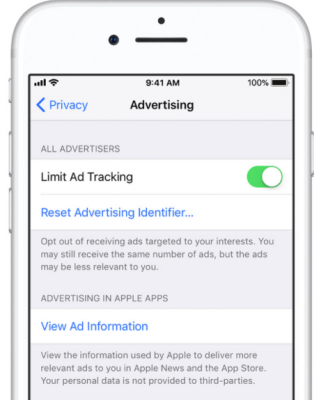
iPhone, iPad, or iPod Touch – Go to Settings >> Privacy >> Advertising >> Toggle “Limit Ad Tracking” to On. You can also reset your Advertising Identifier in this section to unlink any previous data associated with your ID.
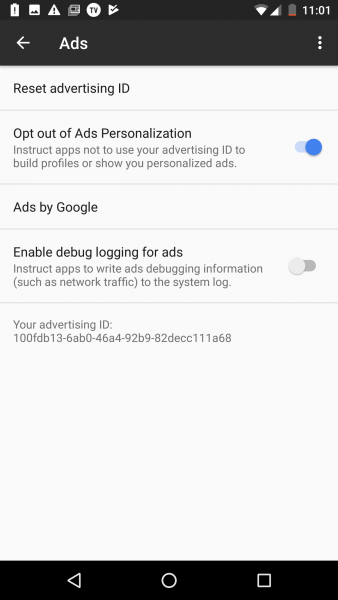
Android phones – Generally, on an Android gadget, you can go to Settings >> Google >> Ads >> Toggle “Opt out of Ads Personalization” to On. Similar to iOS gadgets you can also reset your gadget’s advertising ID in this page. Settings may differ, depending on the make and model of your Android phone.
3. Stop Google from tracking your every move
It was recently discovered that plenty of Google services on iPhones and Android gadgets still store your location data even if you’ve tweaked your privacy settings.
To turn off Google’s location tracking for good, try these settings:
Turn off Web and App Activity:
First, you need to be signed in to your Google Account then click on “Your personal info” in the “Personal info & Privacy” section.

Now, on the left-hand pane, click on “Manage your Google Activity” then select “Go To Activity Controls.”

Here you can turn off the different types of data that are being saved to your Google account.
Pausing “Location History” doesn’t completely turn off Google’s location markers. Although it stops Google from adding your movements to your “Timeline,” location data is still being saved on your “Web and App Activity.”
Click here to see what your Google accounts Timeline is all about.

To prevent location markers from being saved, you have to pause your “Web and App Activity” toggle too. When this feature is paused, activity from all of your Google services won’t be saved on your account.
4. Use a private browser on your phone

For those times when web anonymity is your primary priority, it doesn’t stop even when you’re on the go. You can get comparable anti-web tracking tools on your smartphone, too.
One such app is Mozilla’s free Firefox Focus app. This anonymous mobile web browser blocks all advertising, analytics and social trackers by default. It also erases all passwords and browsing history after each session.
The mobile versions of Google’s Chrome And Microsoft’s Edge also have incognito and InPrivate modes you can use.
If you don’t want a mobile browser that’s associated with the big data brokers, you can try the third-party app Dolphin browser. Aside from a Private Mode, this browser has great features that specifically enhances the mobile browsing experience.
If you’re on a Samsung smartphone, you can also use the company’s very own Samsung Internet app. This browser has a built-in ad tracking blocker that will keep other sites from tracking your online activity.
If you don’t like the idea of Google recording all your search terms, alternative engines such as Yippy, DuckDuckGo and Ixquick don’t track you as aggressively. Click here for the pros and cons of each one, and see if they’re a better fit for you.
5. Check your online accounts

Sometimes it feels like the tech giants like Google, Microsoft and Facebook know you personally. It’s not surprising, because they do!
Each time you use their products and services, they have algorithms that track what you like, watch and click on. Data is the name of the game, and they use this information to target ads or relevant posts to users on behalf of advertisers.
Thankfully, these companies and most advertising firms give you tools to opt out of personalized ad tracking.
Google and Microsoft, for example, have account dashboards for privacy controls and for checking what it knows about you. Note: Google actually revamped their ad settings to make it easier for you to understand and limit ad tracking.
Facebook likewise has options for turning off behavioral tracking to keep it from following you around the web. The company is also currently auditing its third-party apps and they’re now easier to view and control.
6. Opt out of ads

With all the behind-the-scenes tracking going around, the number of companies that use algorithms to track your behavior and send you targeted ads is disturbing when you think about it.
Thankfully, there’s a way for you to opt-out of interest-based, or “behavioral,” ads. Or, at least most of them.
The Digital Advertising Alliance has a consumer choice page that lets you see which of its participating partners is currently using customized ads on your computer.
When you first visit the website, a scan will begin. When the scan is complete, you’ll be shown a list of these partners.
From there, you can learn more about the practices these companies use for interest-based ads, and opt-out using “opt-out cookies” that are stored in your browser with your preferences.
It’s important to note that doing this won’t remove all of the ads that you see online. Advertisers just won’t be able to serve you targeted ads.
Click here to check out more anti-tracking tools you can try.
7. Check your virtual assistants
With the rise of virtual assistants like Siri and Google Assistant, our smartphones are no longer used strictly for calls and chats — we can now use our voices to command these gadgets themselves.
However, when you utter these virtual assistants’ wake words, the audio file of your voice command is uploaded and saved to Apple or Google’s servers for processing.
Chances are, as with any other tracking information, this data is likely anonymized and run through algorithms that look for behavior and patterns that can be used for targeted advertising.
But still, knowing that your smartphone or appliance may be listening to you at all times can be understandably unsettling.
8. Control permissions on your apps
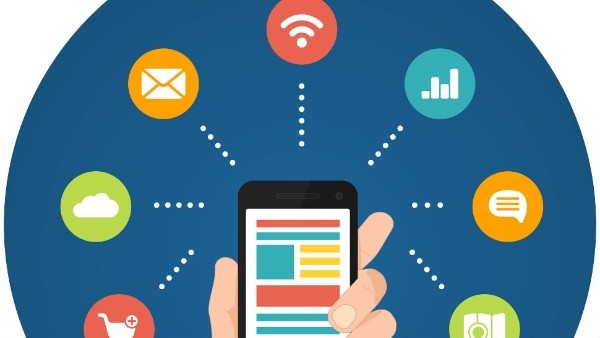
Before you install apps, you should always check the permissions they will require on their Google Play or Apple App Store app page. Android phones will also give you a rundown of the permission requests upon installation of an app. iOS apps will typically show you a permission access pop-up upon using a feature that requires specific access to your gadget.
Sometimes apps ask for more information than they really need. That information can then be sent to companies who might use it for advertising.
This is why checking your app permissions regularly is good practice. Not only will it give you more privacy control and stop apps from potentially from spying and abusing your trust, but it can also weed out apps that are constantly running in the background, which can, in turn, improve your gadget’s battery life.
Fortunately, checking app permissions is not that hard. Here’s how you control your apps’ permissions, both on Android and iOS.
Tags: Apple, Apple iPhone, battery/batteries, web browser
