Best Windows 11 features and how to try it now

The next version of Microsoft’s operating system will be a free update for qualifying users and will launch later this year. Windows 11 promises a new look and better performance, along with new features across the board.
While you can give Microsoft’s next-gen OS a test drive now through official channels, fakes are going around. These scams involve malware, including Trojans and password stealers. Tap or click here for more information on what to avoid.
Quite a few changes are coming along with Windows 11, and we’ve gathered some highlights for you to check out. We’ll also show you how to try out the new OS safely.
Visual changes
Windows 11 is going to look very different from what’s come before. The taskbar has been moved to the center and will integrate the search function and chat from Microsoft Teams, among other applications. You will be able to access open apps and widgets directly from the taskbar.
Sharp corners have been rounded and smoothed, and new icons have been added.
Start menu
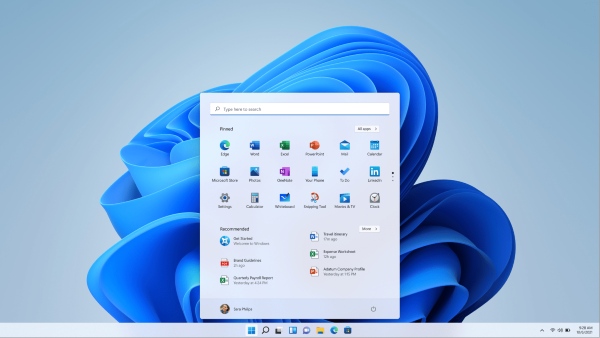
The Start button sits firmly in the center, a move Microsoft says “immediately resonates with people that are used to their smartphone experience and maintains a consistent look and feel across different form factors like tablets and second screens.”
The Start menu works with Microsoft 365 and the cloud so you can view recently used files from any platform, including Android or iOS. Another cool change is the apps you use most are pinned together in the Start menu automatically. You can remove these as needed to customize your Start menu.
Settings
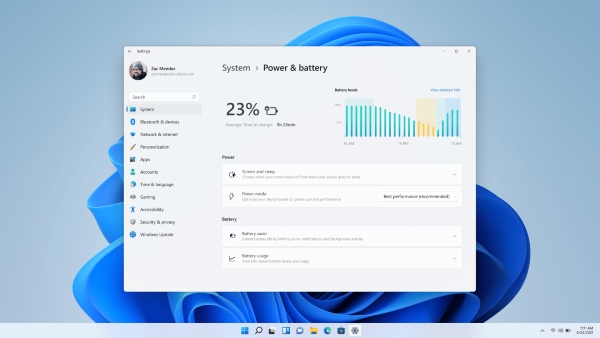
Open Settings, and you’ll see the navigation system on the left side that stays consistent as you click through different functions. Quickly access settings for your paired devices, gaming, network and more as you move around.
“Progressive disclosure” hides advanced settings until you want to access them.
Android compatibility
This is huge! Windows 11 will let PC users run Android apps. You’ll find them in the Microsoft Store, but you’ll then have to download them through the Amazon Appstore. Microsoft is using Intel’s Bridge to provide seamless integration. That’s right; your Android apps will run natively right alongside your long-time favorites.
Did you know that you could send text from your PC using your Android phone? Tap or click here for 5 ways to send a text without having to touch your phone.
Widgets

Widgets were a late addition to Windows 10, and they’re an even bigger part of Windows 11. Widgets let you take a peek at updates and information from your apps, websites and devices without having to keep opening them up and switching between them.
You can access widgets directly from the taskbar, or swipe from the left, or hit WIN + W. You can add or subtract widgets and even change their size and look. Check the stock market and weather and then close it out and continue with whatever you were doing.
Want to see more?
If you can’t wait for the official fall release, you can try out Windows 11 right now. When running an early version of any software, you should take precautions. This is especially true of an operating system, which could mess with your computer’s settings and even your files. Use a secondary PC if you want to test drive Window 11.
Here are the minimum system requirements for Windows 11:
- 4 GB RAM
- 64 GB or larger storage device
- DirectX 12 compatible graphics card
- 1 GHz or faster with 2 or more cores on a compatible 64-bit processor
- Trusted Platform Module (TPM) version 2.0
- UEFI, Secure Boot capable system firmware
- Tap or click here for more information on Windows 11 compatibility.
Click here to learn more. You used to download the PC Health Check app to see if your current Windows 10 PC is eligible for the free upgrade, but it’s been taken down by Microsoft. The company promises it will be available again in preparation for the Windows 11 launch.
Get with the program
The Windows Insider Program lets you experience Windows updates and features before they become publicly available. You can also provide feedback and engage with the engineers who work on Windows.
Click here to register for the Windows Insider Program. You must have Windows 10 installed, along with a Microsoft account or a work account in the Azure Active Directory (AAD).
If you change your mind, you can leave the program at any time. Go to insider.windows.com/en-us/leave-program and log in to start the process.
Tags: Android, features, free, launch, malware, Microsoft Windows 10, Microsoft Windows 11, operating system, performance, settings, Start menu, system requirements, Taskbar, update, widgets
