Free download helps fix Windows performance issues

What does it provide?
Speccy gives you a birds-eye view of your computer. The summary page tells which edition of Windows 10 you have, your very specific CPU information, what RAM you have in your system and how much is available, along with memory speeds, your motherboard, graphics, storage and more. Temperature readouts For an underperforming machine, Speccy gives you temperature readouts for each component that has a thermometer. This can be useful in several scenarios, such as your computer suddenly turning off. You can check your CPU, hard drive and graphics card temperatures if equipped.
A few years back, my desktop computer’s graphics card overheated. By using this software and cleaning up the cards’ built-in onboard fan, I was able to restore my computer to optimal heat levels.
Operating systems
For an underperforming machine, Speccy gives you temperature readouts for each component that has a thermometer. This can be useful in several scenarios, such as your computer suddenly turning off. You can check your CPU, hard drive and graphics card temperatures if equipped.
A few years back, my desktop computer’s graphics card overheated. By using this software and cleaning up the cards’ built-in onboard fan, I was able to restore my computer to optimal heat levels.
Operating systems
 Another place to find helpful information is when you break it down to the specific areas. For this, I used the Operating System tab, where you can discover information such as the security settings, Windows Update, whether you have a firewall or antivirus installed. If you’re on a laptop, you can find out the status of its battery and power profiles.
Motherboards
Another place to find helpful information is when you break it down to the specific areas. For this, I used the Operating System tab, where you can discover information such as the security settings, Windows Update, whether you have a firewall or antivirus installed. If you’re on a laptop, you can find out the status of its battery and power profiles.
Motherboards
 Another useful tool in Speccy is finding out what motherboard you have to do upgrades with compatible parts. If you’re a custom PC builder, more often than not you’ve lost the book for your motherboard, and tearing apart the system to find out the specific model isn’t something you want to tackle.
Another useful tool in Speccy is finding out what motherboard you have to do upgrades with compatible parts. If you’re a custom PC builder, more often than not you’ve lost the book for your motherboard, and tearing apart the system to find out the specific model isn’t something you want to tackle.
How to get Speccy
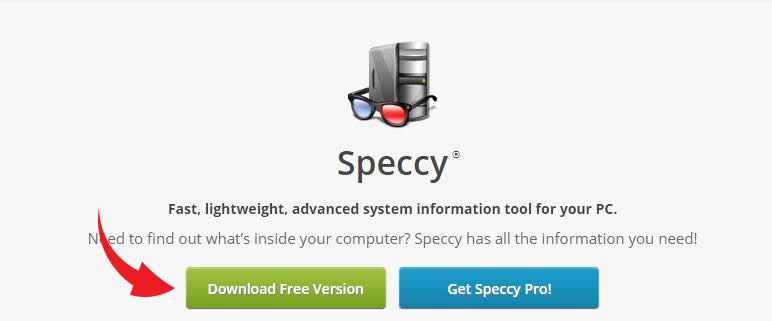 You can navigate to the Speccy download page using the blue button below. Once you’re on the Speccy website, click the green “Download Free Version” button at the top of the page or purchase the Professional version on the blue button.
Following that, the page will scroll down and you’ll be presented with the various options of either Free or purchase the Professional Speccy version. The free version of Speccy will work just fine for most users.
You can navigate to the Speccy download page using the blue button below. Once you’re on the Speccy website, click the green “Download Free Version” button at the top of the page or purchase the Professional version on the blue button.
Following that, the page will scroll down and you’ll be presented with the various options of either Free or purchase the Professional Speccy version. The free version of Speccy will work just fine for most users.
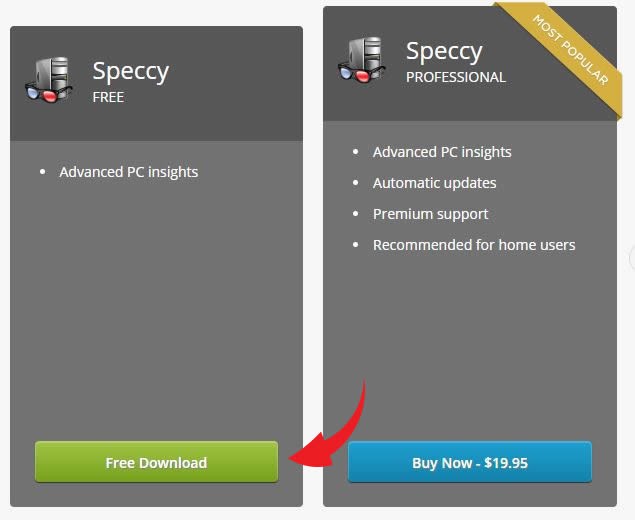 On the left side of the comparison chart in the Speccy Free box, find the green text link labeled “Piriform.com” and click it to begin your download.
On the left side of the comparison chart in the Speccy Free box, find the green text link labeled “Piriform.com” and click it to begin your download.
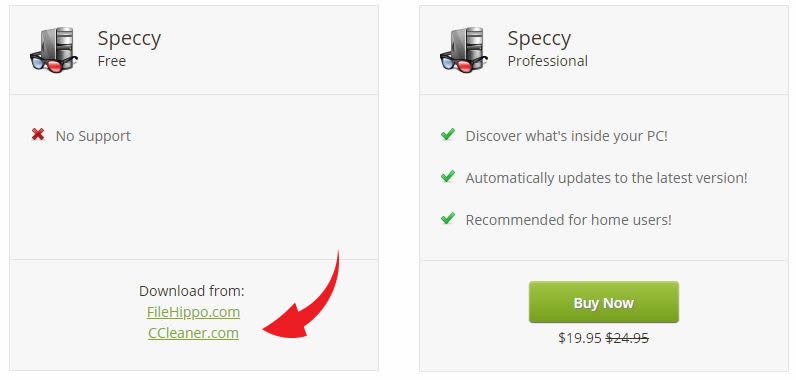 When the download is complete, you can open and run the installation files. You should also remember to read the License Agreement and the Privacy Policy upon the first installation window before continuing onward.
For settings beyond that, you can use the default settings or select the options to uncheck the desktop shortcuts and start menu shortcuts. Thankfully, this software is free of add-ons and bloatware.
Speccy will run automatically when the installation is complete. Everything you need to know about your computer will display itself in the Speccy window.
When the download is complete, you can open and run the installation files. You should also remember to read the License Agreement and the Privacy Policy upon the first installation window before continuing onward.
For settings beyond that, you can use the default settings or select the options to uncheck the desktop shortcuts and start menu shortcuts. Thankfully, this software is free of add-ons and bloatware.
Speccy will run automatically when the installation is complete. Everything you need to know about your computer will display itself in the Speccy window.
Note: This download is for PCs only.
I recommend using Speccy for general information on your PC, troubleshooting and upgrade purposes. This application also has features to export data to send for IT purposes. It gives you a great look at all the components and information that make up your personal computer so you don’t have to needlessly crawl on the floor until it’s certain you really need to. The lightweight and simple interface just makes it that much nicer to use.Tags: accessories, battery/batteries, Microsoft Windows 10, operating systems
