How to use fun Snapchat filters on your next video call

It’s time to kiss those boring old video meetings goodbye. Changing out your background can be fun, but sometimes you need something more to liven things up. Enter Snap Camera, a free app from the company behind Snapchat.
Snap Camera lets you use fun lenses on video calls and livestreams, from Google Meet to Zoom and everything in between, all for free.
Backgrounds and filters aren’t the only ways to make your meetings better. Tap or click here for helpful Zoom tricks you’ll wish you knew sooner, from setting up meeting reminders to a trick to remember everyone’s name in a call.
Now, ready to transform your face, background or just add a little fun? Here’s how you can set up Snap Camera and get it going in, well, a snap.
How to set up and start using Snap Camera
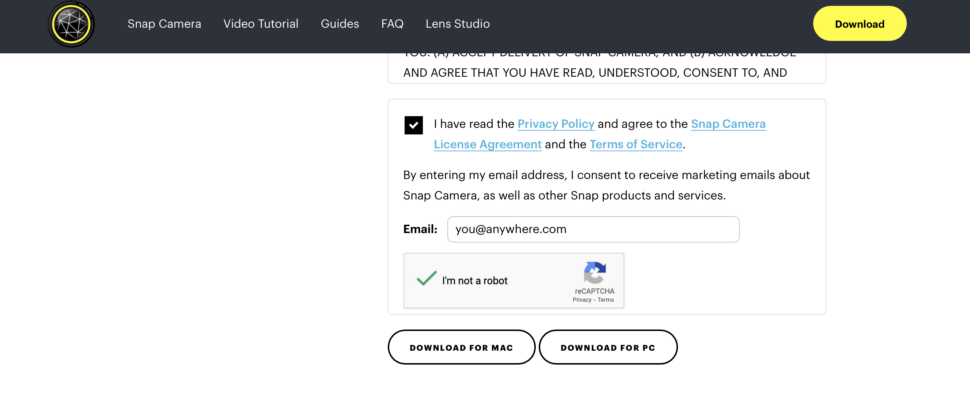
First things first, you need to download Snap Camera. Don’t worry, it’s free. Tap or click here to download for PC or Mac.
Once you’ve downloaded it, open the Snap Camera ap, and you’ll see yourself in the camera viewer. From here you can browse or search filters to find some you’d like to use. More on that below.
Now it’s time to open up your preferred video app and get everything synced up. Snap Camera works with most popular video chat and streaming platforms, including Zoom, Google Hangout, Google Meet, Skype, OBS (Open Broadcaster Software) and Twitch.
Find the Video Settings options in your program of choice and choose “Snap Camera.”
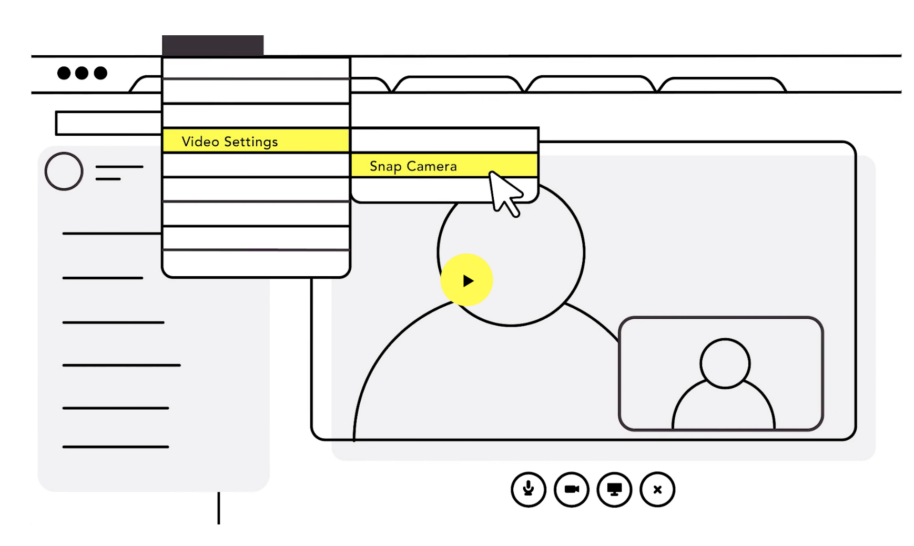
Choose your filters
Now onto the fun part: Choosing what kind of lens you want to use. That’s also the hardest part of all, given all the options — just like you’d see on Snapchat. You can try everything from wacky hairstyles to cat masks and even dinosaur cameos.
You can use these any time you jump into a video chat. To use a filter, click on it and it will take over. To turn it off, just click it again. And to turn off Snap Camera all together, just close the app. It really is that fast and simple to use.
To turn off the filters for good, go back into Video Settings of your chosen program and change the camera you’re using back to your standard webcam.
But if you love the fun lenses so much you want the filters available every time turn on your computer, open the Snap Camera app and go to the settings menu in the upper right corner. Toggle Run Snap Camera on System Startup to on.
Want a better look at what you can expect? Watch the video below to see Snap Camera in action.
Using these new Snap Camera lenses can help inject a bit of life back into your meetings. We don’t recommend donning dog ears for an important review with your boss, but they could come in handy during your next office happy hour, chat with the kids or catch up with friends. And hey, maybe your boss would love the dog ears.
Still not sure which video conferencing platform is best for you? You’re in luck — we did the research for you. Tap or click here to see which video conference service is the best of the best.
Tags: backgrounds, filters, fun, Google, Google Meet, lenses, Snap Camera app, Snapchat, video call, video calls, video chat, video conferencing, Video meetings, webcams, YouTube, Zoom
