How to load up with free movies to watch while traveling

The holiday season is definitely my favorite time of year. There’s nothing better than getting together with friends and family and sharing memories from days of old.
Which is why millions of Americans will be logging tons of miles this Thanksgiving and Christmas to visit loved ones back home. With so much time waiting in airports and traveling across the country, it’s definitely the perfect time to catch up on those summer blockbuster movies that you haven’t seen.
The problem is, streaming movies and TV shows on your gadget can eat up a lot of your data if you’re not connected to Wi-Fi. (Bonus tip: Click here to learn how to stay safe on public Wi-Fi) The last thing you need during the holidays is to get charged with data overages from your mobile carrier.
That’s why you need to know how to download movies and TV shows to watch while you’re offline.
How to download Netflix shows and movies on iOS and Android
With a solid home internet connection and generous data caps, you can stream to your heart’s content. On mobile, it’s a different story. Irregular mobile data connections, scarce Wi-Fi hotspots, and limited data caps are some of the factors to consider before taking Netflix on the road.
Thankfully, Netflix changed that when it finally introduced downloads for offline playback. With this feature, subscribers can download a large selection of TV shows and movies straight to their gadget for offline viewing.
As long as your gadget’s storage space allows it, you can hoard your favorite Netflix originals such as “Stranger Things,” “Narcos,” “Black Mirror” or “Defenders” and a growing selection of movies.
Here’s how to download movies and TV shows from Netflix on iOS and Android:
Tap on the three-striped Menu button in the upper-left corner and you’ll see a new “Available for Download” section.
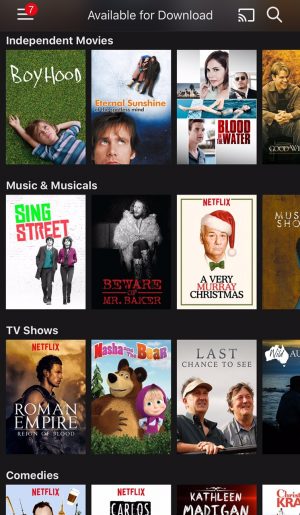
If a TV Show or a movie is available for download, a download icon will be displayed on the movie page or alongside it if it’s a TV series episode.

You can check your content’s Download progress by going to the My Downloads section. There are two video quality settings you can choose from: “Standard,” which uses a slightly lower resolution, and less storage space so it downloads faster, and the “Higher” setting, which has better quality but takes more space and downloads more slowly.
To set your download quality, tap on the three-striped Menu button in the upper-left corner, scroll down to and select App Settings >> Video Quality.
Other download options you can tweak under App Settings are “Wi-Fi Only” downloads, which will prevent you from downloading on your cellular data connection. It’s an important setting to review, especially if you have a mobile data cap.
There’s one caveat, though. You have a limited time to watch content that you’ve downloaded. The times vary for each piece of content but they’re usually from 48 hours after you press play.
You can view how many hours you have left on a particular download on the My Downloads page. However, you can watch a downloaded title as many times as you’d like before it expires.
If a title has expired, you can redownload it. Unfortunately, due to licensing constraints, keep in mind that some titles can only be downloaded a limited number of times.
Amazon Prime Video

1. Open the Amazon Video app on your smartphone or tablet.
From here, you can either browse through Amazon’s video selection or tap the Library icon to see videos you’ve previously purchased.
2. Tap on the video you’d like to download.
Not all titles are available to download and some devices are not compatible. If the video is available to be downloaded and is compatible with your device, you’ll see a button that says “Download” within the video details.
3. Tap Download.
Your video will begin to download once you’ve tapped the Download button.
If you’d like to download additional videos, tapping Download will add them to your queue, and they’ll be downloaded in the order you requested.
Vimeo

If summer blockbusters are not your thing, check out Vimeo. You can discover amazing videos from the world’s best creators. You can even upload your own, all on your gadget.
Watch and share videos in HD, minus the ads. You can follow categories, channels and collections to have your feed filled with new content every day. You’re even able to save videos for offline viewing at a later time.
There’s also a free Vimeo app that’s available for both iOS and Android. Click here to download the Vimeo app for Apple gadgets. Click here to download the Vimeo app for Android gadgets.
Vudu
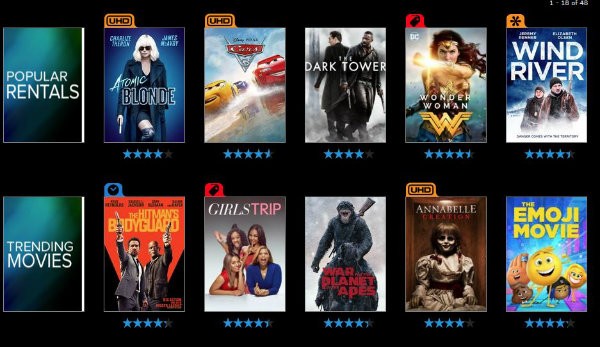
1. Open the Vudu app and go to your My Movie section.
2. Tap the Download icon beneath the video details. You’ll see the option to download the SD version of the video to your device. There is no HD option in Vudu.
It’s important to note that Vudu only allows you to download videos that you’ve already purchased. This means you can’t download anything from Vudu’s free streaming library.
After you’ve selected Download SD your video will begin to download.
If you’re looking for a new streaming video service, here’s our guide that can help you decide
Are you paying too much for cable or satellite? The cost to simply watch television these days can be outrageous. That’s why “cutting the cord” is all the rage. More people than ever are getting rid of cable or satellite TV and turning to online streaming services.
Tags: Amazon, Apple, holiday season, streaming services
