5 slick Apple Face ID tricks you’ll use every day
March 27, 2019
By Kim Komando
Are you the proud owner of a smartphone in the iPhone X series? If yes, lucky you. The many cool new features of the iPhone, including Face ID, will have you satisfied with your purchase.What’s so great about facial recognition? In addition to an increased level of security for your smartphone and data, it is quite helpful when performing specific actions, such as unlocking your phone and authorizing an Apple Pay transaction.Once you have Face ID all ready to go, why not learn a few of its tricks you will use every day?
Lower alarm volume using Attention Aware
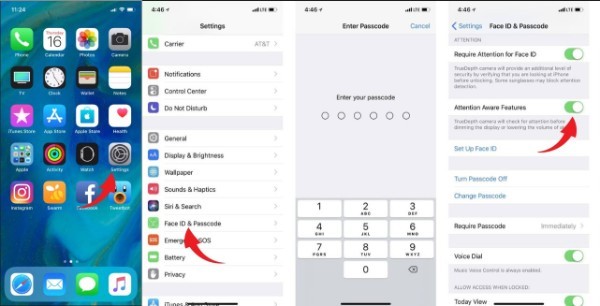 Unlike trying to get the attention of another person, Face ID quickly recognizes you when you look at your smartphone and will respond according to your attention. Turning on the Attention Aware feature option in your iPhone X settings will allow your phone to reduce an alarm volume and keep the screen bright until you look away.If enabled and you have an alarm sounding on your iPhone X, once you look at the screen your smartphone will reduce the volume of the alarm. Adjusting the volume level of an alarm is not the only task the Attention Aware feature will perform.Have you noticed your iPhone dim the lighting of your screen after a short period? Using this Face ID skill will prevent the screen from dimming while you are looking at the screen. When you look away, the iPhone X will return the default of automatically dimming.Tap Settings >> Face ID & Passcode >> Enter Passcode >> Move Attention Aware Features slider to on/green
Unlike trying to get the attention of another person, Face ID quickly recognizes you when you look at your smartphone and will respond according to your attention. Turning on the Attention Aware feature option in your iPhone X settings will allow your phone to reduce an alarm volume and keep the screen bright until you look away.If enabled and you have an alarm sounding on your iPhone X, once you look at the screen your smartphone will reduce the volume of the alarm. Adjusting the volume level of an alarm is not the only task the Attention Aware feature will perform.Have you noticed your iPhone dim the lighting of your screen after a short period? Using this Face ID skill will prevent the screen from dimming while you are looking at the screen. When you look away, the iPhone X will return the default of automatically dimming.Tap Settings >> Face ID & Passcode >> Enter Passcode >> Move Attention Aware Features slider to on/green
Preview Notifications without Notification Center
 Opening the notification center is the usual method for seeing full previews of app notifications. With Face ID on your iPhone X that is no longer necessary. Since you can rely on Face ID to identify you and unlock your phone, the risk of someone else viewing your private information is eliminated.This extra bit of security allows you to receive full notification previews if you so choose. After enabling your notification settings, any time you receive a notification on your lock screen, all you need to do is look at your phone. Once Face ID recognizes you, the notification will enlarge, displaying a full preview.Tap Settings >> Notifications >> Show Previews >> Tap When Unlocked
Opening the notification center is the usual method for seeing full previews of app notifications. With Face ID on your iPhone X that is no longer necessary. Since you can rely on Face ID to identify you and unlock your phone, the risk of someone else viewing your private information is eliminated.This extra bit of security allows you to receive full notification previews if you so choose. After enabling your notification settings, any time you receive a notification on your lock screen, all you need to do is look at your phone. Once Face ID recognizes you, the notification will enlarge, displaying a full preview.Tap Settings >> Notifications >> Show Previews >> Tap When Unlocked
Determine which apps can access your smartphone’s Face ID
 When accessing apps that require you to log in can now be completed using Face ID. No need for concern, as Apple does not share your face scan, instead translates it into a nonfigurative code and communicates that data with the requesting app. Although using Face ID is a quicker and safer method of logging in versus passwords and even Touch ID, you may want to exclude certain apps from retrieving this data.Setting up this useful feature will have you in full control of your apps when logging into them. The steps required are straightforward.Tap Settings >> Face ID & Passcode >> Enter passcode >> Other Apps >> Move the slider to off/white for individual apps you wish to block.
When accessing apps that require you to log in can now be completed using Face ID. No need for concern, as Apple does not share your face scan, instead translates it into a nonfigurative code and communicates that data with the requesting app. Although using Face ID is a quicker and safer method of logging in versus passwords and even Touch ID, you may want to exclude certain apps from retrieving this data.Setting up this useful feature will have you in full control of your apps when logging into them. The steps required are straightforward.Tap Settings >> Face ID & Passcode >> Enter passcode >> Other Apps >> Move the slider to off/white for individual apps you wish to block.
Speed up time Face ID takes to unlock your iPhone X
 After becoming familiar with Face ID, there may be occasions when you feel the system is taking too long to recognize you and unlock your phone. Adjusting one setting will speed up your iPhone X unlock time.Tap Settings >> Face ID & Passcode >> Enter passcode >> Move Require Attention for Face ID slider to off/whitePlease know that even though this adjustment will speed up the time it takes Face ID to unlock your phone, it will reduce your iPhone X security. While this feature is enabled, it requires you look at your smartphone. However, with it turned off, your phone may be unlocked without you having to look directly at the screen, as an example, when you are sleeping.
After becoming familiar with Face ID, there may be occasions when you feel the system is taking too long to recognize you and unlock your phone. Adjusting one setting will speed up your iPhone X unlock time.Tap Settings >> Face ID & Passcode >> Enter passcode >> Move Require Attention for Face ID slider to off/whitePlease know that even though this adjustment will speed up the time it takes Face ID to unlock your phone, it will reduce your iPhone X security. While this feature is enabled, it requires you look at your smartphone. However, with it turned off, your phone may be unlocked without you having to look directly at the screen, as an example, when you are sleeping.
Log into websites using autofill
 This slick Face ID skill is ideal for you when working on the web. Storing your usernames and passwords for sites, you reach via the Safari browser will be auto-filled if using Face ID. This method provides an excellent level of data security as it will only work once your smartphone identifies you.By using Face ID, you won’t have to worry about someone else getting hold of your iPhone X and stealing your login info. Enabling this feature takes a few bits more steps than the others. Before heading over to your Settings menu, you need to open the Safari browser and save the unique usernames and passwords you use when logging into sites. This process is complete by tapping the pop-up menu within Safari. Now, how to enable this Face ID trick for you.Tap Settings >> Face ID & Passcode >> Enter your passcode >> Move Safari Autofill slider to on/greenNow, open Safari and visit a website for which you have saved your login information. Once you are at the website’s login page tap either the username or password field, then above the Safari keyboard, tap passwords. A pop-up menu will be immediately displayed where you can choose the user account you wish to use. When the Face ID icon appears on the screen, look at your iPhone X. Once Face ID scans and authenticates you, your password is added. You may now login to the website.
This slick Face ID skill is ideal for you when working on the web. Storing your usernames and passwords for sites, you reach via the Safari browser will be auto-filled if using Face ID. This method provides an excellent level of data security as it will only work once your smartphone identifies you.By using Face ID, you won’t have to worry about someone else getting hold of your iPhone X and stealing your login info. Enabling this feature takes a few bits more steps than the others. Before heading over to your Settings menu, you need to open the Safari browser and save the unique usernames and passwords you use when logging into sites. This process is complete by tapping the pop-up menu within Safari. Now, how to enable this Face ID trick for you.Tap Settings >> Face ID & Passcode >> Enter your passcode >> Move Safari Autofill slider to on/greenNow, open Safari and visit a website for which you have saved your login information. Once you are at the website’s login page tap either the username or password field, then above the Safari keyboard, tap passwords. A pop-up menu will be immediately displayed where you can choose the user account you wish to use. When the Face ID icon appears on the screen, look at your iPhone X. Once Face ID scans and authenticates you, your password is added. You may now login to the website.
https://www.komando.com/news/5-slick-facial-id-tricks-youll-use-every-day/