Are you paying for Android apps you don’t use? Here’s how to cancel them

It’s so easy to get roped into a new subscription or two when you’re using your phone or tablet. It starts with those enticing free app trials and ends with months and months of autopayments for services you aren’t using.
Those individual subscriptions may not cost a lot, but they can add up quickly. Whether it’s a subscription for a streaming service you don’t watch or a workout app that’s buried on your home screen, you could be wasting big money on accounts you don’t need. Tap or click to find out how to stream whatever you want and save.
If you’re paying for unwanted app subscriptions, it’s time to put a stop to that. Otherwise, that useless Spotify subscription will continue to drain your account. Here are a few ways to put a stop to those unwanted subscriptions.
1. Check with your app store
One of the easiest ways to identify subscription charges is to check your app store. It’s not uncommon for people to download an app with a free trial followed by a monthly subscription fee and forget to cancel it. Uninstalling a subscription app won’t stop the monthly payments, either. You have to cancel the subscription to get the charges to stop.
Some of those monthly subscription charges can be pricey, too. It’s not unheard of for an app to charge $10 or more per month. The only way to know if you’re paying for useless charges is to check your app store for ongoing subscriptions. You should do this for all devices, including your tablets and your phones.
To check what subscriptions you’re paying for in the Google Play Store:
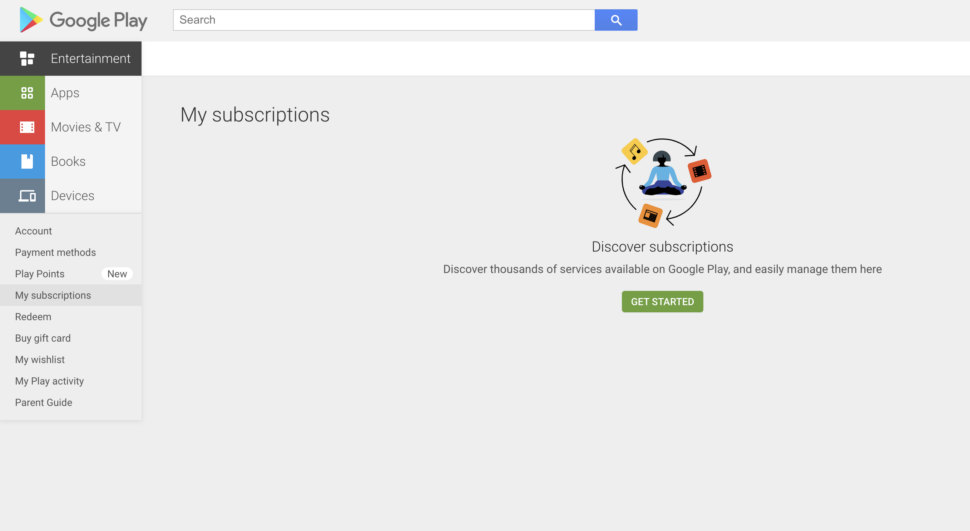
- Go to play.google.com
- Make sure you’re signed in to the correct Google Account
- At the left, click My subscriptions
- Select the subscription you want to cancel
- Click Manage > Cancel Subscription
- Within the confirmation pop-up, click Yes
2. Restrict your in-app purchases
If you want to keep from accidentally signing up for subscription apps, you can take the time to restrict your in-app purchases. Restricting in-app purchases will require you to enter a PIN code when you want to buy something in an app. If you don’t have the PIN, you can’t make the purchase.
That may seem like a hassle, but it will keep you and others from using your phone to buy subscriptions or ongoing purchases in the apps you use. This trick is handy if you’ve got a child or partner who likes to download and use apps on your devices.
To restrict your in-app purchases:
- Open the Google Play Store on your device
- Open Settings
- Scroll to User Controls
- Choose Set or Change PIN and select your PIN
- Go back to User Settings and activate Use PIN for Purchases
Related: It’s easier to unsubscribe from apps in Google than in Apple
3. Review your bank statements
Take time to review your bank statements for unusual or ongoing charges that you don’t recognize. You may find a streaming subscription you forgot about or an ongoing app purchase you didn’t know you made. It’s hard to keep track of subscriptions without looking over what’s coming out of your bank.
You can get your bank statements from your online bank portal. These statements are usually available for download, so print them out and go over them with a fine-tooth comb. If you find something you want to cancel, make sure you contact the business immediately to get the process started. If you wait, you may end up paying for another month of useless services.
4. Review your email
How often do you check your email for receipts? You should do that regularly. Receipts for ongoing purchases will typically be sent to your email. If you don’t see any in your main inbox, try looking in your spam and trash folders to make sure you’re not missing something important. In many cases, your email client will recognize automatic emails like these as spam, so you could be overlooking receipts if you aren’t checking all of your folders.
If you find emailed receipts, use the contact information on them to cancel the subscriptions. You can go directly to customer service reps to get this done or cancel the subscription online or through the app store.
5. Download an app designed to fight recurring payments
If you really want to take charge of recurring payments, you can download an app that will help fight them for you. Tons of apps offer this service. You’ll have to give these apps access to your accounts, but they’re all encrypted to protect your personal and login information.
Truebill is one good option to help you take charge of recurring payments. This app can cancel unwanted subscriptions for you and even help lower your bills or reach your savings goals. You can also use it to monitor ongoing payments to identify any unwanted charges.
Another smart option is Trim, which is a full-service personal finance app. It can scan and cancel ongoing subscriptions and make bank and bill negotiations for you, too. You will have to pay a monthly subscription fee for Trim, but it’s going to be a lot less than what you’re paying now for all those useless apps.
Mint is another great option. Mint won’t cancel subscriptions for you, but it does make it easier to monitor your bills, bank accounts and credit cards to help stop things from falling through the cracks. If you use Mint to monitor your finances, you can check the recurring payments tab to pinpoint any useless subscriptions.
Related: An easy way to slash your monthly charges
6. Keep an eye on your payment apps
You may have signed up for a subscription that takes money out of your PayPal account or another payment app like Google Pay. You won’t necessarily see those charges on any other bills — you’d have to check your account to find them.
Make sure you regularly log in to those apps and scan charges for any unexpected recurring payments. Cancel any unwanted subscriptions you see and then check again to ensure the charges aren’t still occurring. It’s not uncommon for canceled subscriptions to continue charging you, so make sure you check after you’ve canceled the account, too. Otherwise, you could be missing more auto payments.
Tags: Android, Apple, apps, banks/banking, email, Google, Google Pay, in-app purchases, Mint, PayPal, statements, subscriptions
