Tech tip: The best ways to back up your Mac

It might feel like we all have our heads in the cloud when it comes to backing up and sharing data. Mac users store their files in iCloud or Dropbox or through other cloud backup services. But there’s still a need for actual physical backup drives, and you will want one that’s a good match for your Mac.
Backup drives can give you a huge amount of extra storage. You can use them to keep a local copy of important files or open up space on your computer by moving files over to the external drive. They’re also great if you need to move a ton of data, like between a home computer and an office computer.
Finding the right backup drive is all about zeroing in on the sweet spot between your budget, the amount of storage you need, portability and whatever special features might be important to you. Check out these capable drives that will be excellent companions to your Mac laptop or desktop.
Understanding Thunderbolt ports for Macs
Connection technology can make a difference. Most external drives will work with regular USB ports we’ve all been using for years. Some Macs, however, come with Thunderbolt 3 (USB-C) ports. A Thunderbolt 3 port is a screaming fast way to transfer data.
You’ll find this latest version of Thunderbolt on more recent MacBook Pro, Mac Mini, Mac Pro, iMac and MacBook Air models. The same Thunderbolt 3 port also works with USB-C devices and cables, which makes it a versatile way to hook up a backup drive.
If you want to get the most out of your Thunderbolt 3 ports, look for a drive that specifically supports Apple’s technology. The next best thing is a USB-C drive, which will still give you great transfer speeds.
Some earlier Macs use Thunderbolt 2 ports, which are shaped differently and don’t double as USB ports. If you’re buying a drive with Thunderbolt, check which version it supports. You will need to use an adapter to plug a Thunderbolt 2 device into a Thunderbolt 3 port.
Not sure what ports you have? Apple offers a handy guide to identifying the ports on your Mac. If your external drive doesn’t match up with your computer port, you may need an adapter.
A solid all-around choice
The Western Digital 1TB My Passport drive ticks a lot of boxes. It has 1 terabyte of storage, with options to move up to 2, 3, or 4 terabytes. It’s portable enough to toss into your briefcase or backpack. You can also choose from some fun colors besides basic black.
The standard version uses USB 3.0, which is widely supported on a lot of Macs. If you have a newer Mac laptop that only comes with Thunderbolt 3/USB-C ports, you’ll need an adapter to hook this drive up. The low price and good reviews may be enough to make that worthwhile for you.
A tough drive for rugged protection
If you need to haul your external hard drive out into the field with you, check out the shockproof armored options from Silicon Power. The drives are available in 1 TB, 2 TB, or 4 TB options. You can also choose from various connection types, including USB-C.
Get a hub with your drive
The 8 TB Seagate Backup Plus Hub for Mac would make for an ideal companion for your home computing setup. You get a ton of storage that includes a two-port hub on the front for hooking up your USB gadgets or charging your phone. It connects to your Mac using USB 3.0 and is ready to work with Apple’s Time Machine backup system right away.
This drive means business
The LaCie d2 Thunderbolt 3/USB 3.1 external hard drive is an investment, but you get 6 terabytes of storage and an enterprise-level design for that price. The upright drive is geared for sitting on a desk without taking up too much space. You have your choice of Thunderbolt 3 or standard USB ports.
You may also like: Scam alert: No, that’s not Apple calling
This might not be the sort of drive you’ll want to pack up and carry around with you, but it gives you a ton of backup room and fast data transfer speeds for your Thunderbolt 3-equipped Mac. This is a workhorse drive that would be right at home in an office setting.
These external backup drives have all earned positive reviews from customers, but there are a lot of strong options available. You may even want two different drives: one to live on your desk and one that you can take with you when you need it.
Backing up your data is always a smart move, and these drives help make it simple.
Quick tip: Use Apple’s Time Machine to back up your computer
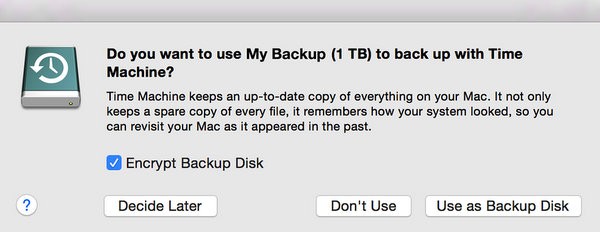
Apple’s built-in Time Machine system gives you an easy way to back up your important Mac data, and setup is simple. When you connect an external storage drive, your Mac will ask if you want to use it to back up with Time Machine. Apple recommends leaving the “Encrypt Backup Disk” option checked. Then click on “Use as Backup Disk.”
Time Machine will make regular backups and automatically delete the oldest ones to make room for the newest. This system protects everything from documents to photos to system files so you can restore originals if needed, or recover everything if your computer is ever damaged or erased. The first backup may take some time to process, but future ones will be faster. Time Machine is a great use for your new external drive.
We may earn a commission from purchases, but our recommendations are always objective.
Tags: adapters, Amazon, Apple, Apple iCloud, Apple Mac, Apple Time Machine, backups, cloud backup, computers, data, devices, Dropbox, external drive, home, LaCie, ports, reviews, Seagate, space, storage, Thunderbolt, tips and tricks, Western Digital
