Best program to clean up your browser’s cookies, tracks and more
June 29, 2020
By Kim Komando
Does it ever seem like clutter in your home takes on a life of its own? It grows, expands and claims more space. Of course, junk can’t grow on its own. Someone is adding more stuff to your closets, spare room and garage. That is until a good spring cleaning clears out the clutter.
Unlike your closets at home, though, your computer can add junk and clutter on its own. Even if you do nothing, it’s accumulating information. Programs create log files, which are bits of information that are moved, sorted and saved. When you use it, it’s noting popular programs and files, downloading information to speed up your web browsing and more.
Over time, this clutter starts to slow down your computer. Fortunately, there’s an easy way to clean it out.
Better than a broom
With CCleaner, you can select the areas to clean and then hit Analyze to see how much room it will free up. If everything looks OK, you can click the Run Cleaner button to permanently remove everything that CCleaner found.
You may also like: 10 hidden Google search features you should be using
Pay close attention to what you’re deleting so you don’t remove anything you might need.
Browser cleanup
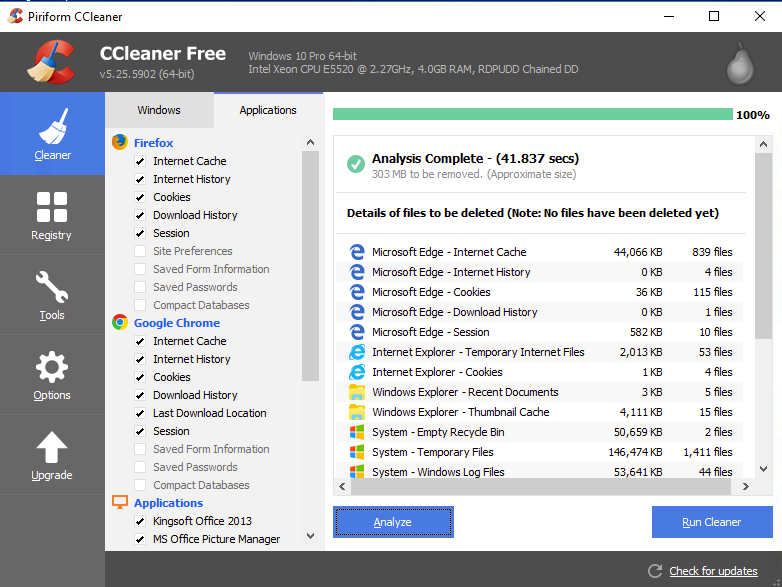
One of the best functions of CCleaner is the automatic clean-up of your browser cookies, trackers, internet history, download history, cache and even individual session activity.
It works with all popular browsers like Google Chrome, Mozilla Firefox, Internet Explorer and Microsoft Edge and you can purge all of them in one click!
Word of caution, always double-check the list and details of your deletable browser files. CCleaner is capable of deleting cookies you may want to keep, including stored browser passwords, so please review the items carefully.
If you are not sure what a file is, to be safe, it’s better to keep it.
Registry Cleaner and other tools
In addition to the Cleaner function, CCleaner has two other major features. There’s the Registry cleaner for finding and fixing registry errors that can cause your computer to misbehave. If you do use it, just make sure you let it back up your registry first, in case there’s a problem later.
RELATED: 5 free downloads to keep your PC or Mac secure
Then there’s the Tools area. That includes a program uninstaller, startup program editor, and browser plug-ins, so you can delete anything you don’t need.
Warning: Avoid the buttons System Restore and Drive Wiper, unless you’re absolutely sure what you’re doing.
Download instructions
Tap or click the link below. For the free version, click the green Download button under the column “CCleaner Free.”
CCleaner will automatically download. When it’s complete, open the executable file and follow the installation instructions. Be careful to deselect the checkmarks for third-party add-ons you don’t want. You may only want to keep Add Desktop Shortcut.
Note: Don’t enter your email address if prompted, unless you want to receive offers and other mail.
https://www.komando.com/news/clean-up-your-browsers-cookies-tracks-and-more/