Easy trick to find any photo on your phone

Thanks, in part, to the high-quality lenses on smartphones these days, everyone’s a photographer.
How inspired are folks behind a mobile device? Reports indicate people worldwide snap over 1 trillion images a year. That’s a whole lot of inspiration! Tap or click to learn 5 ways to use your phone’s camera like a pro.
After you let that number sink in, imagine your share. It’s safe to assume you have hundreds, if not a few thousand images stored away on your smartphone. Don’t forget to include however many duplicates you may have.
With such large numbers of files, finding a specific image can prove to be quite the challenge for even the most talented of sleuths. Why spend hours searching your mobile device in hopes of locating an image when you can use one easy trick to find any photo on your device?
Tips to make your search even easier
Regardless of what kind of phone you own, both iOS and Android offer built-in organization tools, such as default folders based on dates or type (e.g. video, panoramic or selfie). Here are a few more tips to help make locating photos a cinch:
- Remove unnecessary duplicates.
- Create personalized photo albums.
- Label your images with unique names along with dates.
- Maintain a backup of your images.
- Store large numbers of images or albums on the cloud (to free up device storage).
Tap or click for further details on how you can organize a large digital photo collection.
How to uncover an image on your iPhone
No need to scroll through page after page of images. A few quick, easy steps are all it takes to locate your photo.
Open your Photos app and tap on the magnifying glass icon in the lower right-hand corner. Enter the name of a place, a person (if you have assigned them in your photo app), or other search terms such as an event or thing (scenes or objects).
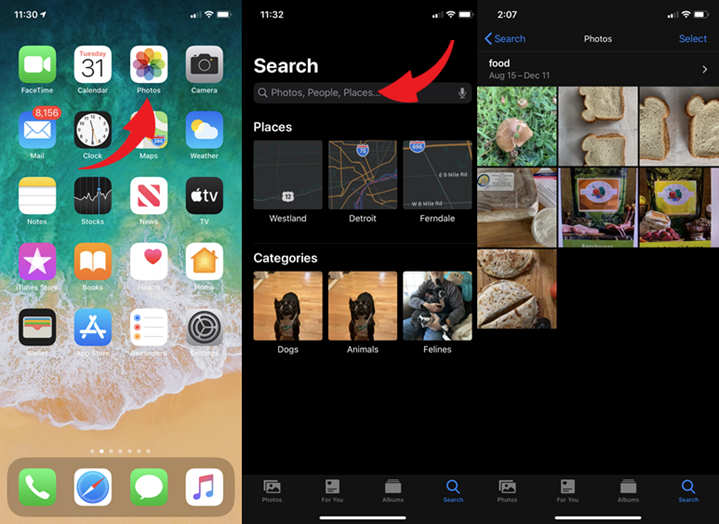
Through machine learning, your device will utilize face recognition along with scene and object detection to populate and display your matches. Click your desired image.
If you’re still having trouble, look for your image within certain categories or group files. These tend to have fewer images than you might expect, making the job of locating specific photos simpler.
RELATED: 3 places to store photos in the cloud
How to find a photo on an Android
The Android photo app is similar to that of Apple’s. You can search using a variety of terms and the application will populate associated images.
Open the Gallery app on your device and tap the magnifying glass icon toward the top of the page. Enter your search term to display matches.
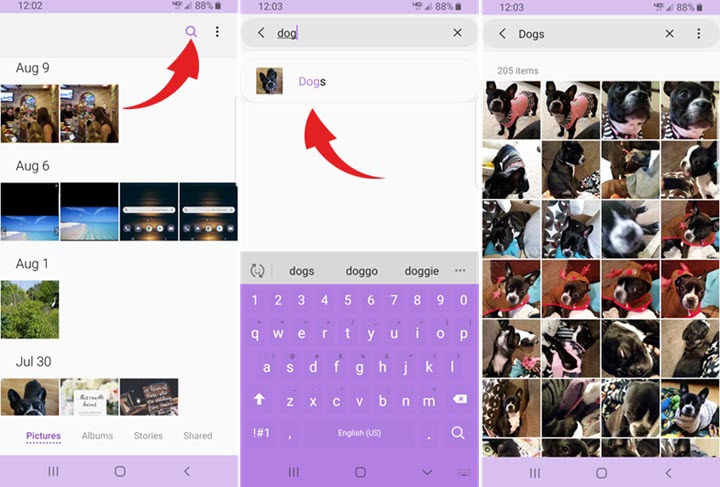
How to locate an image with Google Photos
Maybe you prefer Google Photos over Android or iOS’ native apps. If this is the case, you’re in luck, as the process is equally simple.
Open the Google Photos app and type your search term in the search bar at the top of the page, and the app will begin to display correlated images before you finish typing.
Take your photos up a notch. Tap or click here for 6 simple photo editing tricks to make a beginner seem like a pro.
One thing to keep in mind when working with Google Photos, or other photo apps that store photos on the cloud, is you must ensure the backup setting is enabled to help the app search the newest images. Without syncing your device, your search will not include any recently taken photos.
Now that you know how to organize and search for photos on your mobile device, it’s time to get out there and snap some more shots!
Tags: Android, Apple, Apple iPhone, Google, Google Photos, Images, phones/smartphones, photo editing
