How to share medical information on your phone in an emergency

Over the last few years, mobile devices have become an integral element of health care. Personal health apps, such as fitness tracking and weight loss, lead the pack. Additional health-related apps welcomed by consumers and physicians alike include doctor-on-demand, prescription management, and patient portals.
Beyond routine medical care, your Android smartphone can be a valuable tool during an emergency. Setting up SOS messages or panic buttons and emergency contacts in your Contacts list is a must for all mobile device users.
Features like In Case of Emergency (ICE) are crucial to getting the help you need in an emergency, but they require you to activate them. If you are unable to make an emergency call yourself, there are a few ways to share emergency and medical data while your screen is locked. Adding this life-saving info is quick and simple.
Placing this information on your lock screen will allow anyone who picks up your phone to view the info without unlocking it. So, while having this info on your lock screen could be a lifesaver for people with allergies or existing health issues, those who are not under the care of a physician, it is unnecessary. You can maintain medical info within your phone, without it displaying on your lock screen.
Note: The following instructions are for Android smartphones and may vary depending on the make, model, and operating system.
Have a potentially life-saving message displayed on your lock screen
With an Android device, you can enter a message that could indicate vital medical info or an ICE contact on your screen lock. Be warned, the allowable character length of the message may vary. On a Samsung Galaxy s8, the length is 65. Also, the steps to add a message might vary depending on your Android model.
Here are the steps to add the message:
For Samsung devices: open Settings, tap Lock screen, scroll down and click Contact information. Enter your message, tap Done.

The message will now show on your lock screen.

The following instructions may help set up the Lock screen message on other Android devices, including Nexus and Pixel.
Open Settings, tap Security and location. Click on Screen lock and tap the Settings icon. Click Lock screen message and enter your message. Tap Save.
Setup emergency info on the lock screen
As with the screen lock message, the setup instructions for the “emergency info on your lock screen” feature will vary between devices, models and OS.
Open Settings and tap About phone, click Emergency information. If Emergency information is not an option, go back and tap Users and accounts and click on Emergency information.
Choose the information you want to share:
- Medical info: choose Edit information. If Edit information is not available, click Info.
- Emergency contacts: select Add contact. If Add contact is not an option, tap Contacts.
To view your information on the locked screen, swipe up and tap Emergency. Click on Emergency information. When the Emergency info flashes, tap again.
Medical information apps for the lock screen
As an alternative to going through your Android’s settings, there are several medical apps such as ICE Medical Contact Card by Techxonia Inc., and MyID by ENDEVER Inc. that you can install that will provide necessary emergency information on your lock screen.
One popular free medical app is Medical ID available for download in the Google Play Store.
In addition to containing necessary information such as ICE contacts, you can include other data like your blood type, allergies, and current medications. Once you have entered your information, a widget will show on your locked screen, making access quick for emergency personnel.
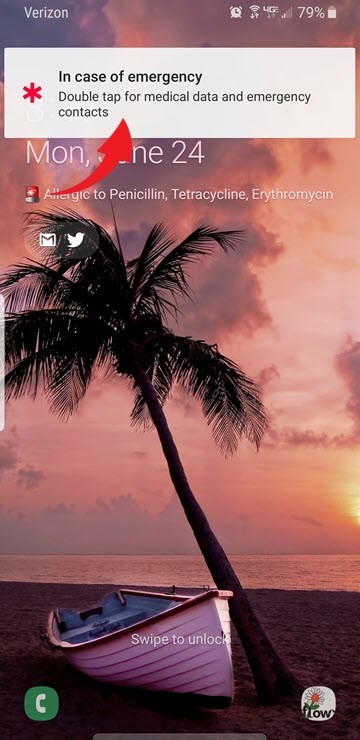
In addition to quick tutorials demonstrating how to complete some of the actions during the setup process, Medical ID has a YouTube channel with a library of how-to videos.
Remember, when it comes to preparing for an emergency, discuss any plans with family members or friends. Ensuring everyone is capable of receiving and sending emergency messages and so forth with their mobile devices is a must.
Tags: allergies, Apple iPhone, emergency, Emergency contacts, fitness tracking, healthcare, instructions, lock screen, mobile devices, operating systems, tutorials, weight loss
