No, you’re not paranoid – your phone really is listening in

The scene plays out like a thriller: you pull out your phone and you see an ad for AirPods.
Wait a minute, you think. Didn’t I just have a conversation about AirPods with my friend? Like, a real conversation, spoken aloud? Is my phone… listening to me?
Why, yes, it probably is. When you use your default settings, everything you say may be recorded through your device’s onboard microphone. While there’s been no concrete evidence that the microphone is always listening, many Americans believe their phones routinely collect their voice data and use it for marketing purposes.
This fact was kept quiet for some time, but this kind of targeted ad is gradually becoming common knowledge. As a “prime” example, tap or click here to see what Amazon does with the voice data it harvests and how you can stop Alexa from listening.
Your phone isn’t the only device that’s watching and listening to you. The FBI warns hackers can take over your smart TV if you don’t secure it. Tap or click to learn how to take control of your privacy on your TV before it’s too late.
Before you ask, yes, it’s perfectly legal and developers claim not to abuse this practice. But that doesn’t mean you have to like it. Many people are startled to see ads for things they have only spoken about, not searched for with their browsers. Luckily, there are ways to stop your devices from eavesdropping on you.
Whispering (marketing) campaigns
When you think about it, smartphones are equipped with an arsenal of monitoring equipment: multiple microphones and cameras are designed to absorb audio and video. While these tools may be useful for creating media, they are also a goldmine for advertisers.
In mid-2018, a reporter for Vice tried an experiment to see just how closely smartphones listen to our conversations. To test his phone, the journalist spoke pre-selected phrases twice a day for five days in a row. Meanwhile, he monitored his Facebook feed to see if any changes occurred.
Sure enough, the changes seemed to arrive overnight. One of his test phrases involved going “back to university,” and by the next morning, the reporter saw ads for summer courses. He then changed up his test phrase to “cheap shirts,” and quickly saw advertisements for low-cost apparel on his Facebook feed.
This report triggered a wave of studies on the surveillance effects of social media platforms.
While not every study provided clear answers, a general sense of agreement on the matter was reached, due to hints in the User Agreements of several apps and social media platforms. Tap or click for an easy way to spot what’s hiding in the User Agreement of your favorite platforms.
These user agreements explicitly state recorded audio may be used for targeted advertising purposes. Interestingly, such practices aren’t against the law. This action allows tech companies to push the privacy boundaries even further to encourage us to buy things we don’t need.
What can I do about being spied on?
If you’re not comfortable with targeted ads, there are ways to mitigate your smartphone’s spy power. That said, you may lose access to some handy features like wake words and voice assistants, so you’ll have to decide whether these features are worth sacrificing your privacy.
The biggest vulnerability comes from the “always-on” feature of most voice assistants. To pick up wake words like “Hey Siri,” the mic needs to remain on at all times – which means your phone is always listening.
The best place to start taking your privacy back is by turning off the “always-on” microphone features on your handset. Here’s how to do it.
Deactivate “Hey Siri”
Apple has come under fire for transcribing audio recordings of Siri users. The data is locally stored on your device and is uploaded once Siri is activated, so disabling this feature will at least make your Siri inputs shorter and more specific to your requests.
To turn off “Hey Siri,” navigate to your iOS device’s Settings, followed by Siri & Search. Then, toggle Listen for “Hey Siri” to off.
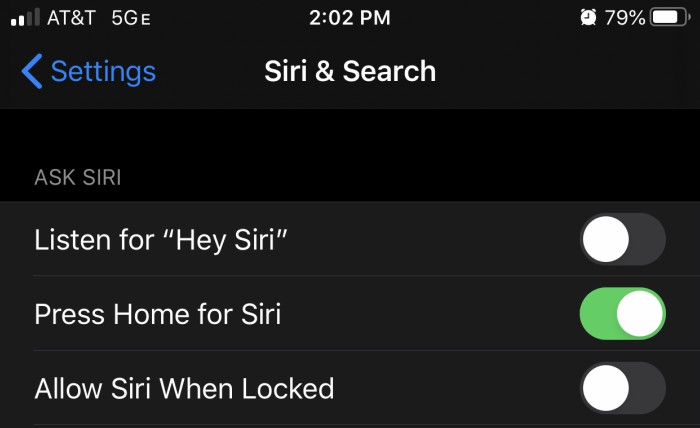
Disable “OK Google”
Every time you use “OK Google,” or use another voice-controlled function, your query is recorded and the transcripts are saved to your Google account. Tap or click here to learn how to remove these recordings and other info you don’t want Google to store.
If you use Google Assistant on Android, open the Google Assistant Settings. Say, “OK Google” or hold down the phone’s home button, then tap the file drawer icon found on the upper right-hand corner, and tap the three-dot menu. Select More and choose Settings.
From this point, you’ll want to scroll down to the devices category and select your phone, then in the Google Assistant section near the top, tap the blue slider button to change it gray, which turns off Google Assistant.
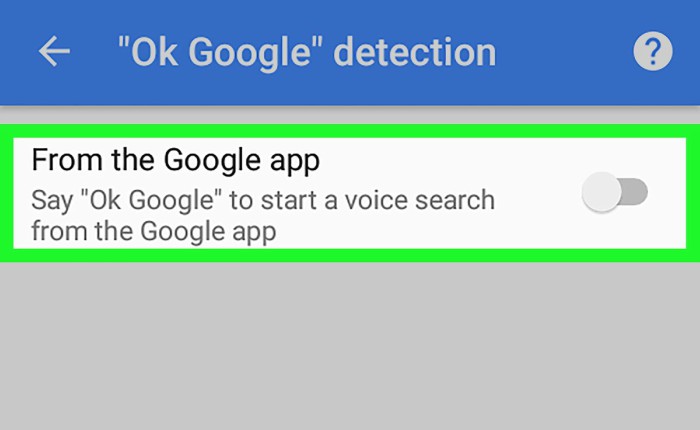
Disable mic access for apps
Disabling the always-on microphone features from your phone isn’t enough for some apps like Facebook. The social site makes exceptions to the rule and will keep on listening unless you make the change.
This is just one of the many privacy settings you really should be using if you have a Facebook account. Tap or click for more ways to lock down your profile.
Here’s how you can turn audio recording off for Facebook, but the same steps apply for any app that uses your microphone:
iPhone
Go to Settings, then choose Facebook and enter the Settings sub-menu. Slide the Microphone switch to the left, so it turns from green to white. That turns it off. Alternatively, you can go to Settings, then Privacy and Microphone, then look for Facebook to swipe the switch to off.
Note: You can toggle the mic on and off for other apps, too.
Android
Open Settings, then choose Applications and Application Manager. Look for Facebook, and tap App Permissions, then toggle the microphone off.
Keep in mind that turning off Facebook’s microphone access will affect and disable certain features like Live Video. If you’re going to use these features, you will have to toggle the mic back on. Follow the same steps above, but make sure the toggle is set to On, and you’ll be good to go.
Tags: Amazon, Android, Apple, Apple AirPods, Apple iPhone, Google, hackers, privacy
