How to find out where you took a picture

Your digital gallery is a one-way portal to precious moments from the past. Maybe you find a cool picture you forgot about and want to send it to your friends and family. Tap or click here for seven ways to privately share photos.
If you find snapshots from old vacations or road trips, you might think to yourself, “I’d love to go there again.” If you can’t remember where that photo was taken, you might think you’re out of luck. In reality, you might be able to track down that location again.
It all comes down to the technical details embedded into each picture you take. (More on that later.) In this handy guide, we’ll share a few nifty ways that can reveal exactly where your old photos were taken.
Your metadata holds the answers
If you’re not sure what that means, here’s a quick refresher. Every digital photo has data embedded into the image file. We call this metadata. The specific type of metadata we’re covering in this article is EXIF data, which you can find in some TIFF and JPEG images.
Think of EXIF data as an image’s personal ID. You probably carry around some identification, like a driver’s license. It has your name, birthdate and other important facts about yourselves.
Digital images are similar. Many of them carry around their unique information through EXIF files. Open an EXIF file and you can see a ton of information about the image, including GPS coordinates.
Bear in mind that EXIF data won’t be on every image you encounter. You will only be able to spot it if the picture you’re analyzing was taken from a camera with GPS features.
These types of high-tech cameras tag the image with location data, so anyone combing through the EXIF data will find the coordinates. Tap or click here for forensic tools that expose any photo’s hidden data.
You can do this on your phone or computer
If you want to see where you snapped a picture on an Android or iPhone, you’ll have to hope you turned on location tagging at the time of your photoshoot. If so, here is how you can track down a picture’s point of origin.
Listen up, iPhone users
Deep within the depths of your iPhone settings is a hidden map. Here you’ll see every place you’ve visited over the past few years. The map is called Significant Locations, and it’s a big help when you’re trying to track down a long-lost vacation spot. Tap or click here to check it out — or turn it off.
If that doesn’t help you figure out where you took an image, try this. Open Photos, head to the Albums tab and select the Places album. Here is yet another map that shows you where you have taken photos in the past.
You can also select a specific image in your iPhone’s photo gallery. Open Photos and select the image you’re interested in. Swipe up on it and you’ll see a new section called Places. Now you can see exactly where you took it.
Android users can follow these steps
On your Android phone or tablet, open Google Photos. Track down the photo or video you’re curious about. Next, tap the three dots at the right and scroll down to see the photo’s location on a map.
How to track down a photo’s location from your computer
Whether you’re working on a Mac or PC, you can find your location data in a snap. Scroll down for our easy guides on getting the job done.
How to find metadata on your Mac
First, open up Finder. Then, navigate to the image you’re interested in. Right-click and select Open With Preview. Next, click on Tools and select Show Inspector. A new window will pop up.
There, click on the EXIF tab. Now you can see the many secrets hidden within your image.
Working on a Windows PC? Follow these steps
First, open up your computer folders and select the image you want to analyze. Right-click it and a box will pop up that looks like this:
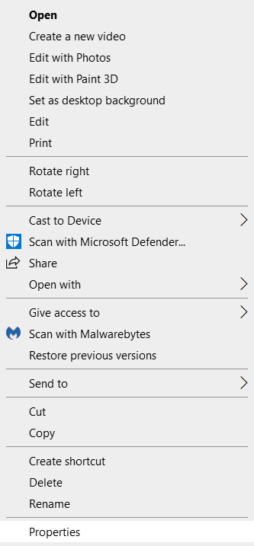
Tap on Properties and you’ll see all sorts of information. If the picture has been tagged with GPS information, you’ll find it here. Just like that, you can revisit previous vacations and create new memories.
If all of this talk about location tracking has you nervous, don’t worry. As always, we’ve got you covered. Tap or click here for eight hidden maps and trackers you need to switch off.
Tags: Android, Apple iPhone, cameras, coordinates, data, Google, Google Photos, guides, identification, location tracking, memories, metadata, photos, road trips, significant locations, technology
