10 Fitbit tips and tricks you need to try
January 10, 2021
By Kim Komando
Most of us made resolutions heading into the new year, like trying to live a healthier lifestyle. Tap or click here for tech resolutions that you can actually keep. Technology can help you take control of your fitness routine like never before if you need a little help. One great option is to get a fitness tracker like Fitbit.
The basics of a Fitbit are easy to set up and configure, but you might not know a few important things. It’s simple to log a run or change the time. But did you know that it is just as important to change the band on your device?
In this guide, we’ll tell you how to get the best experience, explore some new features and pair your Fitbit with a virtual assistant.
1. Replace the band
A new band for your Fitbit not only makes it look fresh, but it’s also more hygienic. With time and wear, the band on your tracker accumulates all kinds of unsavory elements. Unless you diligently wash your band after each session, it is going to become unhygienic very quickly.
Picking the right replacement band is just as important as keeping it clean. Not all bands are made equal, and if you are not aware of certain materials, fabrics or textures, it can lead to disaster.
We suggest looking into the Neitooh 4-pack, which is compatible with the Fitbit Versa, Versa 2, and the Versa Lite for Women and Men. It’s made from environmentally and skin-friendly TPE material and is resistant to abrasion and high temperatures. There also isn’t that new plastic smell that so many bands ship with. Available in four colors, the bands are waterproof and won’t crack from exposure to the sun.
To clean them is quite easy as an old toothbrush and some laundry detergent will do the trick with a light scrubbing.
The other replacement band that we highly recommend is the Meliya 3-pack silicone bands, which are compatible with Fitbit Charge 4, Fitbit Charge 3 and Charge 3 SE.
Requiring no tools to replace, the band can be snapped on with ease. Made from flexible, high-quality elastomer, they are made to withstand sweat, water and the sun. They are available in a variety of great colors, so they’ll match your wardrobe perfectly.
2. Set goals in the Fitbit app
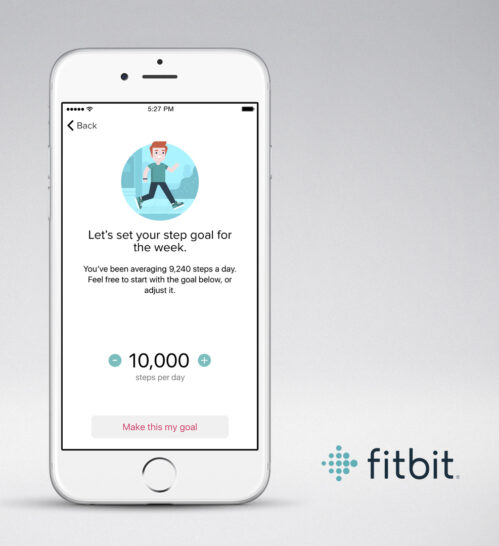
Reaching certain milestones can be a great motivator to keep on pushing. The Fitbit app allows you to set up goals for just about anything. Here’s how:
- Open the Fitbit app.
- On the dashboard, tap Accounts.
- Scroll until you see Activity Goals and tap it.
- You will see a list of available goals you can track.
- Select the one you want to add.
- Once set, tap the checkmark to view it on your dashboard.
Several other goals like steps, distance, sleep or floors climbed can also be edited and added through the web dashboard.
3. Add your favorite exercises
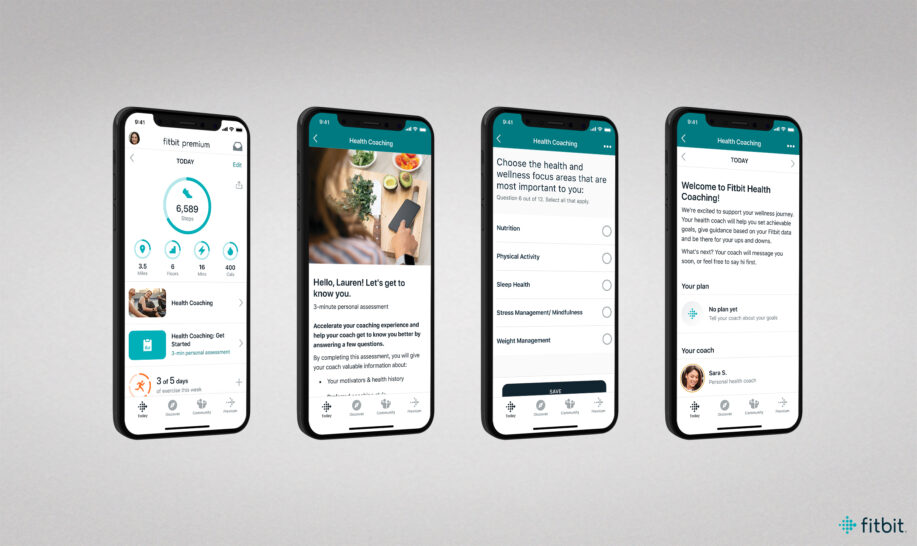
Burpees might not be for everyone, but it is a favorite exercise for those working on core strength and fitness. For easy access, you can add or edit all your favorite routines to your Fitbit profile.
- Open the Fitbit app.
- Tap Account.
- Select the device that you are using.
- Scroll down until you see the Exercise tab.
- Here you will be presented with several options to add or edit your favorite activities.
4. Adjust Fitbit notification settings

It is great that you can get all your social media, email and contract notifications on your wrist. But sometimes, you just want to work out with no distractions.
To temporarily mute notifications:
- For Fitbit Ionic and Fitbit Versa devices, swipe down on the face to bring up the control center.
- Tap the Do Not Disturb option. To resume notifications, perform the process again.
- For Charge 3 or 4 devices, hold down the side button to display the control center.
- Tap the Do Not Disturb option.
You can also adjust which apps on your mobile phone can push notifications to your Fitbit device. To do this:
- Open the Fitbit app
- Tap Accounts
- Select the Fitbit device that you are using
- Tap Notifications
- Select App Notifications
- Turn the slider on or off for each app that you want to control
5. Control music from the app
Picking the right vibe for your workout is crucial to staying focused. To skip, shuffle or adjust the volume of music through your Fitbit:
- Make sure that your mobile device and Fitbit are connected through Bluetooth.
- After you have started music from your phone, it will be available for control on the Fitbit.
- On the Fitbit, swipe down on the screen twice to display the control center.
- Tap the music controls icon
- From here, you can play, pause or skip tracks. Tapping the volume icon will change it.
6. Set move reminders
The reason you most likely got a Fitbit is to be more active and track your movements. Sometimes we do need a little bit of encouragement. To get a wrist-based pep talk:
- Open the Fitbit app
- Tap Accounts
- Select your device
- Scroll down and tap Reminders to Move
- Set the start and end times of the reminders
- Set the days on which you would like to be reminded
7. Start a food plan
Tracking what you eat is part of living a healthier life. The Fitbit app allows you to keep track of your daily food intake and set up a food plan. Here is how:
- Open the Fitbit app
- Tap on the Today tab
- Select your profile picture
- Navigate to Goals and tap Nutrition and Body
- Under the Nutrition option, tap Start a food plan
8. Improve step-tracking accuracy
No two human bodies are the same, and we all have different stride lengths or walking styles. To increase the accuracy of your Fitbit to suit your own body:
- Open the Fitbit app
- Tap Accounts
- Scroll down and tap Activity and Wellness
- Tap Exercise
- If Stride Length is set to automatic, it is probably the cause of some inaccurate readings
- Tap the slider to switch to manual
- Insert your correct stride length
9. Turn off Quick View to save battery life
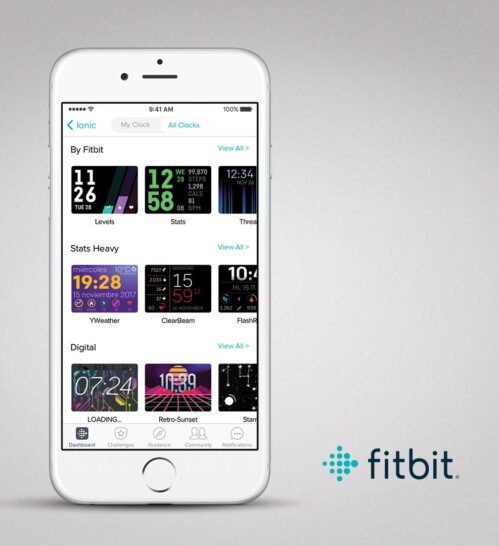
Fitbit devices are light on battery power, but sometimes you want to squeeze a bit extra out of it. By default, QuickView is enabled on wrist devices and switches off the screen when not used. To activate the on-screen clock again, you must turn your wrist towards you. This can be problematic if you unintentionally keep activating your watch face. To turn off QuickView:
- Open the Fitbit app
- Tap Accounts
- Select the device that you want to manage
- Scroll down until you see the QuickView option
- Tap on it and turn it off
10. Use Alexa (certain models only)
The Versa 2 comes with Amazon’s Alexa virtual assistant built-in. This is useful for verbal updates on your exercise routine, nutrition information and changing your workout music volume. To set up Amazon Alexa:
- Open the Fitbit app
- Tap Accounts
- Select your device
- Tap the Amazon Alexa icon/tile
- Tap the Login with Amazon option
- Once the Amazon app opens, click Get Started
- Follow the prompts
To use Alexa, you don’t have to use the traditional wake word. Simply push and hold down on the left of your device. The Alexa symbol should then appear and be ready to go.
We may receive a commission when you buy through our links, but our reporting and recommendations are always independent and objective.
https://www.komando.com/news/fitbit-tips-and-tricks/