PSA: Flash is dead. Don’t fall for this phony alert
Adobe has officially ended support for Flash. It came as no surprise, really, as several security issues have plagued Flash over the years. Tap or click here to see how cybercriminals recently hid malware in a spoofed Flash update.
Even major internet browsers like Google Chrome and Apple’s Safari removed its functionality last year. But just because Flash has been discontinued doesn’t mean that scammers aren’t still trying to use it for nefarious purposes.
Let’s look at the latest phony Flash alert making the rounds, designed to rip you off.
Here’s the backstory
Hackers have been using Google Alerts to create fake news articles to find new victims. Whenever you set up an alert for a specific topic or interest, you receive an email with a link to the article.
By creating fake news articles, hackers are hoping that they will pop up in your inbox. When you click on the article, it will take you to a spoofed website. And this is where the hackers target you specifically with malware.
The latest scheme by cybercriminals is pushing notifications to unsuspecting people about updating their outdated Flash Player. Keep in mind, Flash is dead, and there will be no further updates. So if you click on the notification, you’ll be sent to a spoofed page with a malicious update.
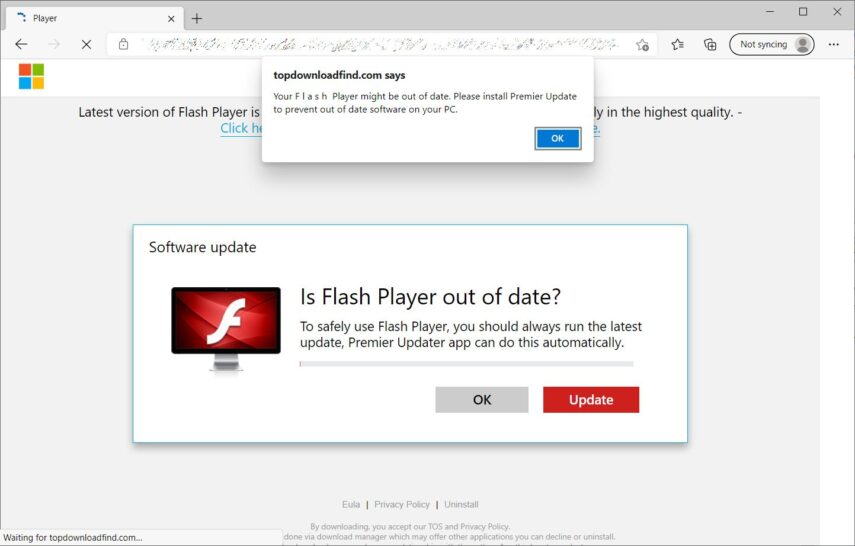
Clicking the update button is a terrible idea. Instead of updating Flash, it will install an unwanted program called One Updater that is most likely malicious.
Similar applications have in the past also been discovered to be hiding malicious code like Trojans, cryptocurrency miners and software that can steal your passwords.
What can you do about it?
Flash no longer exists. There is no reason for the application to still be on your computer, and it won’t be receiving updates. If you see any such notifications in an email, text, Google Alert or pop-up ad, it is undoubtedly fake.
It is a bit lengthy, but here is how to remove Flash from a Windows PC:
- For Windows operating system, download the official Uninstaller from Adobe.
- Make sure that you have closed all browsers, tabs or apps.
- Double-click on the downloaded Uninstaller.
- When prompted for confirmation, click on “Yes.”
- When complete, you will be asked to restart your computer to complete the process.
- For the last step, press the Windows key and ‘R’ to bring up the ‘Run’ command.
- In the “open” box, insert C:Windowssystem32MacromedFlash and hit “Enter.”
- This will open the specified folder. Delete all the files in this folder.
- Repeat the previous three steps, but open the folders and delete the content of:
- C:WindowsSysWOW64MacromedFlash
- %appdata%AdobeFlash Player
- %appdata%MacromediaFlash Player
- If you search for the folders and they don’t exist, it has been removed successfully.
How to remove Adobe Flash from a Mac
Removing it from an Apple Mac isn’t as tedious as with Windows, but you would still need to do some digging in the folders. Here is how to remove it from a Mac:
- First, determine your Mac version by clicking on the Apple icon and then About This Mac.
- Download the uninstaller for your Mac version. For Mac OS X version 10.6 and later, click here, and for Mac OS X version 10.4 and 10.5, click here. For earlier versions of Mac, click here.
- Run the uninstaller that you downloaded.
- When the uninstaller opens, click uninstall.
- Make sure to close all browsers so that the process can complete.
- Once that is complete, delete the following files from your system:
/Library/Preferences/Macromedia/Flash Player /Library/Caches/Adobe/Flash Player
- To verify that the process is complete, click here and select “Check Now” on that page.
Keep Reading
Can’t get rid of Flash? Microsoft is force installing a patch to remove it
Google, WhatsApp, Flash and other copycat apps are hiding malware
