Get the best screenshot tool for your computer

There are tons of situations where you may find yourself needing to take a screenshot when navigating Windows on PC. Perhaps you want to show someone a cool exchange from your favorite website, or you need to save some information for posterity.
You have several different options to do so, including using the Print Screen key and pasting your image into MS Paint or equivalent program, or using the basic Windows Snipping Tool.
But neither of these options are particularly useful or feature-rich. They don’t offer full-screen capture, or even a quick-and-easy shot of what’s going on in particular menus or even a specific monitor.
That’s where ShareX, an open source screenshot tool that’s been around for 10 years, comes in. It comes rife with some fantastic features you can use in your everyday life, streamlining those you likely use often and bringing a wealth of others to the table. The best part? It’s absolutely free, and you can download and install it now.
Get to know the free screenshot tool ShareX
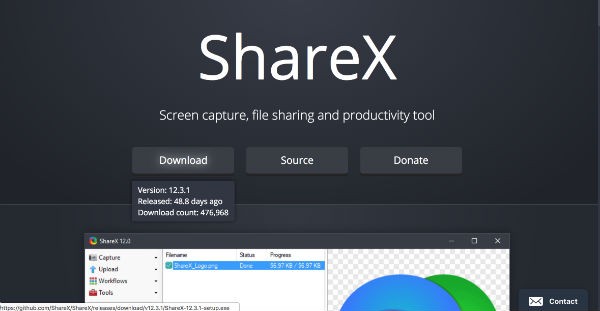
The free open source program is available for Windows users and is home to a wide variety of awesome features. Unfortunately, there isn’t a version available for Mac users yet, but PC users are absolutely encouraged to hop on downloading it now.
But why’s it so useful? The sheer number of options it gives you, for one! You can capture whatever’s going on via fullscreen windows, your active window, your active monitor with multiple screen setups and even your window or monitor menu. But those are only a small subset of options you have at your disposal with ShareX.
There are no advertisements to contend with when using ShareX, and it’s already a lightweight program that doesn’t demand much of your CPU to run as it is. It’s been in development for an entire decade, too, so you know it’s been tweaked and tweaked again to perfection – great news if you typically do a lot of image editing.

The options don’t stop after you’ve captured the photo, either. ShareX lets you send your images to over 80 destinations, add image effects and watermarks, open in a separate image editor, recognize text, or even add annotations. With a color picker, customizable task and application settings, and other menu options, the image editing world is your oyster.
That’s one of the coolest things about this program, in fact: it adds an entire suite of things you might have had to delegate to Photoshop or other favorite image editing program, which makes it totally worth downloading – especially since it won’t cost you a thing.
Here’s a quick and easy video tutorial that should walk you through how to use ShareX, at least until you become a bit more proficient at it – but that’s the beauty of it! It’s very simple to download and use in a snap.
If you’ve been shopping around for a dependable, low-cost image editing solution, ShareX is certainly where it’s at. You’ll never want to go back to taking the “long way” ever again!
Tags: image editing, Microsoft Windows, open-source, screenshot tool, settings, tutorial, YouTube
