God Mode:’ Windows 10 trick shows all your settings in one place
February 25, 2021
By Kim Komando
Setting things up in Windows 10 can be tricky. Beyond readily available features, not everyone will think to tinker with other settings. While it is a good idea not to change settings you are not familiar with, there is an easy way to have Windows perform to your liking. Tap or click here to get rid of the junk in your Windows 10 Start menu.
To access certain functions and settings, you would need to navigate to the Control Panel in normal operation. And even then, you would need to know exactly what you are looking for. Settings are often grouped, and it can be laborious to go through them all to find the correct one.
If you wish there could be an easier way to see, find and activate various settings, you are in luck. By activating “God Mode” in Windows, you unlock a special set of commands through the Windows Master Control Panel. Keep reading to find out how to use it.
Here’s how it works
The Windows Master Control Panel (or “God Mode”) is essentially a shortcut that gives you access to all the operating settings in one folder without needing to go searching through the regular Settings menu or Control Panel to make changes.
Did you just get a new Bluetooth headset you want to pair with your PC? The option is right there. Is the scrolling speed of your mouse a little too fast? Make that adjustment too.
Beyond adding and adjusting peripherals, you can easily make sure your drivers are up to date, manage hard drive storage, change your monitor display settings and see what’s slowing down your system using Task Manager. There’s really no limit to what settings you can access, and “God Mode” makes it easy to find what you’re looking for if you didn’t have much to go on in the first place.
RELATED: All the best free utility programs for Windows in one place
A word of caution: when following the step for activating “God Mode,” you will have additional system-wide settings available to you. To prevent irreparable damage to your PC, don’t change any settings that you aren’t familiar with.
Here is how to activate “God Mode”:
- Sign in to your PC with administrator privileges.
- On the desktop, right-click to create a new folder.
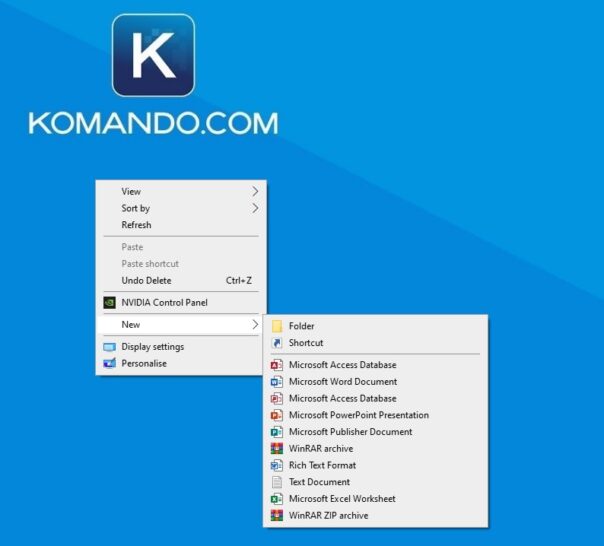
- Replace the “New Folder” name with: GodMode.{ED7BA470-8E54-465E-825C-99712043E01C}. (Note: make sure to include the periods before and after the {}.)
- Press Enter to save it.
Double-click on the new folder’s icon and it will open with all the available Windows 10 settings options.
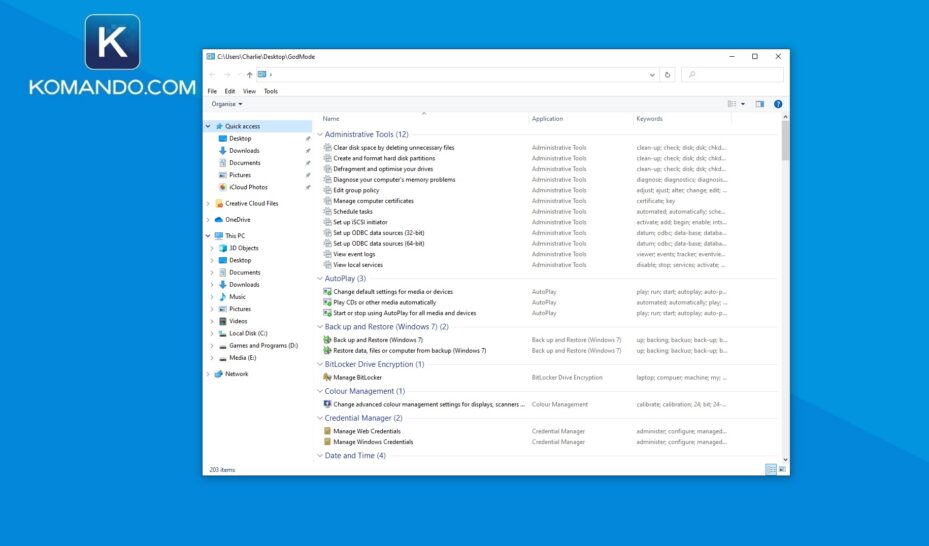
RELATED: 5 smart Windows 10 tricks you should be using
Functions and settings are grouped alphabetically, and in the top right-hand corner, you can search for a particular function. If you no longer want the Windows Master Control Panel on your desktop, you can delete it.
https://www.komando.com/news/god-mode-windows-10/