How to turn your phone into a walkie-talkie
December 18, 2018
By
If you’re like us, the first question you probably asked after reading our headline is, “Why would I want or need to turn my phone into a walkie-talkie?” After doing a little digging, we found out that these walkie-talkie apps have lots of practical uses. We’ll cover three apps that you can use to turn your phone into a press-to-talk device.The press-to-talk feature replaces the need to send text messages or dial someone, wait for them to answer and hold a (gasp!) real conversation. Construction crews use walkie-talkie apps to communicate on large job sites. Event staff use them to coordinate event details and communicate with each other. And families use them when they’re camping, shopping the superstores, and sport events.
Zello: Social network meets walkie-talkie
Zello offers features both of a social network and one-to-one conversations. It’s available from GooglePlay and the App Store.Just like traditional social media channels like Facebook and LinkedIn, you can join existing groups or create your own and invite people to join. Channels can be made public or private.To search for a channel, open the app and tap the menu in the upper left corner, then select Channels and press the + in the lower right. Enter a keyword. For example, we entered “California” and found channels devoted to California wildfires. (These apps are handy during emergency situations like wildfires, hurricanes and power outages.) Or select “Find a channel.” The find-a-channel feature allows you see popular searches.
Or select “Find a channel.” The find-a-channel feature allows you see popular searches. Use Zello’s advanced search features to narrow your results. You can specify public channels by searching for channels where “anyone can talk,” and bring active channels to the top of your list by selecting “Active recently.”
Use Zello’s advanced search features to narrow your results. You can specify public channels by searching for channels where “anyone can talk,” and bring active channels to the top of your list by selecting “Active recently.” Or create your own channel and invite your friends. Menu >> Channels >> + >> Create a channel. Here you name your channel and control whether it is public or private and what people can share.Once you’ve got a channel, you open it and press to talk. Tap the microphone icon to set your status to busy, available or solo. Solo lets you communicate with someone one-on-one.
Or create your own channel and invite your friends. Menu >> Channels >> + >> Create a channel. Here you name your channel and control whether it is public or private and what people can share.Once you’ve got a channel, you open it and press to talk. Tap the microphone icon to set your status to busy, available or solo. Solo lets you communicate with someone one-on-one. To disconnect from a channel, go back to your channel listing and toggle the off switch until it reads “disconnected” below the channel name.
To disconnect from a channel, go back to your channel listing and toggle the off switch until it reads “disconnected” below the channel name. Zello also offers one-on-one conversations with “Contacts,” plus you can have group conversations with the aptly-named “Group Conversations” tab.On the day we tested the app, Zello was the most popular download of its kind in both the Apple and Google Play stores, but there are a couple others that are worth checking out, too.Zello also offers a paid version of the app for businesses and organizations.
Zello also offers one-on-one conversations with “Contacts,” plus you can have group conversations with the aptly-named “Group Conversations” tab.On the day we tested the app, Zello was the most popular download of its kind in both the Apple and Google Play stores, but there are a couple others that are worth checking out, too.Zello also offers a paid version of the app for businesses and organizations.
Voxer: voice messaging system
Voxer is a messaging app that was developed by an Afghanistan war veteran who wanted to create a more efficient push-to-talk app for soldiers in the field.Voxer records your voice messages so your contacts can listen to them later on, much like WhatsApp. Like the Zello app, Voxer wants you to create an account using your phone number and email so it can access your contacts. Voxer users connect via an open network, with people through your contact list. Voxer is not anonymous and it requires an internet connection.Once you download from the App Store or Google Play Store, Voxer and follow the prompts to create your account, it will ask if it can access your contacts. Say yes if you’d like to automatically add them; otherwise, you can manually add your friends and family by tapping the menu in the upper left followed by “Invite Friends.”In the same area, you can select Settings and adjust your notifications, audio, and other preferences. Go into Voxer’s settings to adjust your alerts and notifications. One setting you might want to test is “Tap to Talk,” which allows you to either press and hold to talk or tap and release to talk.
Go into Voxer’s settings to adjust your alerts and notifications. One setting you might want to test is “Tap to Talk,” which allows you to either press and hold to talk or tap and release to talk. Start a conversation with someone by tapping “Chats” from the main menu. Tap the orange walkie-talkie icon and record your message. If you’ve got the press-and-hold feature enabled, once you release the microphone, your message will send.Yeah, you’d better get it right the first time, because you can’t edit it.The app allows you to send text messages, photos, gifs, location details and other attachments.
Start a conversation with someone by tapping “Chats” from the main menu. Tap the orange walkie-talkie icon and record your message. If you’ve got the press-and-hold feature enabled, once you release the microphone, your message will send.Yeah, you’d better get it right the first time, because you can’t edit it.The app allows you to send text messages, photos, gifs, location details and other attachments.
Walkie Talkie app is most like the real thing
If you are searching for a more private and less intrusive app, you should check out Walkie Talkie, an app available at the App Store. Like Zello and Voxer, Walkie Talkie does require an internet connection via cellular data or Wi-Fi. However, no account creation is needed so this app will be a hit among users who crave anonymity. It doesn’t want to know your name, and it won’t access your photos and contacts. The Walkie Talkie app is very user-friendly, all you do is open the app, select a channel, hit the power button and talk.
The Walkie Talkie app is very user-friendly, all you do is open the app, select a channel, hit the power button and talk.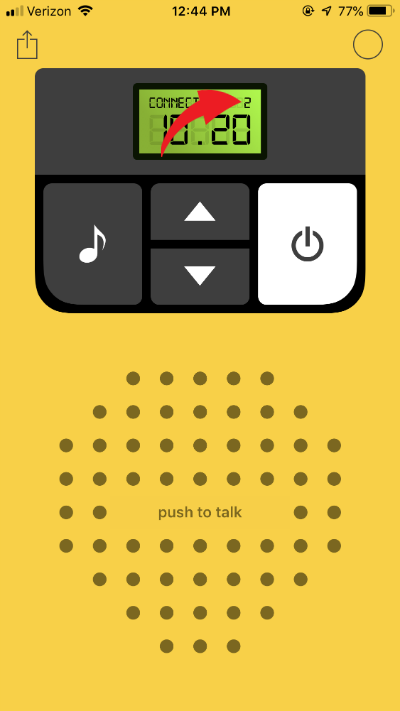 Caution: Your conversations are public, and the app does not have a private chat option. Walkie Talkie features 1,000 channels so if one channel is too noisy, you can switch to another. The catch is, you and your contacts will need to decide ahead of time which channels you’ll use, or figure out some sort of code if you want to switch channels without revealing where you’re going. Say something like, “Let’s switch channels to mom’s birthday.”
Caution: Your conversations are public, and the app does not have a private chat option. Walkie Talkie features 1,000 channels so if one channel is too noisy, you can switch to another. The catch is, you and your contacts will need to decide ahead of time which channels you’ll use, or figure out some sort of code if you want to switch channels without revealing where you’re going. Say something like, “Let’s switch channels to mom’s birthday.”
https://www.komando.com/news/how-to-turn-your-phone-into-a-walkie-talkie/