One of the best hidden Google features you’re not using yet

Google is constantly looking for ways to make life easier. It recently rolled out an innovative way to search for things online. Tap or click here for details on Google Lens and how to use it.
In 2020, Google revamped its entire Collections system and outfitted it into a free-standing feature in its own right. It might just look like a fancy way to aggregate stuff you want to read later or perhaps a way to collect movies and shows that you want to watch soon.
You’ll find a lot more beyond that on your Collections homepage. Keep reading for one of our favorite ways to keep things organized.
How to use Google Collections
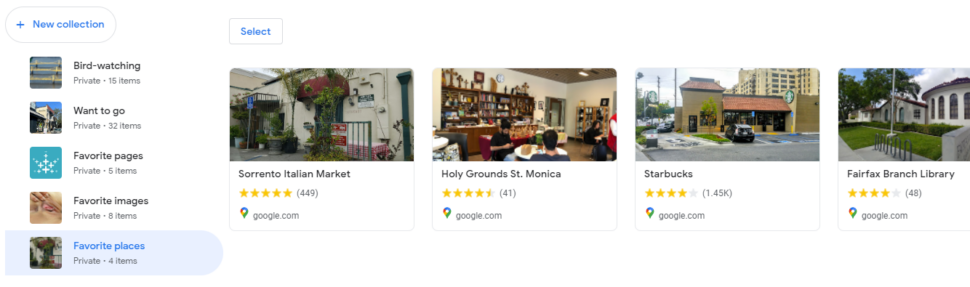
Google Collections is essentially a collection of bookmarks. However, your options are expanded instead of each item on your list being tied to a URL. You can save links, images and places from Google search results to Collections to find them later.
RELATED: One buried Google Maps setting you need to change now
To get started, tap or click through to your Collections homepage using the link above. You might already see a few collections, especially if you’ve ever saved locations on Google Maps.
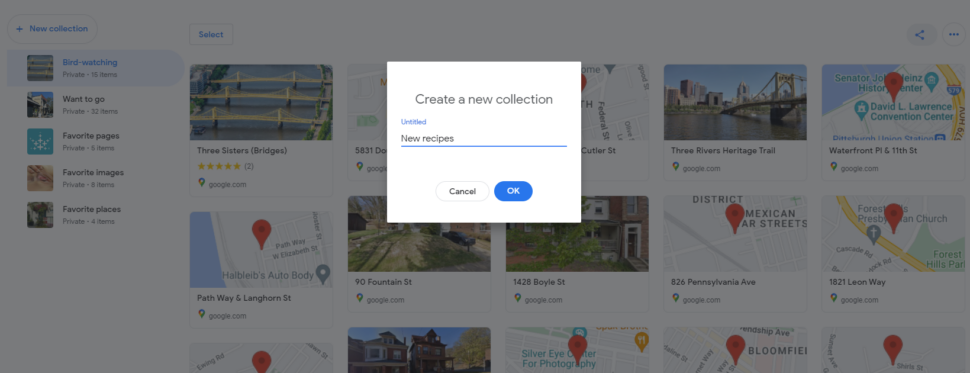
How to start a new Collection on a computer:
- On your computer, go to google.com/collections.
- On the left, select New collection.
- Name the collection.
- Select Create.
- Search for things to add.
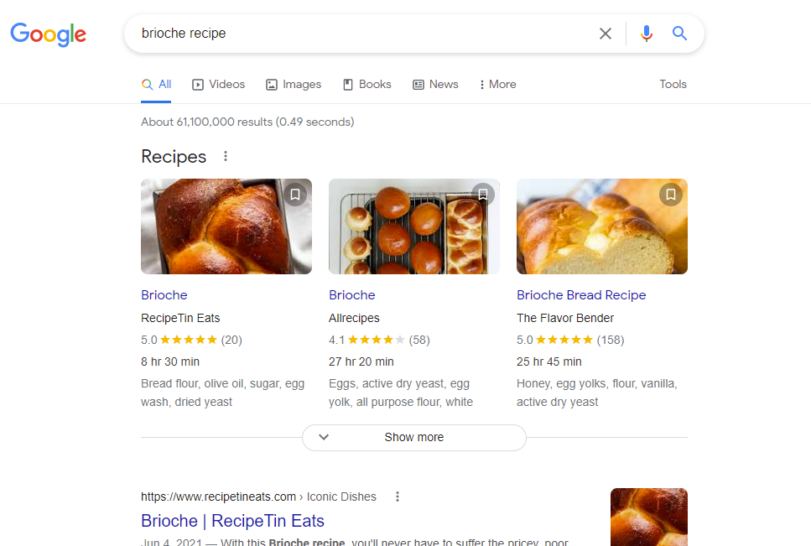
How to save items to a collection on a computer:
- On your computer, search on google.com.
- Click the result you want.
- At the top, click More > Add to.
- If you don’t find Add to, there isn’t an option to save this item.
NOTE: The item saves to your most recent collection. To choose a different collection, click Change > choose a collection.
How to start a new collection on Android:
- On your Android phone or tablet, open the Google app.
- At the bottom, tap Collections > See your collections > New collection.
- Name the collection.
- Tap Create.
- Search for things to save.
How to save items on Android:
- On your Android phone or tablet, open the Google app.
- Do a search.
- Tap the result you want to save.
- At the top, tap Add to.
How to save images on Android:
- On your Android phone or tablet, open the Google app.
- Do a search.
- Tap the image you want.
- At the top, tap More > Add to.
How to start a new collection on iPhone or iPad:
- On your iPhone or iPad, open the Google app.
- At the bottom, tap Collections > See your collections > New collection.
- Name the collection.
- Tap Create.
- Search for things to save.
How to save items on iPhone or iPad:
- On your iPhone or iPad, open the Google app.
- Do a search.
- Tap the result you want to save.
- At the top, tap Add to.
How to save images on iPhone or iPad:
- On your iPhone or iPad, open the Google app.
- Do a search.
- Tap the image you want.
- Tap More > Add to.
Why we love Google Collections
The list of places you’d like to visit on Google Maps isn’t the only thing collections is good for. You can save any links, images and places to collections.
Think of it as a slicker, cleaner Pinterest account connected to your Google profile. Some of our favorite Google Collections ideas include:
- Recipe books.
- Mood boards for inspiration.
- Goal-setting Collections.
- Simple shopping lists.
- Lists of things you want to read like news stories.
- And, of course, a list of your favorite places, things you would like to see, and places you want to go. A running list of museums to visit, art-house exhibitions to experience, trendy coffee shops you want to try, or nature destinations in your area.
To share any of your collections with a friend or colleague, hit the Share icon in the top-right corner after selecting the collection you want to send. You can either send a link or shoot them a Tweet, Facebook message, or email directly.
You may also like: 30-second privacy check every Google and Facebook user must do today
Tags: Android, Apple iPad, Apple iPhone, bookmarks, computers, Facebook, features, Google, Google Lens, Google Maps, inspiration, Pinterest, privacy
