Set up emergency medical information on your iPhone while you’re thinking about it

With the coronavirus pandemic, we’re certainly living in uncertain times. And if you have an illness or a serious allergy, you need to be prepared for emergency situations. But if an emergency occurs, you may be unable to inform someone of your medication allergies or medical conditions.
That’s why you should set up a medical ID profile that displays on your phone — even if it’s locked. This feature allows emergency responders to access your information quickly. Tap or click for 8 essential apps you don’t want to be without in an emergency. Not sure how to get started? We’re here to help.
Should you use the Medical ID feature?
If you have a medical issue that’s important for emergency responders to know about, it’s a good idea to set up a Medical ID on your iPhone.
It’s a free, built-in feature and it could very well save your life in a worst-case scenario. This is especially true if you have any lung or breathing conditions that can become severe if you catch the coronavirus.
Related: 5 health apps you never knew existed
It’s better to be safe than sorry when it comes to your health. But remember: Anyone can see your Medical ID, even if your phone is locked.
This means if you know any snoops or lose your phone, anyone can know your medical information and the numbers for your emergency contacts.
If you don’t have strong or medication-related allergies, and if you aren’t chronically ill in some way, it might not be worth filling out the Medical ID — just for the sake of privacy.
But if you do want to use it because the benefits outweigh the privacy risks, here’s how to set it up.
Your Medical ID
Creating your Medical ID is fast and easy. Just open the Health App >> Medical ID >> Create Medical ID. If you’ve never used this app before, it will ask you to set up your Health Profile, which is your first and last name, DOB, Sex, height and weight.
After creating your Health Profile, tap your profile icon on the top right of the screen and choose Medical ID. Here, you can list your medical conditions, include medical notes, list your allergies and reactions, medications, blood type, whether you’re an organ donor and add your emergency contacts.
Related: 5 health tests you can take online
Within the Medical ID creation page, you can choose Show When Locked so emergency responders can find it quickly and easily. All they have to do is wake your phone, swipe to open and tap Emergency. On the bottom left, they can tap * Medical ID to see your page.
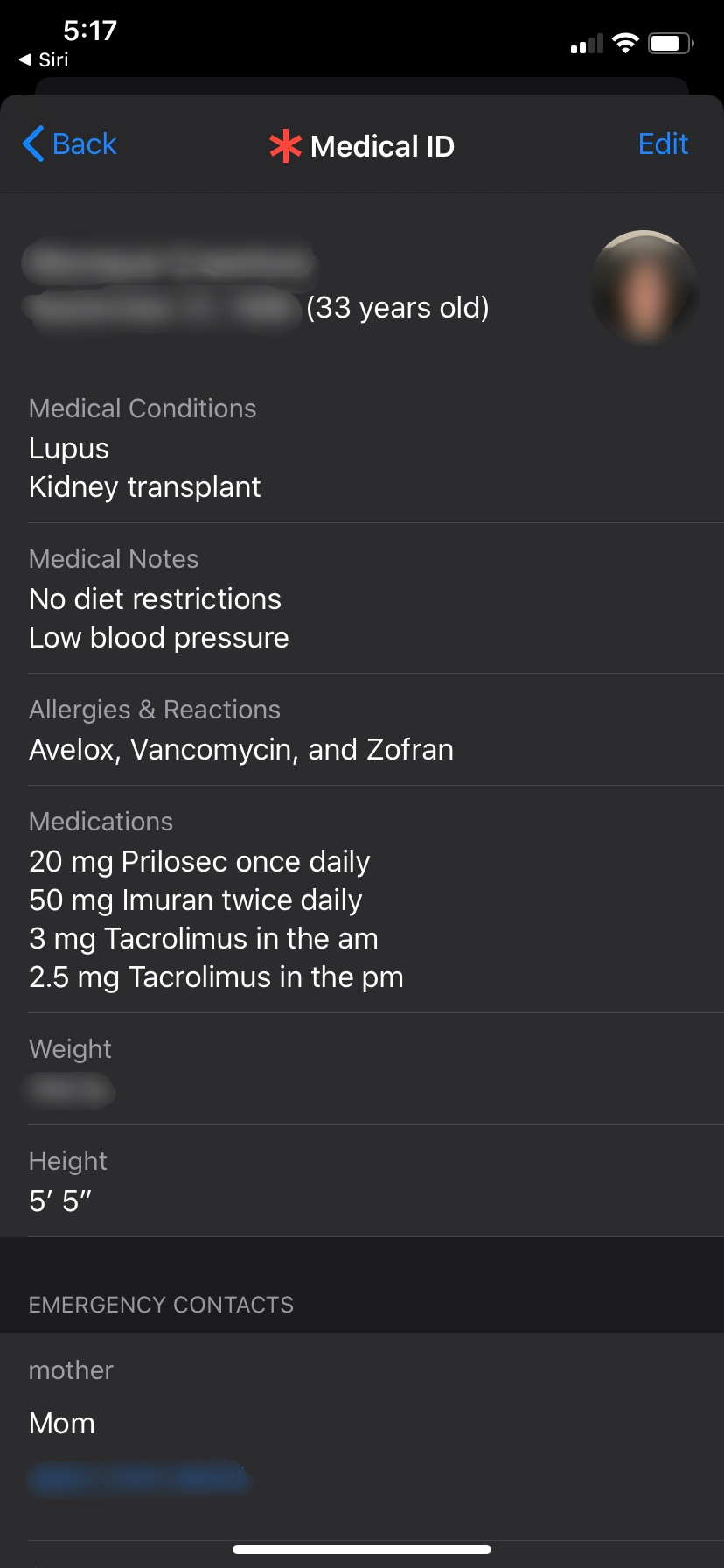
Adding your emergency contacts is very important, because if you ever use Emergency SOS — a feature that calls local emergency numbers for you quickly and easily — your phone will alert your emergency contacts with a text message. The message includes the duration of your emergency call and your location, even if Location is turned off.
To make an emergency call on iPhone 8 or later:
Press and hold the side button and one of the volume buttons until the Emergency SOS slider appears. Drag the slider to call local emergency services. If you don’t make a call but continue to hold down the volume and side buttons, a countdown timer begins and will call emergency services automatically.
Now that you know some of the safety and medical features on your iPhone, you’re all set. Stay safe out there!
Tags: Apple iPhone, apps, coronavirus pandemic, emergency, Emergency contacts, emergency responders, emergency situations, Health, Health app, pandemic, safety

