10 Facebook privacy and security settings you need to change right now
February 22, 2022
By Kim Komando
Facebook has touched nearly every aspect of our lives in the past decade, and it looks like it’s not going anywhere anytime soon. The social media titan boasts more than 2 billion monthly active users, with around 1.62 billion visiting the platform daily. Tap or click here to visit Kim Komando on Facebook.
And now, Facebook is working itself into our professional lives through its new video chatting service that directly competes with Zoom. Tap or click here to see if it’s worth using.
If you’re relying on Facebook more to stay in touch, it’s the perfect time to adjust your privacy and security settings. Here’s how.
1. Clear your history using ‘Off-Facebook Activity’
Facebook is constantly keeping tabs on your activity — on and off its site. Apps and websites automatically check if you’re still logged in and report what you’re doing online back to Facebook.
This data used to be a well-concealed part of Facebook’s advertising strategy. Not anymore. Adjust and even delete what the company knows through a menu called “Off-Facebook Activity.”
The Clear History button is a bit of a misnomer. It disconnects your profile data from your account, which stops Facebook from serving you targeted ads. It won’t completely prevent it from gathering analytics reports from other websites, though. You’ll have to log out first to stop that.
The Manage Future Activity tool acts as a more permanent version of Clear History. When you turn it off, it stops companies from sending Facebook ad-targeting data about you.
Keep in mind that disabling Future Activity prevents you from signing into other apps and websites with Facebook.
To clear your history on the mobile app:
- Tap the three-line menu in the bottom right of the Facebook app.
- Select Settings.
- Scroll down and select Off-Facebook Activity.
- Examine the apps that use your activity and make sure you want to remove the information.
- Tap Clear History.
To clear your history on the Facebook website:
- Click on the dropdown menu arrow at the top right of Facebook and click Settings & Privacy.
- Select Settings.
- Tap Your Facebook Information in the left column.
- Click Off-Facebook Activity to review. From here, click Manage Your Off-Facebook Activity.
- You’ll be asked to re-enter your password. Once you’re verified, it will show you the apps and sites that have shared ads with your Facebook account.
- When you’re ready to clear this information, click Clear History.
2. Hide your location
Facebook uses location data to serve you news or sell you things. If you disable location services, it won’t use your precise location to target you with ads. Unfortunately, Facebook still has access to your network location, so you’ll need to disable the feature on both your phone and the app.
To disable location services on an iPhone:
- Go to the phone’s Settings and tap Privacy & Security.
- Tap Location Services, followed by Facebook.
- Tap Never to disable location services.
To disable location services on an Android phone:
- Go to the phone’s Settings and tap Privacy.
- Tap Permissions Manager, followed by Location. Choose Facebook.
- Tap Deny to disable location services.
Once you’re finished with adjusting your phone’s permissions, follow these steps to disable location tracking in the app:
- Tap the icon with the three lines in the bottom right.
- Tap Settings & Privacy, followed by Privacy Shortcuts.
- Tap Manage Your Location Settings, followed by Location Services.
- Tap Location and select Never.
3. Disable Facial Recognition
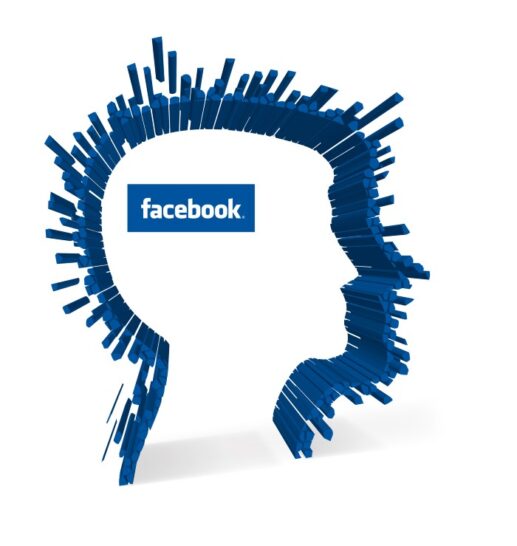
Facial recognition is central to Facebook’s photo algorithm. It’s the reason you’re automatically tagged in photos that others post.
You can disable facial recognition on the desktop version of Facebook. Follow these steps:
- Click the downward-pointing arrow in the top right of the screen.
- Select Settings & Privacy, followed by Settings.
- In the left column, click Face Recognition.
- Tap “Do you want Facebook to be able to recognize you in photos and videos?” Select No in the drop-down menu to disable the setting.
4. Get rid of apps that track you off Facebook
Logging into other platforms or websites with your Facebook username gives those companies access to your data and may permit them to share your activity with Facebook.
This was one of the most significant issues behind the Cambridge Analytica scandal, leading to millions of people’s profiles being harvested. Tap or click here for more details on Cambridge Analytica.
Thankfully, Facebook has changed its stance on third-party applications and lets users disable all that tracking.
Disable third-party app tracking from your desktop:
- Click the downward-pointing arrow in the top right of the screen.
- Select Settings & Privacy, followed by Settings.
- Tap Apps and Websites on the left menu.
- Select Active.
- Click on the box next to the app’s name to stop tracking you and click Remove. This will disable it from tracking you.
5. Enable two-factor authentication to lock out hackers
Two-factor authentication is one of the most robust ways to secure your profile from unwanted logins. When someone tries to break into an account with 2FA enabled, they can’t get in without a text-message code. Since the code goes to your phone, only you will be able to log in.
Activate 2FA from your desktop
- Click the downward-pointing arrow in the top right of the screen.
- Tap Settings & Privacy, followed by Settings.
- Select Security and Login.
- Scroll down to Two-Factor Authentication and tap Use two-factor authentication.
- Enter your phone number and confirm the code in the text to complete the setup.
6. Stop Google from showing your Facebook account
Did you know your Facebook profile is indexed on Google? That means anyone looking up your name will be able to find your social media account, along with all the publicly visible data.
If you’re not comfortable with this, we don’t blame you. Google and people-search engines have a nasty way of making your private life public. Tap or click here to find out how to delete yourself from people-search sites.
With Facebook, at least, you can keep your profile out of searches. Follow these steps:
- On your computer, open Facebook and click the downward-pointing arrow in the top right of the screen.
- Tap Settings & Privacy, then Settings followed by Privacy.
- Under “Do You Want Search Engines Outside of Facebook to Link to Your Profile?” click Edit.
- Click the checkbox on the bottom to turn off the setting.
7. Limit the audience for your personal posts
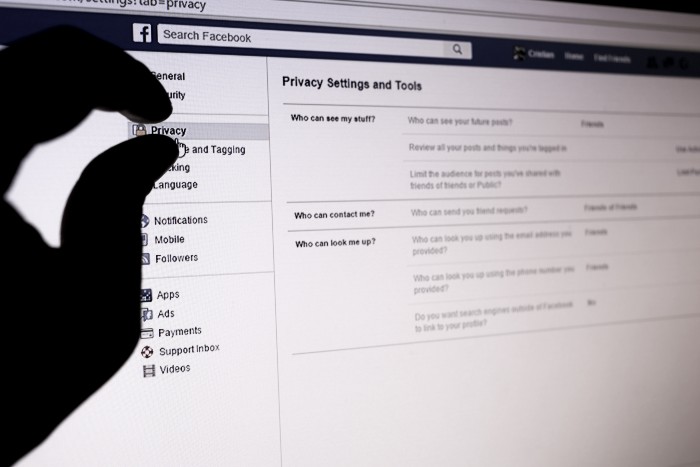
Not every friend on your list needs to know the intimate details of your life. This is even riskier when you factor in how many fake profiles are floating around. Tap or click to see how to spot the fakes. Limit the audience of your posts so only specific people can see them.
From your computer, follow these steps:
- Open Settings & Privacy again, then Settings and click on Privacy.
- Scroll down to Who can see your future posts? and click Edit. You can adjust the settings for specific audiences here.
- Scroll down to Limit Past Posts to change who can access your previous content.
People accidentally share all kinds of personal facts and information without realizing it. Changing this setting can protect you from getting phished or stop a hacker from correctly guessing one of your security questions.
8. Stop your activity from being advertised (literally)
Ever seen an advertisement that tells you which of your friends Liked it? That’s because Facebook automatically uses these endorsements to target ads to you and your friends. And if you Like something, your friends will see the same kinds of ads.
Of course, they’re not asking your permission. But you can disable the setting to keep your interests and Likes more private. Follow these steps on your desktop:
- Under Settings & Privacy, select Settings, then click Ads, followed by Ad Settings.
- Click Social Interactions and select Only Me.
9. Avoid those Like and Share buttons on other parts of the web

Whenever you use a Facebook button on another website, you’re feeding the beast that is Facebook’s ad machine. Every Share, Like and recommendation, becomes part of the data feed that Facebook uses to tailor its algorithm.
Even if you’ve disabled tracking outside of Facebook, using these buttons is like permitting it to know what you’re doing. You don’t need to change any settings to avoid the pitfalls of these buttons. Just don’t use them.
If you must share something, do it the old-fashioned way by copying and pasting it into a post.
10. Clean up your Friends List
Having a lot of Facebook friends means a larger audience witnessing your personal and private life. You probably don’t need thousands of people to see the private ins and outs of your social life.
Plus, studies have shown that people who frequently accept new friend requests actually run a higher risk of being targeted by fake accounts. Tap or click here to see why that is.
For the sake of privacy, you’re better off cleaning up your Friends list. To do this, open Facebook on your phone or computer and visit any one of your friends’ profiles. Locate the button labeled Friends and click or tap it.
On the dropdown that appears, you’ll be able to select Unfriend. Do this for anyone you’re not 100% sure about or don’t know closely. Facebook isn’t a contest, and having more friends doesn’t make your account more complete.
Now that you’ve ironed out your privacy settings, you can feel a bit more relaxed when using the Messenger Rooms feature. Just make sure you don’t give the game away on video chat. You still have a right to your privacy, whether you’re on camera or not.
https://www.komando.com/news/social-media/facebook-privacy-and-security-settings-to-change/