How to remove pictures you don’t want popping up in Google Photos

A yearly reminder of good times with family and friends can be a pleasant pop-up on your phone. However, we take billions of photos a year collectively, so there are bound to be memories you’d rather not relive.
So what if you’ve gone through a breakup and don’t want to be reminded of those memories year after year? If you store your photos with Google, you can stop unwanted memories from popping up. Tap or click here for the insider pro trick to find any photo on your phone in seconds.
Whether you want to hide a few photos or eliminate entire albums, Google Photos has options for you. Here’s how to remove pictures you don’t want popping up.
When you want to hide specific people
Whether it’s a death in the family or a painful breakup, you may want to hide photos of specific people, so they don’t pop up in your memories and bring down your mood. Google Photos allows you to hide particular images of people or pets:
- Open up Google Photo’s on your phone.
- Choose your Google account in the top right side of the app.
- Choose Photos settings.
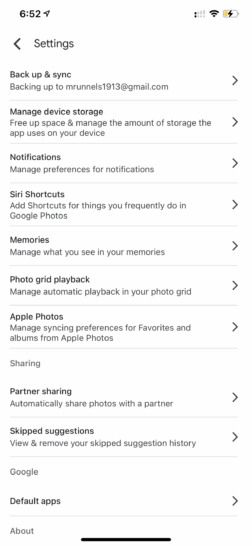
- Choose Memories.
- Select Hide people and pets.
- You’ll need to choose from the profiles listed to hide them.
- Once a profile is chosen, all of these photos will be hidden in your memories.
RELATED: Sick of Google Photos? Try these alternatives instead
If you want to hide a specific time period of your life
The year 2020 wasn’t anyone’s favorite time, but you might have another period in your life outside the pandemic that you don’t want to pop up in the future. If you know the specific dates, you can avoid having them show up later by hiding those dates in Google Photos:
- Open up your Google Photo’s app on your phone.
- Choose your Google account in the top right side of the app.
- Choose Photo settings.
- Choose Memories.
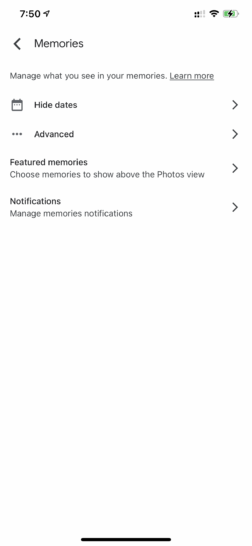
- Select Hide dates.
- Choose a start date and an end date to hide photos taken during that period.
When it’s time to delete the photos you don’t want to see
Hiding photos is an excellent way to keep them from popping up, but you might still want to see them later. But if you are ready to delete the photos that bring up painful memories, that is also an option.
Deleting an album
- Open your Google Photos app on your phone.
- Select Library at the bottom of the screen.
- Choose the album you want to delete.
- tap the three-dots to open up a new menu.
- Select Delete album.
Deleting specific photos
- Open the Google Photos app on your phone.
- Choose Photos at the bottom of the screen to see all your stored photos.
- Hold down on the photo you wish to delete.
- Select Delete at the top of the screen.
- Choose Move to Bin on the pop-up screen to move your selected photos to the Trash Bin.
- Choose Delete.
Looking to take your memories to a new level? Tap or click here for the best photo editors for Android.
Tags: accounts, Android, Google, Google Photos, memories, pandemic, photo editors, photos
