Test to see if your iPhone is working

Uh-oh. There’s something not quite right with your iPhone. Your iPhone is one of your most personal and valuable pieces of technology, but sometimes things can go wrong. If you suspect something is up with your screen, sensors, or other components, then it’s time to do a little sleuthing.
There are some handy apps out there that can help diagnose iPhone issues. You can run them if you want to try to track down a problem before you take the next step of checking in with Apple’s official support system.
These apps can also help you learn more about how your phone functions, even if you don’t have a problem. Get ready for a dive into the hidden inner workings of your iPhone.
Check your battery

While your iPhone can give you basic information about its battery, you can glean a lot more details on its health when you use the coconutBattery 3 app for Macs. Download coconutBattery, open the app, and make sure your iPhone is plugged in. CoconutBattery will give you details on your Mac, but click on the iOS Device tab to see what’s up with your phone (or iPad) battery.
You will see some details on your phone, but what’s telling is the “full charge capacity” (the battery’s current capacity) and “design capacity” (the capacity when new) information. If you see a green bar under “design capacity,” then you’re in good shape. If you see a design capacity dipping below 80 percent, then you might start worrying about the health of your battery. If it’s getting very low, then you may want to look into getting a replacement if you’ve been experiencing battery issues.
Tap or click here for tips on keeping your iPhone battery from draining too fast.
Check your hardware
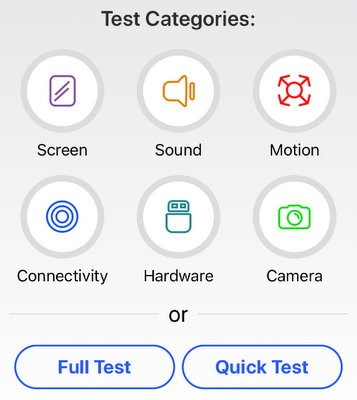
Your iPhone has a lot of sophisticated hardware hidden away inside. You can test how well it’s working by using the TestM app. TestM lets you run hardware diagnostics on your phone, including a screen test, sound test and sensor tests. TestM is free, but you will need to navigate around the ads that support it.
To run a diagnostic, open the app and choose the Full Test option. It will walk you through checking everything from the screen to Bluetooth to the speakers and the gyroscope. You can then generate a report with all the results displayed at a glance.
Check your touchscreen

If you feel like your screen isn’t as responsive as it used to be, then give it an in-depth checkup using the 99-cent Touchscreen Test app. The app will run you through a series of checks to see if your iPhone screen is responding properly. You can test the multi-touch response along with pinch, rotation and zoom. A brightness test lets you evaluate your screen’s contrast.
Touchscreen Test covers more than just your display. It also features tests for the speaker, headphone, mic, camera, flash light and sensors. It’s a good companion app to go along with TestM. You can run them both and compare the results.
Tap or click here to learn how to fix some common iPhone annoyances.
Monitor your system

System Status is a simple and free monitoring app that lays out basic battery, storage, CPU usage and network information in easy-to-read graphs. If you like what you see from System Status, then consider stepping up to the more powerful and detailed paid version of the app, System Status Pro, for $3.99.
The Pro version is a big step up that delivers estimated battery work time depending on usage patterns, real-time memory usage, boot time and the ability to export the information for your own records or for help in diagnosing problems. This app will appeal to people who enjoy getting geeky with the technical details of their iPhones.
These apps can help verify suspected problems with your iPhone, so you know if you need to schedule a repair or look into upgrading to a new phone. They are also a good way to test a used phone before you buy, or if you’re planning to sell your old iPhone.
Tags: Apple, Apple iPhone, apps, battery/batteries, glitch, network
