iPhone trick: Use the Notes app to scan documents
April 29, 2020
By Kim Komando
Ever wished you had a portable scanner in your pocket to digitize important documents? What if you had one all along, and you just didn’t know about it?
There are plenty of document scanning apps on the iOS App Store and some are better than others. But why download one of those when you already have the power in your hand?
That’s right, Apple has a scanning feature built right into your iPhone already that will let you scan important documents while on the go.
How to use your iPhone’s built-in scanner
Using the Notes app as a scanner is super easy. Here’s how to do it:
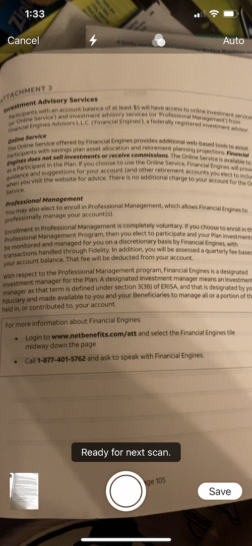
- Open up the official Notes app on your iPhone. It looks like a small yellow notepad.
- Create a new note by clicking the icon at the bottom right of the screen.
- Tap the camera icon at the bottom of your new note.
- Choose “Scan Documents” out of the menu you see next.
- Hold your phone over the document you want to scan. Your app will detect a document and scan it when it’s set to Auto. In Manual mode, you need to snap the photo. Swap between modes at the top right of your screen.
- Tap the photo shutter button at the bottom of the screen to complete the scan.
- You can edit the image after you take it by dragging around the page corners.
- When finished, tap “Save” on the bottom right of your screen. Your file will save as a PDF.
There are several options you have in terms of edits when you’ve snapped your scan: you can rotate it, add more pages if you have additional documents to work with and share with others from there. You can sign or annotate your document straight from your iPhone, too. Really, the magical Notes app can do it all.
But just because you’re using your personal iPhone, that doesn’t mean you should store private documents or sensitive information in the Notes app. The information you keep there is not encrypted, which means it’s completely open to hackers should your phone be stolen or broken into.
Be sure to never store important identifying information on your phone’s Notes section or third-party note app – that includes usernames and passwords, Social Security numbers, or PIN codes for your bank. Tap or click here to learn more about how to avoid making serious security snafus with your Notes app.
Now that you’re in the know, be sure to share this awesome feature with other tech-savvy iPhone users. Tap or click here for more useful and flexible ways you can put Apple’s notes app to work.
https://www.komando.com/news/use-notes-app-to-scan-documents/