One tool to keep your online activity PRIVATE and opt out of intrusive cookies

It’s a given that people are watching your online activity. Various entities collect your data when you’re on a phone, tablet or PC. Aside from hackers and scammers seeking to steal personal and financial information, companies learn about you and use this data to hit you with targeted ads. Even worse, they can sell this data to others.
As long as your phone is on, it’s sharing data with its Big Tech companies, including your location and contact information. Whether you have an iPhone or an Android phone, you are subject to this. It turns out that one company is collecting more than the other, however. Tap or click here to learn more.
Targeted advertising is not limited to your phone or computer. Your TV and streaming gadgets also collect data on you. Opting out can stop most, if not all, cookies, but you have to do this for each product and service you use. Luckily there’s a way to mass opt out from various companies. We’ll show you how.
The bad kind of cookies
Cookies are akin to a trail you leave behind when you’re online. A first-party cookie is created and stored in your browser when you visit a website. This helps keep track of information such as your login and shopping cart, so you don’t have to fill them in again each time. They also preserve options and settings.
Companies use cookies to track where you go and what you do online. They’ll even do it sometimes on a domain other than the one you’re visiting.
For example, you visit a site and that site creates a cookie. But while you’re there, an ad on the site also makes its own cookie. This is a third-party cookie and an invasion of your privacy. It can be used to track your activity across multiple sites.
Have you ever seen an ad on your smart TV that seems oddly fitting to you? It turns out that your TV can track you just as your phone and computer do. Tap or click here to learn more and get tips on preventing this.
You can block third-party cookies and other invasive tools through your browser. The level of protection varies, but it’s worth it to change your default settings as needed. Tap or click here for tips on changing your privacy settings in some of the most popular browsers.
You have some choice in the matter
Blocking third-party cookies and tracking is one thing, but how about not being subject to tracking methods to begin with? That’s where AdChoices and WebChoices come in.
AdChoices is a program from the Digital Advertising Alliance (DAA), a large group of advertising and marketing companies that self-regulate to offer you choices for targeted advertising.
When you click on the AdChoices icon in an ad (it looks like a blue triangle with a lowercase “i” in the middle), you get more information about the ad, change its settings and block it if you’d like. Not all advertisers participate in the program, but you’ll know it when you see the symbol.
Within AdChoices is a tool called WebChoices, which lets you opt out of many companies in one step. As with AdChoices, it only works for companies that participate in the program.
Here’s how to use WebChoices:
- Go to https://optout.aboutads.info, and WebChoices will scan your browser settings and computer to find out whether first-party and third-party cookies are enabled, along with a list of companies creating targeted ads for you. The scan will look like this:
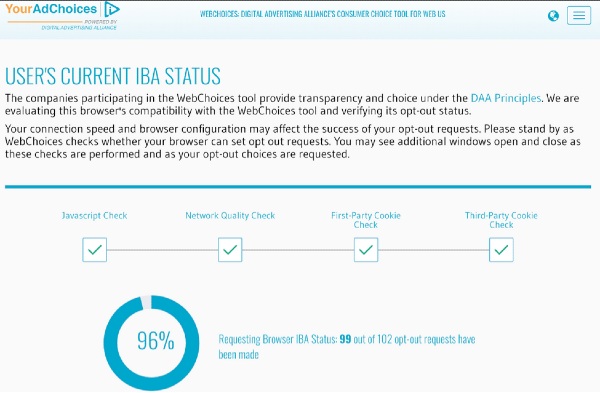
- You’ll also see which companies you have already opted out of. Now you can click on an individual company to get more information about the company, including its privacy policy and opt-out availability.
- Check under the Customizing Ads For Your Browser column to see which companies are using targeted ads. If it says Yes, then you can opt out of that company by checking off the box under the Opt Out column. You can grab all of them by checking off select all. You can do all this from this screen:
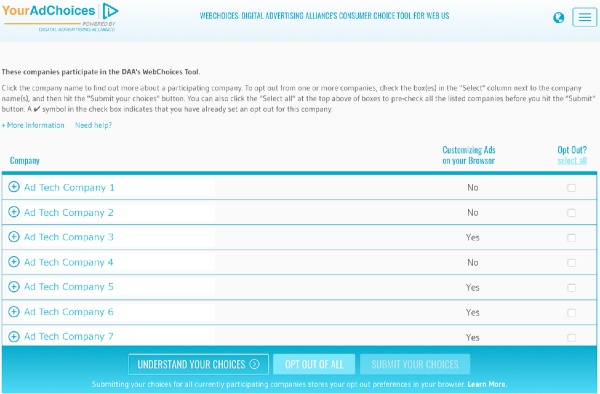
- After making your selection or using the select all option, click Submit Your Choices. You can skip those steps by simply clicking Opt Out Of All as a first step.
- The website will process your selection and you click View Updated Results to see how it turned out. Your screen should look like this:
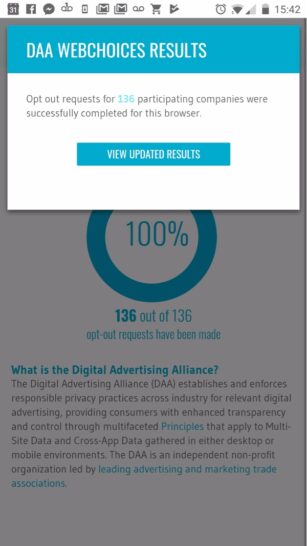
The WebChoices tool works for the browser you’re currently using, so run it for each if you use more than one. If you didn’t catch every company the first time, try rerunning the scan.
If you delete cookies, you may not see the opt-out choices for the company, so run the scan now and then.
Google is notorious for tracking its users. Tap or click here for eight ways the tech giant invades your privacy and what you can do about it.
Tags: activities, AdChoices, Android, Apple iPhone, Big Tech, computer, cookies, Google, hackers, opt-out, privacy, scammers, settings, targeted ads, targeted advertising, tracking
