Tech freebies: How to get free stuff
November 16, 2020
By Kim Komando
Why spend extra money on tech when there are plenty of freebies to go around? If you know where to look, you can get streaming services, cloud storage and even gadgets without paying a dime.
A warning before you go looking on your own: Scammers will frequently use promises of free subscriptions or products to trick you into downloading malware or giving up personal info. Tap or click here to see a free Netflix offer that turned out to be a scam.
To get you started, we’ve handpicked eight of our favorite tech freebies you can use right now. Not all of these offers will last, so take advantage of them before it’s too late.
1. Free streaming trials and services
Free trials let you try out a streaming service before subscribing. If you can’t find any shows you’re interested in, cancel the trial before it expires — no harm, no foul.
Netflix recently got rid of its free trial option. Try one of these instead. We included how much you’ll pay per month after the trial ends.
- Amazon Prime Video (30 days free): Prime Video comes with rotating free movies and shows. It’s $8.99 per month, or get it free with an Amazon Prime membership.
- CBS All Access (7 days free): Exclusive CBS network shows with ads for $5.99 and an ad-free version for $9.99.
- HBO Max (7 days free): Get access to HBO’s library of content along with a massive chunk of the Warner Bros. catalog for $14.99.
- Showtime Now (30 days free): Comes with Showtime originals and exclusive TV content for $10.99 once the trial ends.
- Shudder (7 days free): A streaming network dedicated to classic and modern horror movies. Runs for $4.75 after the trial expires.
- AppleTV + (7 days free): Multiple network exclusives from acclaimed directors like Spike Jonze and J.J. Abrams. Costs $4.99 once the trial ends.
Limited trials aren’t your only option. These services are always free:
- Crackle: Ad-supported streaming service with a library of popular movies and older TV shows.
- IMDB TV: Watch classic shows and movies from Warner Bro., Sony, MGM and Disney. The lineup rotates frequently, so content may appear and disappear without much warning, and there are ads.
- Kanopy: Supported by libraries and universities, Kanopy offers thousands of classic films for free as long as you have an applicable public library card or school ID.
- Pluto TV: More than 250 curated channels with thousands of movies to watch for free.
2. Free laptops
Laptops are an essential tool for work and school. If yours gave out or you need another one for at-home learning, there are some free options out there.
- The OnIt Foundation: Provides free laptops for kids in grades K-12. You must have a low enough income that your child qualifies for free or reduced school lunches, and your child must be enrolled in public school.
- Komputers 4 R Kids: Provides free computers to underprivileged kids in Southern California. You and your child must live in Southern California to qualify.
- Computers with Causes: Provides computers to underprivileged kids, returning military members and households in need. You must fill out an application to qualify.
- With Causes: Provides computers to low-income families, returning military members and residents of women’s shelters. You must fill out an application to qualify.
- Online colleges: Several online colleges offer free laptops to their students. Tap or click here to see which colleges offer free laptops.
- Your local library: Some libraries have laptops or tablets available for rental. You need an active library card to qualify. Check with the front desk of your local branch for details.
3. Free photo-editing software
GIMP (GNU Image Manipulation Program) is a professional-grade photo editor that looks and works like Adobe Photoshop. Unlike the real Photoshop, it doesn’t cost $9.99 per month to use. It’s the closest thing to Adobe’s software you can get without a subscription.
GIMP has almost every tool Photoshop does, including advanced filters, layer masks and text settings. All of the tools are found in pop-up boxes that surround the image. If you’re new to image-editing software, there may be a learning curve when you start using GIMP. Thankfully, the online instructions are easy to follow. You’ll be an expert in no time.
Tap or click here to try out GIMP for Windows and Mac.
Canva has fewer tools than GIMP, but it’s perfect for beginners or making quick edits. You can crop, add text and resize images for free. It’s packed with image templates that can help you design presentations, social media graphics, greeting cards and more.
Canva’s drag-and-drop interface makes it a breeze to work with. Try it out the next time you need to quickly resize a photo.
4. Free office software
Microsoft Office is a workplace staple, but an Office365 subscription costs $9.99 per month. There are free options just as good or better than the original.
First, there’s the open-source Office alternative LibreOffice. This suite offers six programs that work just like Office’s versions. Writer, Calc and Impress are equivalent to Word, Excel and PowerPoint. These programs can save and open files in the same formats as Office.
Google Docs is another free option that runs in your web browser. Google’s office software suite comes with Docs, Sheets and Slides that do the same thing as Word, Excel and PowerPoint. Google also gives you 15GB of Google Drive storage to save all your files.
5. Free online storage in the cloud
Cloud storage lets you save, share and access your files wherever you go. If you save documents, photos and videos to the cloud, all you need is your username and password.
If you’re a Google user, Google Drive’s free plan gives you 15GB of online storage. You can buy additional storage for $1.99 per month.
Apple users, iCloud automatically syncs files and photos across your iPhone, iPad and Mac — and stores iCloud backups of your devices. You get 5GB free. If you need more space, upgrade to 50GB for 99 cents per month.
Amazon Prime members get 5GB of Amazon Cloud Drive space for free and unlimited photo storage at no extra charge.
Dropbox is another popular option that gives you 2GB of space for free when you sign up. You can also earn more storage when you refer friends to create a new Dropbox account.
Not sure which cloud storage service is right for you? Tap or click here to see how the most popular services compare.
6. Free product samples
TheFreeSite links you to offers and freebies for various consumer products like snacks, over-the-counter medicine and office supplies. Offers are active only for a limited time, so try to catch the ones you love before they disappear.
Membership to TheFreeSite is free, and you can subscribe to its newsletters for even more offers delivered to your inbox.
7. Free photo storage
Google Photos offers free, unlimited storage for photos up to 16 megapixels and videos up to 1080p resolution — for now. Starting June 1, 2021, free photo storage is capped at 15GB.
Only photos uploaded after that date will count toward the limit. After that, 100GB of storage costs $1.99 per month.
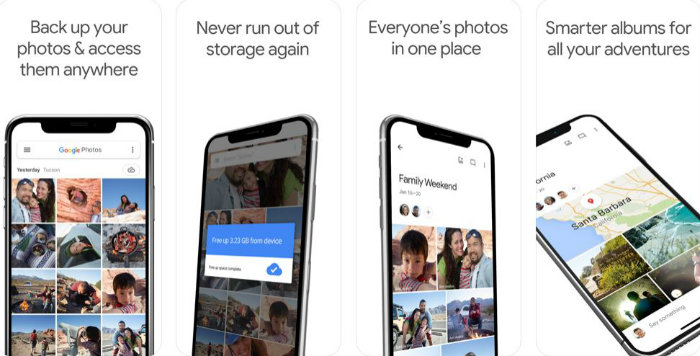
Google Photos lets you organize your photos into categories like People, Places and Things, making it easier to hunt for specific images. It’s simple to use, too. You can add images to your Google Photos account from your computer, tablet or smartphone and set up automatic syncing.
You can access Google Photos from your browser or you can download the app for Apple or Android.
Need help getting started? Tap or click here for 5 Google Photos tricks only the pros know.
If you’re an iPhone or Mac diehard, the easiest option is iCloud Photos. It uses your iCloud storage, so you get 5GB of space at no charge. The 50GB plan is 99 cents per month.
To back up photos to the iCloud Photo Library, follow these steps:
- Open Settings on your device and tap your name at the top.
- Tap iCloud, then tap Photos.
- Turn on iCloud Photos to start saving your photos to the cloud.
If you have a ton of photos and videos, this process can take some time. Once iCloud Photos is ready, any photos you take will automatically be saved to iCloud. You can view them on your desktop by signing into iCloud.com with your Apple ID.
8. Free second phone number
Google Voice gives you a free phone number for voice calls, texts and voicemail. All you need to set it up is an active Google account. Here’s how you can activate Google Voice for a discreet second number:
- Install the Google Voice app for iOS or Android. You can also access Google Voice on your computer through your web browser.
- Follow the prompts and link your Google account.
- After your account is linked, the app will ask you to choose a Google Voice number. You can search for open numbers by ZIP code or city, but your options will vary depending on availability.
- After choosing your number, you’ll be asked to link and verify your account with an active mobile phone number. All your Google Voice calls and text messages can be forwarded to this number as well.
- Google will send a six-digit code to your linked phone number to verify your account. Enter this code and check that it matches the number on your screen.
From now on, instead of using your own phone number when you sign up for apps and services online, you can use your Google Voice number. You may even reduce the number of robocalls you receive.
Google Voice is the best free option, but if you want a non-Google alternative, you can still get a second number for cheap.
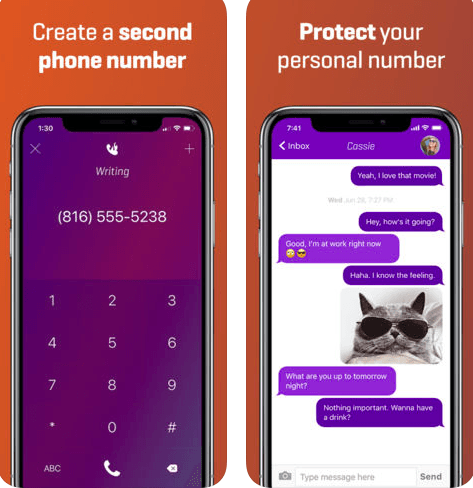
Burner is an app for iOS and Android that gives you temporary disposable numbers to use in place of your real ones. Burner numbers can be used for both voice calls and texting — a feature missing from Google Voice.
You can try it out with a free 7-day trial. After that, an unlimited one-line plan costs $4.99 a month. Burner isn’t the only option, either. Tap or click here to see our favorite apps that give you a second number.
We may receive a commission when you buy through our links, but our reporting and recommendations are always independent and objective.
https://www.komando.com/shopping/tech/free-tech-stuff/