Trick to avoid annoying callers: Assign a silent ringtone

When you do a lot of work on your phone, spam callers can be the bane of your existence. You’ll be in the zone, working hard and expecting a business call when the phone rings. When you pick it up, a robot says, “Hello. We’re calling to talk to you about your car’s extended warranty.”
Tap or click here for five ways to stop robocalls. Aside from automated messages, there are all sorts of obnoxious alls that waste your time. One way you can solve the problem is by muting incoming calls and even sending calls directly to your voicemail.
However, those strategies don’t address problematic phone numbers that keep harassing you. To ignore specific callers, you can set up a silent ringtone. Here’s how.
If someone’s blowing up your phone, you can selectively mute them
The trick comes down to ringtones. First, go to your Contact book. Find the offender, then assign them a silent ringtone. Now, this is a little trickier than you’d think. You need a silent ringtone to make this happen, and that’s not an option in the pre-installed ringers. Here’s how to create your own. (Keep reading for an easier way if you don’t want to record your own.)
How to record on your Mac
Connect your phone to your computer and open up QuickTime Player. Then, follow these steps:
- You’ll see a File menu. Pull it down for more options.
- Then, hit New Audio Recording.
- As quickly as you can, click the red record button. Then, click it again to stop it. This creates a small, silent recording.
- Save the file in a place you can easily find it later on, like your desktop.
How to record on Windows
After connecting your phone to your computer, open up the native Voice Recorder app. Then:
- Hit the record button.
- Quickly hit the stop button.
- You’ll see the recording pop up on the left. Right-click it and tap Open file location.
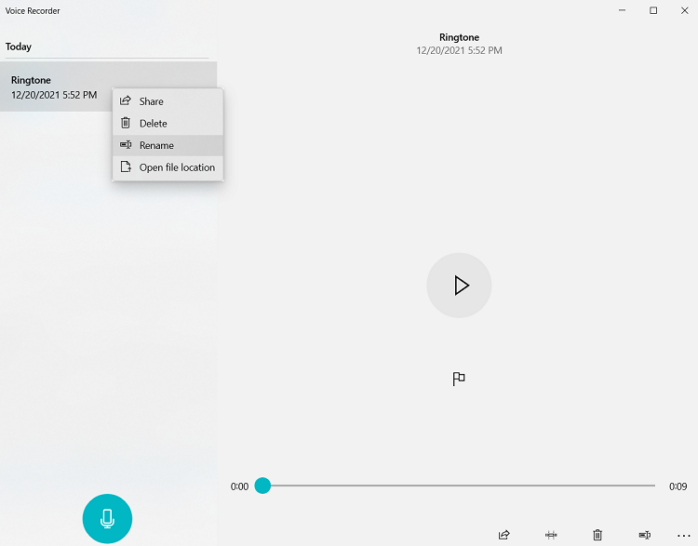
It automatically saves in a folder called Sound recordings.
RELATED: More easy ways to create custom ringtones for Android and iPhone
So you made your recording. Now what?
It’s time to get your silent ringtone ready for your phone. For this step, you need to use software that can covert your file to the right format. We recommend iTunes to get the job done. Then follow these steps:
- Open Preferences.
- Click on General.
- Hit Import settings.
- Then, make suresure Import Using is set to AAC Encoder.
Now, open iTunes and click on File. Hit Add to library and open your file. This uploads it onto the app. To make sure it will work as a ringtone, select File > Convert > Create AAC Version.
Your voice recording is most likely in .m4a format. You want it in .m4r.
To check the format, highlight it and go to Show in Finder on macOS or hit File > Show in Windows Explorer on a Windows computer. Change the extension to .m4r if need be.
Now that the file is in the right format, you’re ready to transfer it over to your iPhone or Android. Earlier, you connected your smartphone to your computer through a USB cable. Now, follow these steps to transfer it to your smartphone:
- In iTunes, click File.
- Hit Add to library.
- Using this dialog box, select the .m4r file.
- Then, click Choose.
- Next, click on the Ringtones tab.
- Lastly, drag and drop the file from the Ringtones window to your phone’s icon.
Just like that, your homemade ringtone is finally on your device. That means you can find the annoying caller in your Contacts list and select that sound for their ringtone. Instead of a loud, ringing sound, you’ll hear peaceful silence whenever they call.
How to get the job done with less work
Not up to all those steps? Instead of creating your own silent ringtone, you can download or buy one instead.
Download ringtones for iPhone
- Open the iTunes Store app, and tap the three-dot More menu.
- Choose Tones, and find a ringtone you want to buy.
- Tap the price. Choose an option to automatically set the ringtone. Or tap Done to decide later.
- Enter your Apple ID password to finalize your purchase if necessary.
Downloading ringtones for Android
Instructions for Android phones aren’t nearly as streamlined since each manufactuer and even wireless network works a bit differently. Tap or click here for some of favorite sites to download ringtones. Then, use this link for instructions on setting a custom ringtone on your Android.
Read more
Stop sharing your real phone number with everyone
5 ways to block or hide your number when making calls
Tags: Android, Apple, Apple iPhone, Apple iTunes, custom ringtones, network, phone numbers, robocalls, smartphones, voicemail
