1 million+ infected with malware: You know those cheap Android-based streaming boxes, tablets or used car infotainment systems? Bad news. They’re being used as a botnet by the Badbox 2.0 hacking group. The top targets are TV boxes with the generic names “TV98” and “X96.” Don’t risk it to save a few bucks.
Tech how-to: Delete apps the right way

I just swiped through my apps and found, uh, six I’ve never used or haven’t opened in months. Yep, it even happens to me. You have grand plans to meditate, organize your to-dos, fix your pics, whatever, and you download an app for the job. But then, the romance ends.
You should know that it’s not enough just to press down on the app, wait for the wiggle and press delete. Most folks have no clue that deleting an app doesn’t stop the app developer from accessing your data. I’ll show you the tech pro way to say goodbye.
Why you’re still being tracked
If you signed into an app using your Google, Apple or Facebook account, that connection is probably still live. That means the app is free to keep pulling data like your name, email, contacts and calendar.
Some apps back up data to iCloud or Google Drive. Deleting the app doesn’t delete that backup. It sits there waiting to sync again if you reinstall.
And if the app sold or shared your data with advertisers or data brokers (and let’s face it, so many do), deleting it doesn’t magically erase what’s already out there.
Here’s how to cut ties for good
Before we dive into the steps, know they may vary slightly depending on your phone or operating system. Makes and models have their quirks.
Step 1: Revoke third-party access
✅ Google: Go to myaccount.google.com > Security > Under “Your connection to third-party apps and services,” tap See all connections. Choose one to delete the connection.
✅ Apple: Settings > Your Name > Sign in with Apple. Remove anything unnecessary.
✅ Facebook: Settings & privacy > Settings > Apps and websites. Remove access from unused apps.
The secret meanings behind emojis

Emojis are your digital body language, and just like in real life, one wrong move can send the totally wrong message. 😬 The right emoji adds personality, sarcasm or a playful tone. But some of these tiny icons carry hidden meanings you might not realize.
No FaceTime or Skype? No problem. Try WhatsApp for Mac when you want to include Android pals, too. You can add eight people to a video call or 32 for audio-only. Hit this link for the Windows version.
Stop your devices from listening
What’s the obvious downside for always-on devices that constantly listen for commands? They’re always listening. Voice-activated tech uses microphones that listen for wake words, meaning they can hear personal conversations you don’t want them to hear. Don’t worry, you can stop it.
What really happens when you delete a text?

We’ve all had those texts we want to delete — from bad jokes and typos, to (gulp) sending something sensitive to the wrong contact. Can you really ever remove a text from your life? Is a deleted text really deleted for good? It’s complicated.
For your favorite person: On Android, you can make a contact Priority status. They’ll stay at the top of your messaging list, and you’ll get home screen notifications when they respond. Go to Settings > Notifications > Conversations to set it up.
🤖 Sharing your Android? It’s easy to lock it to one app so your stuff stays safe. Open Settings > Security > Advanced Settings, toggle on App Pinning and Ask for PIN Before Unpinning. Swipe up to see your recent apps, tap the app icon and press Pin. Swipe up and enter your PIN to get it back to normal. These steps might vary by the brand you own.
🚘 Safety must-do: Check the National Highway Traffic Safety Administration’s recall page to see any safety recalls for your vehicle. Just enter your VIN in the search field. If none show up, you’re good to go. You can also download the SaferCar app (iOS & Android) if you’d like that better.
🧑🏼🍳 Cook more, talk less: Found a tasty dish but don’t wanna read a long story about its meaning? Try Just The Recipe. Copy and paste the recipe’s URL into the site. It will show you only the steps and ingredients. There’s an app (iOS & Android), plus a Chrome extension if you like it.
📇 Android clipboard history: Your smartphone stores texts and links you’ve recently copied, making it easy to paste old snippets. To find them, tap the Clipboard icon when your keyboard appears. Don’t see it? Tap the arrow on the left side of the keyboard to open the menu, then select Clipboard.
How to train your autocorrect to actually work
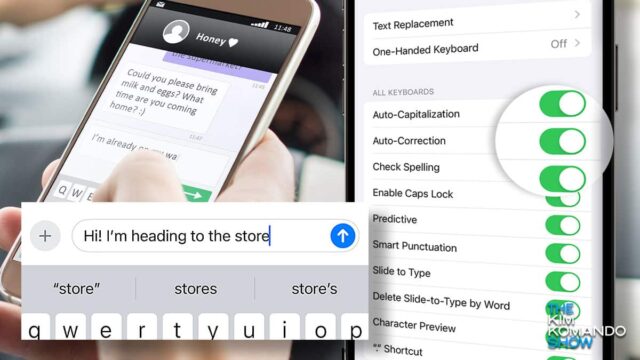
I bet you’re frustrated with how often autocorrect is auto-wrong. Even with new AI features included in many platforms’ latest updates, autocorrect remains annoying. Let’s fix that for iOS and Android.
Yes, you can just turn it off — no more bad guesses or awkward corrections. Just type what you mean letter by letter, like in the early days. (Note: Depending on your Android make, model and OS, your steps may differ. There are just too many variations for me to cover all of them.)
It’s not just your computer: You need to close all the tabs in your phone’s browser, too. On iPhone, open Safari, and tap and hold the icon that looks like two overlapping squares. From the pop-up, choose Close All Tabs. Done! On Android, say, “Hey, Google, close all tabs.”
Want better photo composition? Turn on the grid. It splits your screen into nine parts. Line up subjects where the lines meet for more balanced, pro-looking shots. iPhones: Go to Settings > Camera > Grid (toggle it on). For Android: Open Camera > Settings > Grid (or Grid Lines).
Tech how-to: Turn off built-in AI on your computer and phone

Ever feel like your apps are trying a little too hard to be helpful? Maybe they’re suggesting cringy replies, summarizing things you actually wanted to read, or just getting way too pushy.
Let’s dive into how to turn off those AI features that just aren’t working for you.
💬 Scam detector: Google Messages’ new AI tool will alert you if someone is scamming you. If it spots anything suspicious in your SMS, MMS or RCS convos, a warning will pop up. Just hit Report & block. Check your Android for the latest update or download it here.
⌨️ Fix typos without lifting a finger off your keyboard: On an Android phone, scroll through text using the spacebar. Swipe your thumb left or right to move the cursor and fix mistakes fast.
Smart security: Turn on SIM lock to prevent unauthorized SIM swaps if your phone is lost or stolen. On iPhone: Settings > Cellular > SIM PIN. On Android: Settings > Security > SIM card lock. Your phone’s steps may vary. Now, don’t forget the PIN you set up.
