Great news! You can stay up to date on all things digital with the Komando.com App for Android and Apple! It also has your local weather, traffic, and sports news, all in one place. Watch this tutorial to learn how to download and use the Komando.com app!
Warning: Your phone tracks everywhere you have been

Where were you yesterday? What about a week ago? How about last month? Last year? Sure, you might enjoy knowing these things if Facebook is telling you with its “On This Day” feature. But what if your smartphone knew all these things … and you didn’t know it knew?
As creepy as it might seem, your phone knows everywhere you’ve been. It’s scary to see your most visited locations listed out in a feature called Frequent Locations on iPhones. Conversely, Google Location History follows you around on Android gadgets too.
When you open your Frequent Locations and Location History, you can see where you’ve been, the time period you were there and how long you stayed (up to 30 days worth of history for Google users). You can also see how many times you have visited a particular location.
These features could be helpful with everyday tasks like calculating the time it will take you to drive from your home to your workplace or establishments you visit frequently. Additionally, the data can be useful for dining and shopping recommendations and yep, targeted advertising.
Location services are also necessary for finding a lost phone or help locate you in case of an emergency.
While turning on these features have obvious benefits, many users have expressed concern over the threat of a thief or a hacker getting their hands on this information, things like your home or work address. Not to mention snoops and nosey neighbors too.
The Frequent Locations feature has been around since 2013 but things have certainly changed since then!
Both Apple and Android have significantly expanded the use of location tracking as well as the number of apps that do too. Here’s how you can see your own maps and turn them off for both Apple and Android.
How to see Apple’s Frequent Locations
Frequent Locations can be viewed in list form, or on a map. To find them on your iPhone, just go to Settings >> Privacy >> Location Services >> System Services >> Frequent Locations.
Note: System Services is located all the way down at the bottom of the list, so keep scrolling until you see it. (See screenshot.)

Within the frequent locations section, you’ll see a list of the areas you’ve visited most often. You can then tap on each listing for more details about the specific places you’ve gone, and how long you stayed there. You can also clear your history if you’d like to delete these records.
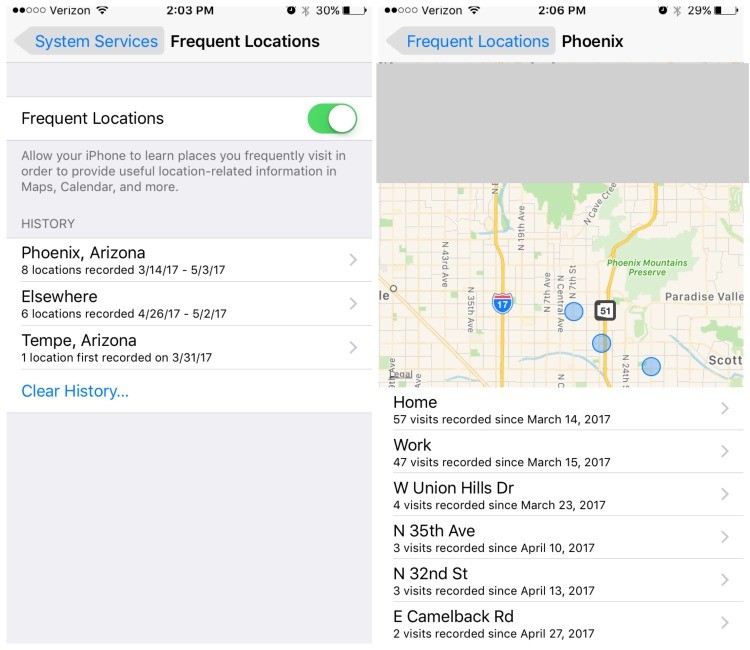
How to turn Apple’s Frequent Locations off
In order to turn off Apple’s Frequent Locations features, go to Settings >> Privacy >> Location Services >> System Services >> Frequent Locations and toggle it off.

Note: To view the actual map and a dropped pin of a specific frequent location, tap an entry.

You can also eliminate your history here by clicking “Clear History.”
Watch this Komando.com flash tip for a visual guide.
How to find Android’s Location History
To find Google’s Location History on Android, go to your Settings >> Google >> Location >> Google Location History. (See screenshots.)
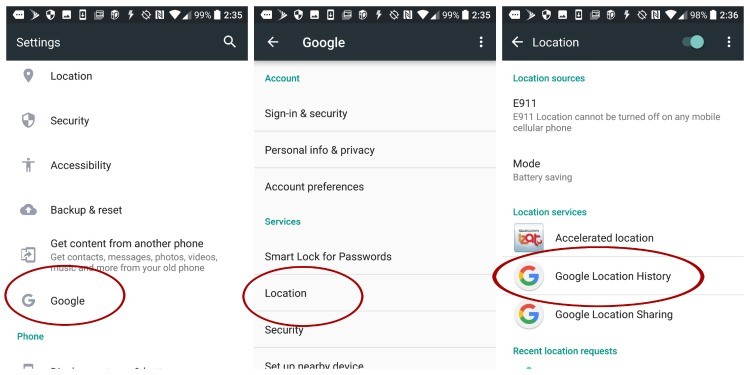
How to turn Android’s Location History off
In order to deactivate an Android (2.3 and up) device’s location history feature, go to Settings >> Google >> Location >> Google Location History and turn off. You can also access this screen through a separate app called Google Settings.
In order to delete your location history, your path is Settings >> Google >> Location History >> Delete Location History.

Note: To view a map of your Android gadget’s Location history, tap “Manage Activities.”
If you want to only delete certain sections or individual bits and pieces, you’ll want to sign into your Google Account and go to Google Maps. Here you can delete locations by date or location, one by one.
For further reading, here are more of our privacy tips you may be interested in:
Free software to replace Microsoft Office, Photoshop, Outlook, Quicken and more

Need to fill your computer with software but don’t have a fortune to spend? Try these excellent free alternatives.
Download my Komando app!
How to print from your smartphone

Here at Komando.com, we’ve made the argument that a modern tablet can replace your desktop or laptop computer … in certain cases. For web browsing, Facebook, email, watching videos, reading books and other basic tasks, a tablet, or even a smartphone, works just fine for many people.
One life-saving app for anyone who lives alone

The thermostat is always at a comfortable temperature. You can be as messy or as neat as you like. And you never have to share the remote! Living alone can be pretty awesome!
But it can also be a little bit scary. If there’s an emergency but you can’t reach your phone then how will you get help?
How to delete and see all the apps you don't use

Do you love your smartphone’s apps? How can you not?
Instead of logging into a website and scrolling around, looking for content or just a single feature that you use a lot, you just tap. You might tap on the Netflix app to watch TV shows you like. You might tap on the Facebook Messenger app to chat with your family and friends. Or you may have other favorites from the millions of apps on the Google Play store.
See Wi-Fi like never before

Wi-Fi is a great way to move around your house with your laptop or tablet and still stay connected to the Internet. Of course, you might find some corners of your house where Wi-Fi doesn’t work.
There are a number of reasons for this, from poor router placement to interference from other routers. But how do you know?
New Google feature keeps you organized

Have you ever driven all the way to the grocery store just to forget some of the items you were supposed to pick up? You get home, unpack, and oops — you don’t have that can of beans for your specialty chili recipe. That’s frustrating.
