Quick privacy tip: Task Manager on a Windows PC and Activity Monitor on a Mac can give you an overview of everything happening on your machine. On a PC, hit Ctrl + Shift + Esc. Click the Processes tab. On a Mac, hit Cmd + spacebar to open Spotlight Search. Then, type Activity Monitor and press Enter. See anything weird? Google it before you panic.
How to check what's hogging your internet connection

Bandwidth is a hot commodity, even more so when living in a rural area or a region with notoriously lousy internet service. But sometimes your slow internet is caused by your ISP. Tap or click here to see if your ISP is throttling your speeds.
If your ISP isn’t the problem, what is? Where can you go for the answers you need if you’re at home and noticing a lag?
Fortunately, there is a simple way to see what’s hogging your internet connection. Keep reading to find out how.
How to check what’s using the most bandwidth
Checking your bandwidth usage on a Mac and PC is super simple.
On a Mac, all you have to do is:
- Hit CMD + Space to open Spotlight.
- Search for or select Activity Monitor.
- Click on the Network tab.
Here, you’ll see a breakdown of bandwidth usage by app. Large downloads, 4K streams and apps pinging a server frequently may affect your network speeds. Continue to do this for all the devices connected to your network until you find the real issue.
You might also consider using software that can show you who’s using your internet or simply consult the router itself for nefarious, unauthorized guests. Are your neighbors stealing your internet? Tap or click here to find out what to do about it.
Windows users can see what’s using the most bandwidth by opening Task Manager. Here’s how:
- Press Ctrl + Alt + Delete on Windows 10 or Ctrl + Shift + Esc on Windows 11.
- Choose Performance.
- Under the Wi-Fi chart, watch for unusual spikes in activity.
- After, hop back into Processes, sorting by Network Usage.
- The heaviest users will be filtered to the top, exposing any potential apps or malware going haywire.
Sometimes, the problem will be as simple as a clunky website serving you too many ads simultaneously. Be on the lookout for strange names you don’t recognize. If nothing seems amiss, however, what should you try next?
Signs your phone or computer is infected with a virus or keylogger
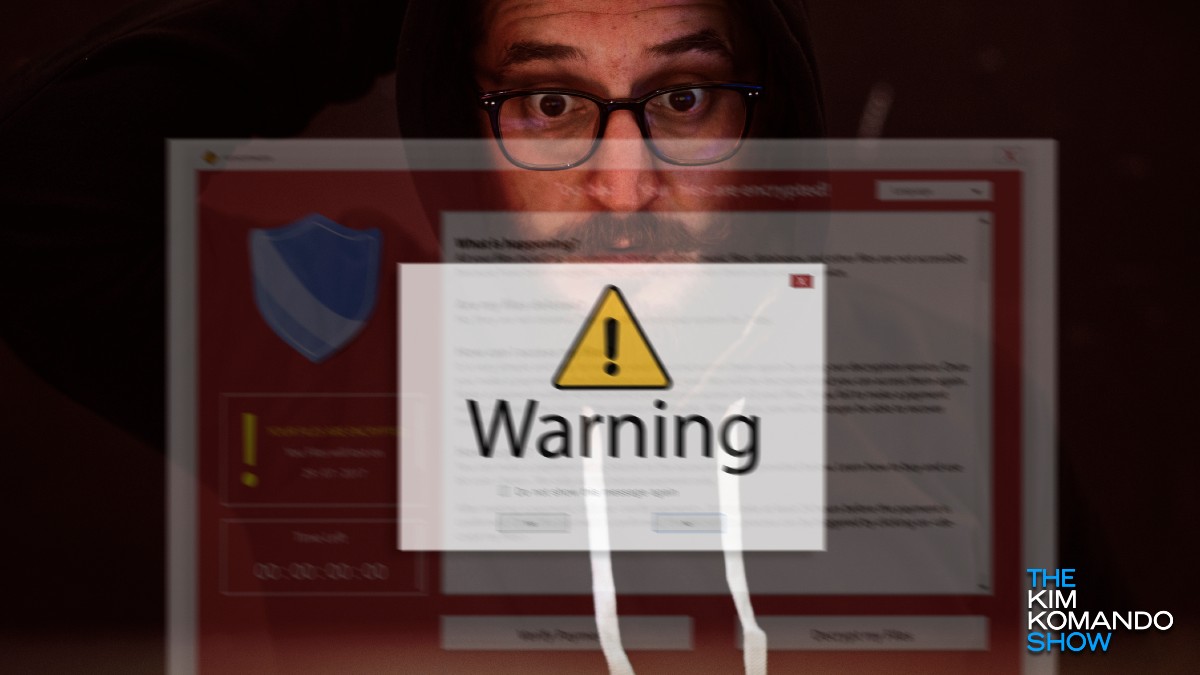
No matter your device, a hacker with enough gumption and know-how can break in.
Here are surefire ways to know if your system has been hacked and what you can do to fix or prevent it, brought to you by sponsor TotalAV. Your best defense against viruses, keyloggers and other malware? A solid security suite.
Quick check to see if someone is spying on your computer
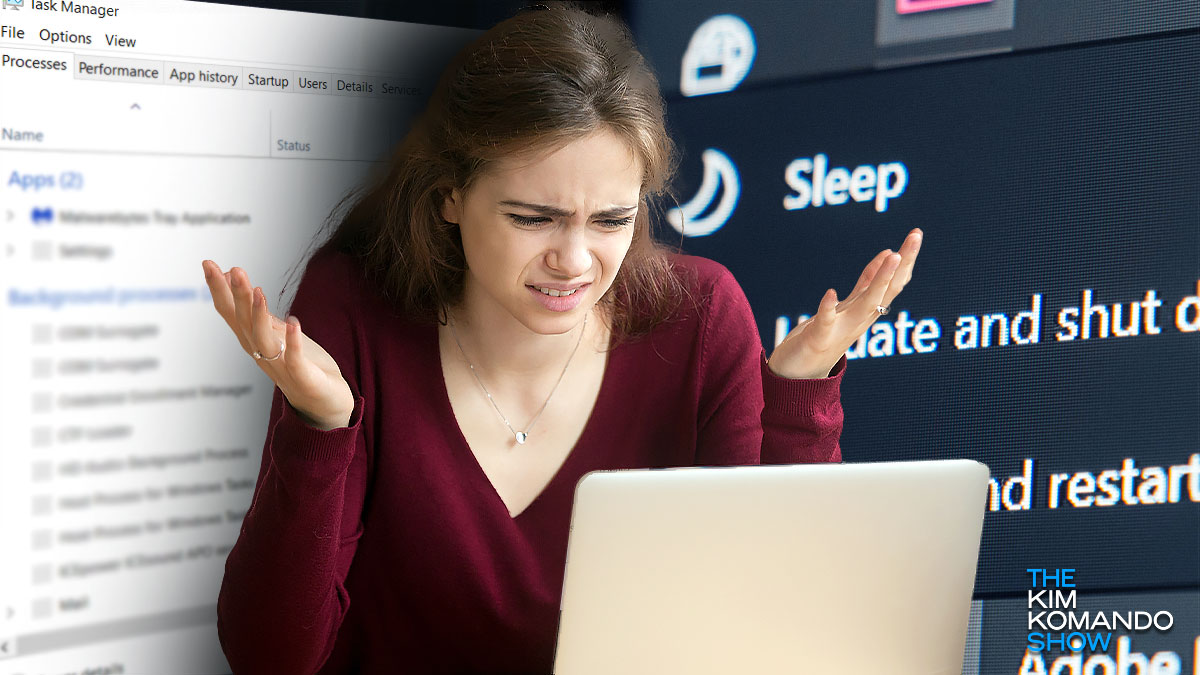
We all know the feeling. You’re scrolling through your phone, and there it is. An ad that you can tie back to a recent conversation with a friend. Tap or click here for simple steps to make advertisers stop tracking you.
Tech tip: All the ways to do a Ctrl+Alt+Del on a Mac
PC or Mac? Wars have been started for lesser arguments than this. The thing is that the line between the two systems has been blurring for some time. You can run Windows on a Mac and install iTunes on your PC.
For its part, Apple devices have a reputation for being resistant to viruses and malware, but how true is this? Tap or click here for more on that and tips to keep your Apple products safe.
Quick privacy tip: Task Manager on a Windows PC and Activity Monitor on a Mac can give you an overview of everything happening on your machine. On a PC, hit Ctrl + Shift + Esc. Click the Processes tab. On a Mac, hit Cmd + spacebar to open Spotlight Search. Then, type Activity Monitor and press Enter. See anything weird? Google it before you panic.
Quick privacy tip: Task Manager on a Windows PC and Activity Monitor on a Mac can give you an overview of everything happening on your machine. On a PC, hit Ctrl + Shift + Esc. Click the Processes tab. On a Mac, hit Cmd + spacebar to open Spotlight Search. Then, type Activity Monitor and press Enter. See anything weird? Google it before you panic.
🐽 Memory hogs: Sometimes, your system runs background apps that can tax your device’s CPU and RAM. If you’re on a Mac, check the Activity Monitor and turn off any CPU-sucking apps. On a PC, check Task Manager. Get in-depth steps here. Oh, you’re gonna be glad you did!
