Pump it up: Stream music, movies or whatever’s on your iPad to a larger screen. Just tap the AirPlay icon in the Control Center and select an AirPlay-compatible device. Score.
10 ways you should be using your iPad
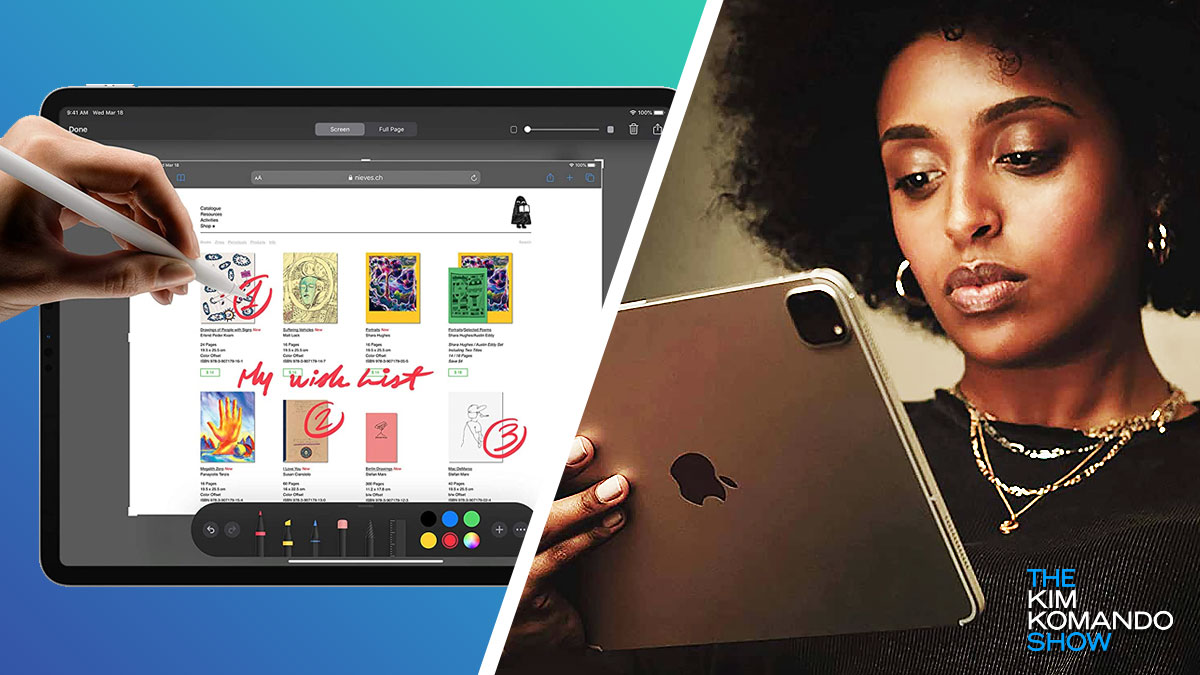
One great thing about Apple devices is that the built-in browser blocks cross-site tracking. You don’t have to worry about being followed when you use Safari. Here’s how to enable this critical privacy feature on your iPhone, iPad and Mac.
Your iPad is more than just a big iPhone. It’s great for streaming and video calls but can do much more. Here are some ideas to get you started.
1. Stream from your iPad
If you have an AirPlay-compatible TV or speaker, you can stream movies and music from your iPad. Here’s how:
- Connect your iPad to the same Wi-Fi network as your Apple TV, AirPlay-compatible smart TV, or Mac.
- Find the video that you want to stream.
- Tap AirPlay. In some apps, you might need to tap a different button first. For example, in the Photos app, tap Share, then tap AirPlay.
- Choose your TV or Mac from the list.
2. Use your iPad as a second display
A second monitor boosts productivity and makes multitasking less of a chore. You can use your iPad as a second display for your computer, mirroring or extending its display.
Here’s how to set it up for your Mac using Sidecar, which works wirelessly or while your iPad is charging:
- Sign in to iCloud with the same Apple ID on your iPad and Mac.
- Click the Display menu in Control Center or the menu bar, then choose your iPad from the menu.
- Move your pointer over the full-screen button of a window, then choose the option to move that window to your iPad display.
3. Quick Notes/Tags
Scribble over any app or screen by opening a Quick Note via a keyboard shortcut from the Control Center or swiping up from the corner. Put anything in a quick note, including links, Safari highlights, tags and mentions.
RELATED: Take this critical security step to protect your Apple account now
Have a MacBook and an iPad? Use this new trick to control both at the same time

What is Universal Control for Apple devices? iOS 15.4 and macOS Monterey 12.3 both ushered in a new era of Apple functionality.
Universal Control lets you use the keyboard, mouse, or trackpad of your Mac to control up to two other nearby Mac or iPad devices and work seamlessly between them. Tap or click here to turn your iPad into a full-fledged computer.
8 of the best new Mac features you haven't tried yet

We all love a good update, and Apple is known for bringing in some real power each time they launch a new operating system. Tap or click here for the best tips and tricks in iOS 15. The trend continues with the introduction of macOS Monterey.
6 pro Alexa skills you’ll use every day

Alexa is no longer “new.” The smart-tech revolution is now in full swing, and Amazon Echo is at the heart of it. According to Edison Research, nearly 40 million people own voice-activated speakers, which is about 1 in 6 U.S. adults. Now it’s time to see what Alexa can really do. Most users know how to select songs and search the internet for information. These skills are handy, but they’re only the tip of the digital iceberg.
7 awesome things you forgot your Mac could do

Do you own a Mac computer? You probably know that Apple’s feature set for its macOS always grows steadily with every update, adding functions and options that make our computing lives so much more convenient and efficient. As such, there are functions that you may have missed but could make a big difference in your everyday tasks.
