Have an iPhone, iPad or Mac? Here's how to set up Apple's built-in storage

Regarding storage, two important factors must be considered: Capacity and security. You want enough space to store your files, and you want them stored safely.
Cloud storage is an excellent choice for storing photos. You don’t have to worry about cluttering and slowing down your phone, and you can access them from your computer, phone or other connected devices. We’ve broken down a few options for you. Tap or click here to check out our report on Google Photos vs. iCloud vs. IDrive.
If you’re an Apple user, you’ll probably gravitate towards iCloud. Apple’s cloud service is integrated into its tablets, computers, smartphones, smartwatches and more. It’s tied to your Apple ID, so you can easily access your files from any Apple device. Keep reading to find out how to set it up.
What you get with iCloud
Apple’s iCloud includes 5GB of free storage and a free email account. You can back up your iPhone or iPad using iCloud and use it to store your passwords. iCloud makes it easy to store and share your videos, photos, files and notes with others.
If 5GB isn’t enough, you can upgrade to iCloud+. This gets you up to 2TB of storage, in addition to features such as Private Relay (beta), Hide My Email and HomeKit Secure Video support.
iCloud+ costs 99 cents, $2.99 or $9.99 per month, depending on your chosen storage plan.
Tap or click here for more details on iCloud Private Relay.
You can set up iCloud on your Apple devices and Windows computers. We have instructions on how to set up a new iCloud account for each below and a section on how to set up an iCloud email. Note: Have your Apple ID ready.
Setting up iCloud on your iPhone, iPad or iPod Touch
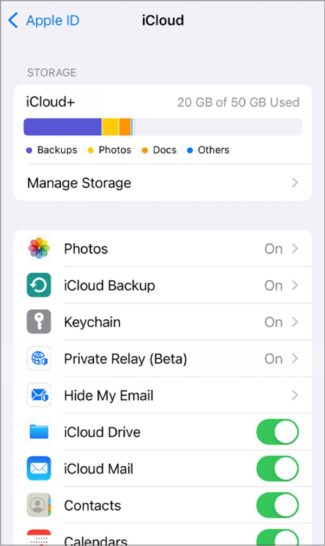
- Go to Settings and tap on [your name]. If you don’t see [your name], tap Sign in to your [device] and enter your Apple ID and password.
- Tap iCloud, then turn apps and features on or off.
- To upgrade to iCloud+, tap Manage Storage.
- Next, select Change Storage Plan. Choose 50GB, 200GB or 2TB, depending on your needs.
How to find and delete large files on your devices

Many things can make your devices, whether they be phones, tablets, or computers, start to run slower. One of these things is having lots of large files.
It takes memory to store big files, and power. You can do a few things to improve the battery power of an electronic device — tap or click here to extend your battery life.
iPhone how-to: Remove the default apps you don't use

Whether you buy an iOS or Android device, there will be several apps pre-installed by the manufacturers. Often referred to as bloatware, these apps don’t offer much use if you don’t need them.
Bloatware is more pervasive in Android devices than iOS, but several Apple apps could fall into that category. The last thing you need is unnecessary apps taking all the storage space on your iPhone. Tap or click here for a hidden iPhone setting that can eat up all your storage in a flash.
Apple trick: How to share audio across two sets of AirPods

Apple’s AirPods cut down on some inconveniences by getting rid of wires and as you might expect, it’s much easier to share what you’re listening to with whoever’s next to you. Today, it only takes a few taps to share audio with two sets of AirPods.
