Buying movies on Amazon, Vudu, iTunes, and more? Here’s why you don’t really own them.
Ask Kim: How to listen to old CDs on your iPhone

Kim, I have a large collection of music CDs and would like to be able to play them on my iPhone 12. I have a Windows computer. Help!
— Mortee in Washington
Transferring music CDs to your iPhone 12 involves a couple of steps: First, you’ll need to “rip” (or convert) the CDs to digital files on your Windows computer, and then you’ll transfer those files to your iPhone. Here’s a step-by-step guide:
Step 1: Ripping CDs to your Windows computer
- Install iTunes: If you don’t have iTunes installed on your computer, download and install it. Although iTunes has been replaced by individual Music, Podcasts and TV apps on Mac, it remains intact for Windows users.
- Insert a CD into your computer: Put one of your music CDs into your computer’s CD/DVD drive.
- Open iTunes & import CD:
- Once you insert the CD, iTunes usually prompts you to import it into your library. If it doesn’t, you can manually do so by clicking on the CD icon in the top left menu of iTunes.
- Before importing, ensure the songs you want to import have a checkmark beside them. You can uncheck the songs you don’t want to import.
- Click the Import CD button.
- Choose import settings: A prompt will ask which format you’d like to use.
- Choose AAC Encoder for the best compatibility with your iPhone. However, the MP3 Encoder works as well if you prefer that.
- Choose a higher quality setting like Higher Quality (192 kbps) for better sound.
- Click OK to start the import (ripping) process.
- Repeat for all CDs: Continue this process until you have imported all your CDs into iTunes.
Step 2: Syncing music to your iPhone 12
- Connect your iPhone: Using your Lightning cable, connect your iPhone 12 to your computer.
- Open iTunes & select your device: Once iTunes recognizes your iPhone, you’ll see a device icon in the top left menu. Click on it.
- Go to Music: Click Music under your iPhone’s name in the left sidebar.
- Sync your music:
- Choose the Sync Music option.
- You can sync your entire music library or select specific albums, artists and playlists.
- Once you’ve made your choices, click the Apply button to begin syncing.
- Eject & disconnect: Once the sync is done, click the eject icon next to your iPhone’s name in iTunes. You can then safely disconnect your iPhone.
Now, all the music from your CDs should be accessible from the Music app on your iPhone 12.
WinAmp revamp takes on Patreon
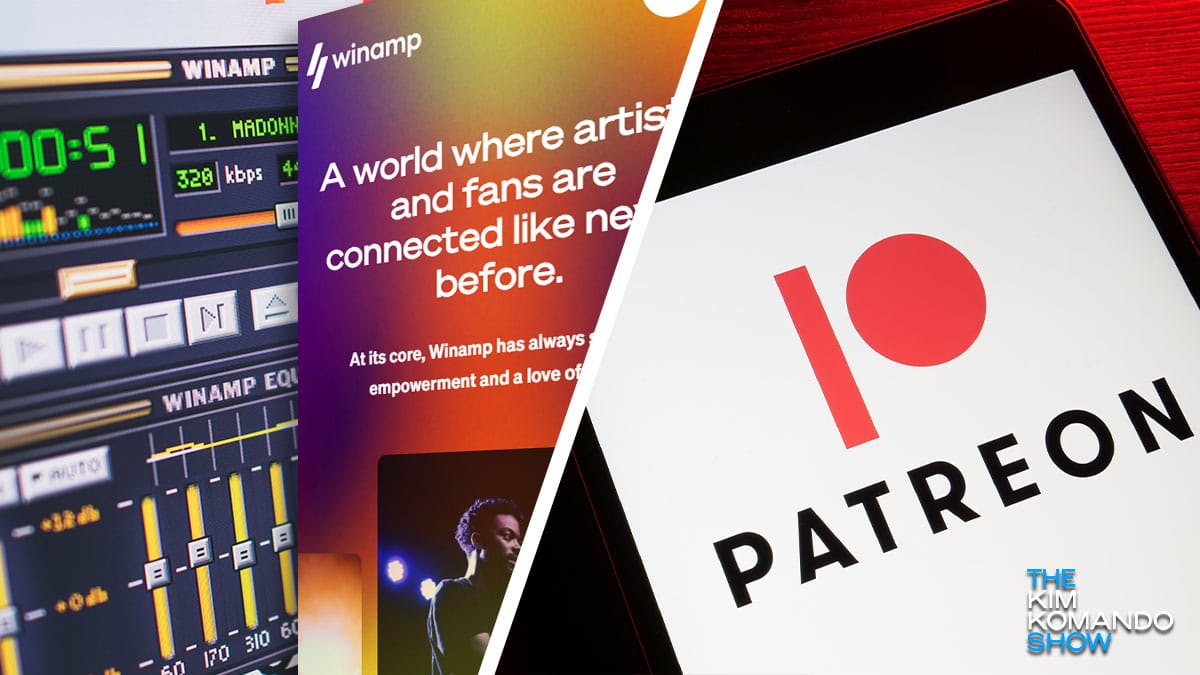
WinAmp is making waves for the first time in a long time, mainly because we all forgot it was still in the water. The iconic media player has been used by a dedicated few million fans all this time, but now it’s making a big comeback in a new way. It’s going after Patreon.
You don't own the digital movies you buy
Trick to avoid annoying callers: Assign a silent ringtone

When you do a lot of work on your phone, spam callers can be the bane of your existence. You’ll be in the zone, working hard and expecting a business call when the phone rings. When you pick it up, a robot says, “Hello. We’re calling to talk to you about your car’s extended warranty.”
Tech 101: How to use your iPhone as a mobile hotspot

If you have a laptop, you can get some work done on the go. That is if you have an internet connection. The thing is, we’re not always near a trustworthy network. Tap or click here for four ways to get internet in your RV: Antenna, Wi-Fi extender, booster and hotspot.
Easy ways to create custom ringtones for Android and iPhone
In a world where everyone uses the same apps to communicate, it’s nice to stand out. Now that we’re more reliant on our devices than ever before, why not make the best of it?
Emojis are tried and true but there’s not much in the way of individuality. You can make your own avatars to share with friends, family and even your coworkers. Tap or click here to check out four free avatar apps.
How to make digital copies of your vinyl records, CDs and tapes

When’s the last time you set foot in a record store? If the thought sounds quaint to you, you’re not alone. In 2018, streaming music overtook physical albums in terms of sales for the first time — and since then, streaming platforms have only continued to expand their reach.
This one trick will make your iPhone run faster
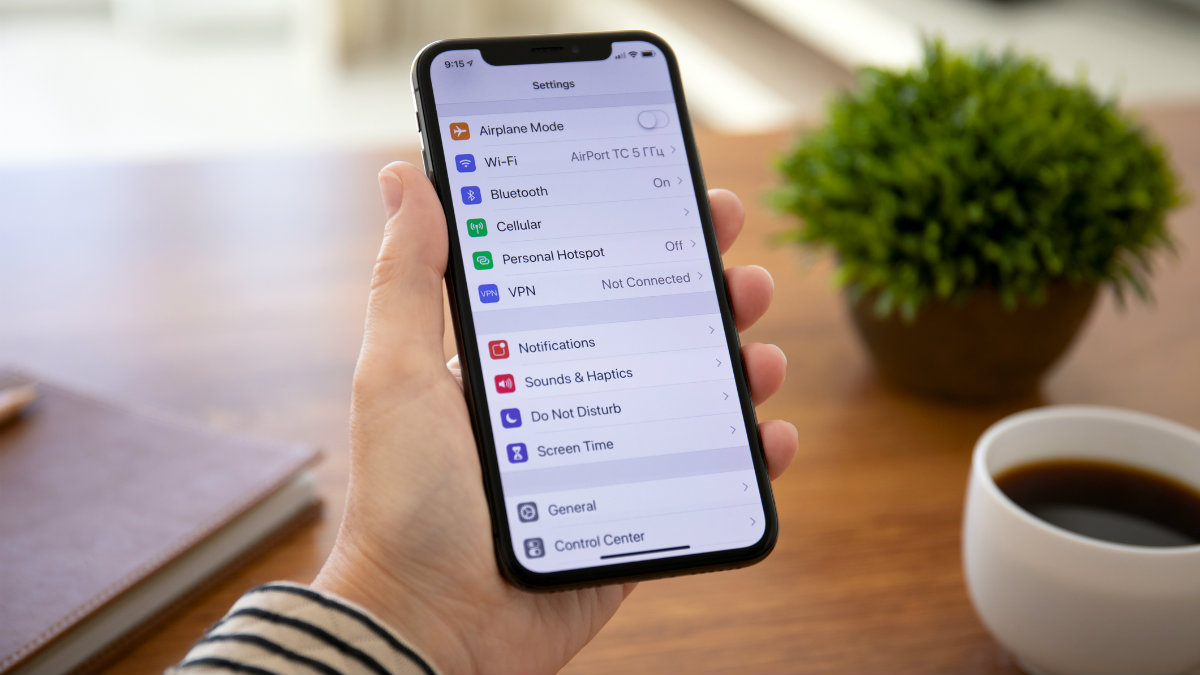
We all would love to push a magic button that makes our iPhones run faster. That doesn’t exist, but there are some interesting tricks that can help boost your smartphone’s performance. One, in particular, is sometimes overlooked, and it involves your phone or iPad’s cache.
iPhone users will love this new Windows 10 feature

Everybody knows Apple makes more than just phones. In fact, iPhones are part of a deeply-integrated ecosystem of products designed for maximum compatibility with one another. Although Apple has seen some criticism for its “walled garden” approach to design, complaints are few when everything works.
5 hints that will help you fix an iPhone that won't charge

If you’re anything like the rest of us, your whole life revolves around your smartphone. You use it to keep your schedule and stay in touch with friends and check your email. But, what happens when that device stops charging? These simple tricks may be able to help.
5 secret iPad tricks you should try

You might not know it, but your iPad is living a secret life. There are so many cool things the device can do that I’m sure you have become a master of it. But, there are a some less well-known ones that I can show you that might change the way you use your iPad.
How to fix iTunes connection problems

For Apple users, iTunes plays a pivotal role when it comes to all our devices. If it has an error or some kind of glitch, we want to make sure it gets resolved as quickly as possible. Here are the best ways I have found to get those problems fixed as soon as possible.
If you have an Apple ID, you may have been hacked

If you have an Apple device, you already know what Apple ID is. In fact, you know it very well because you have to use your Apple ID quite frequently to sign into your devices and to log in to the App Store or iTunes. Recently, there seems to be a hack that has targeted Apple IDs and locking users out. Here is what to do if you have already been hacked, and if not, how to protect yourself.
How to find out what apps you've purchased

If you own an iPhone or iPad, there’s a good chance you have visited the App Store quite a few times. There is pretty much an app for anything, many of which are free and most of which do not cost all that much. Depending on how long you have owned your phone or tablet, the number of apps you have downloaded could be quite high.
