Too long; didn’t read: Apple Intelligence can now summarize your emails. Just open the Mail app, choose a message and tap the Summarize button at the top of the email chain. In a few seconds, you’ll get a summary. Heads-up: It won’t save, so if you close your email, you’ll need to do this again.
A clutter-free inbox: Your simple guide to email zen in 2025
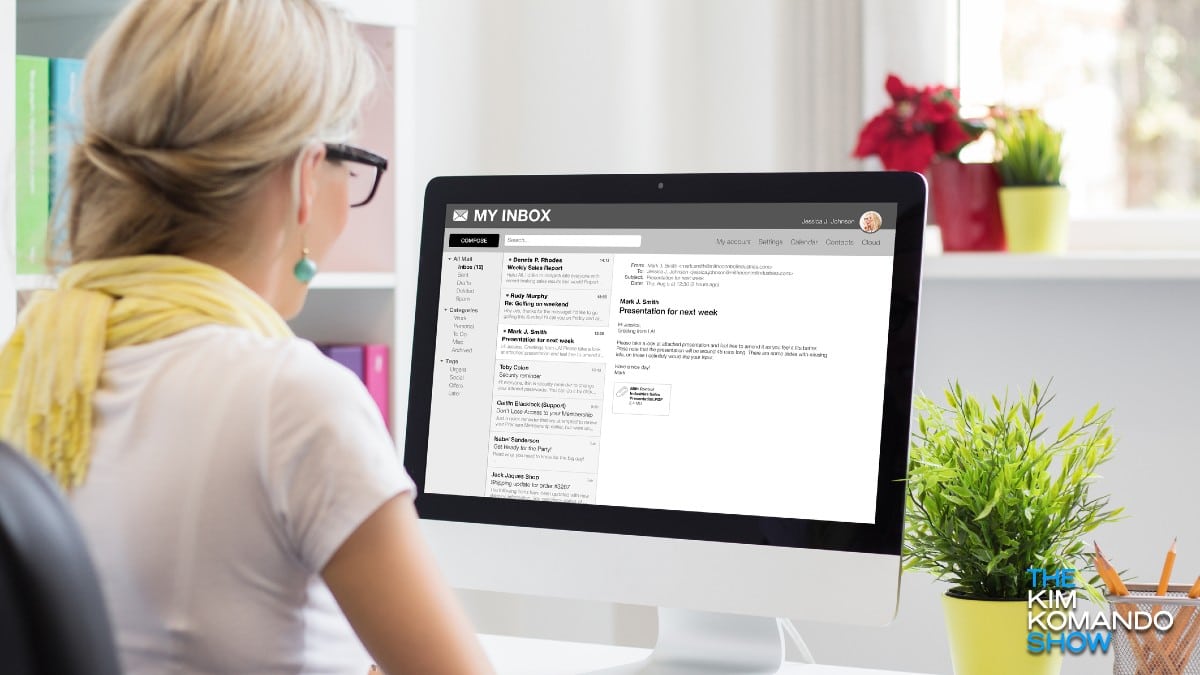
Right now, I’m sitting here beaming because my inbox is empty. Really! Did I read and reply to every single message? Well, no. I’m not an “Inbox Zero” person. Watch this quick video if you have no clue what that means.
Before I took back control, I had 409 unread emails. But I have a trick to starting each year with a clean slate. You can do it, too!
Clear out your inbox
You could try sorting your emails into a maze of folders, but who has the time for that? Here’s a surprisingly easy fix to start the new year right: Archive your inbox. It’s like a magic wand for your digital clutter!
What’s email archiving, you ask? Picture this: A digital vault where every email you’ve ever sent or received is safely stored, complete with attachments. No more scrolling endlessly through a jam-packed inbox!
So, are you ready to beat the email bloat? Here’s your quickstart guide to mastering your inbox with the power of archiving.
🤖 Steps to archive emails in Gmail
- Open your Gmail account on a computer and click the Inbox folder on the left.
- Above your emails, there’s an empty checkbox. Click the small arrow next to it, and choose All to get the conversations visible on your screen.
- To select all emails, click Select all [number] conversations in Inbox, then hit the Archive icon. (It looks like a folder with a downward-pointing arrow.)
Gmail will take some time to process your request, so be patient. You may have to do this step a few times to get everything.
Once you’ve archived a message, you can hit All Mail to the left, under “Inbox” and your other email folders, to find it. Search by a term you know was in the email or by the sender.
🍎 Using Apple Mail? Here’s what to do
- Open the Mail app on your Mac. Look through your inbox or other folders and find those emails you want to stash away. Click on an email to select it, or, if you’ve got a bunch, hold down Cmd and click each one you want to archive.
- Got an Archive button (it looks like a small box) on your toolbar? Click that and you’re golden. No button? Click Message at the top, then choose Archive from the dropdown. For a shortcut, hit Ctrl + Cmd + A to send those emails right into your archive.
- To see your archived emails, head to the Archive folder in the sidebar under “Mailboxes.” Got more than one email account? Each has its own “Archive” folder.
Reader question: Is it safe to hit the ‘unsubscribe’ button on spam?

I got an email from a reader asking if hitting the “unsubscribe” button in her inbox is smart. Like many things in tech, it depends. In some cases, reacting to spammers might make your email a hot commodity, leading to more unwanted emails or even a spot on a “for sale” list.
🚨 Use Gmail, Outlook, Apple Mail or Yahoo? No joke, three out of every four Black Friday-themed emails are scams. The scammers’ goal? To steal your credit card info or plant malware. Brands most impersonated include Amazon, Shein and Costco. Stay safe: Always double-check the sender’s email address (not just the sender’s name) before you click.
How to make sure emails you want to see don't end up lost in spam
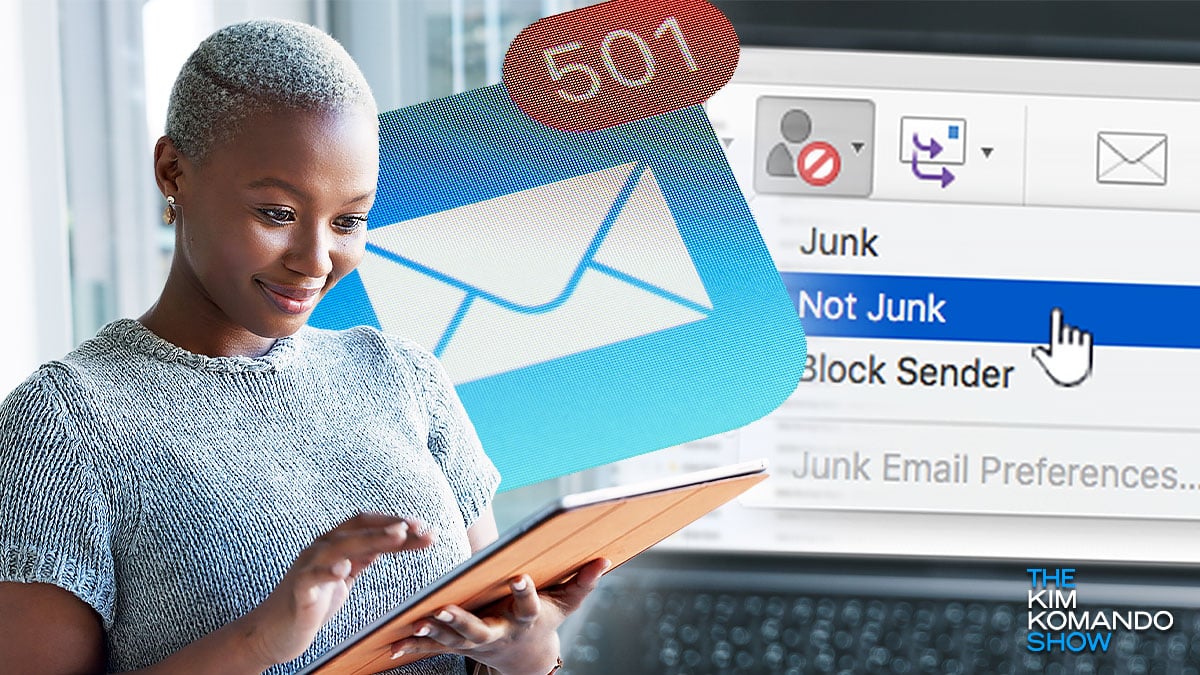
Have you ever felt like spam is that one friend who just can’t take a hint? You know, the one who keeps inviting you to their pyramid scheme parties? Out of nowhere, your inbox is flooded with offers of “get rich quick” pitches. Some email providers block these kinds of messages before they cause trouble.
🐽 Can the spam: You can set up rules in your inbox so your uncle’s rants or high school friend’s pyramid scheme emails are automatically filed away in a folder of your choosing. In Outlook, Gmail or Apple Mail, go to your filters and look for an option like “Skip the inbox.”
Make sure you get my emails: Sometimes, spam blockers filter out safe messages you really want to see — like The Current! The good news is it takes just a minute to fix it.
- Gmail: On mobile? Hit the three dots in the top right corner > Move to > Primary. On desktop, back out of this email, then drag and drop it into the Primary tab near the top left of your screen.
- Apple Mail: Tap on our email address at the top of this email (next to “From:” on mobile) and click Add to VIPs.
- Microsoft Outlook: Click the Home tab > Delete > Junk > Never Block Sender or Never Block the Group or Mailing List.
⭐ Using a different provider? I’ve got your back. Check this list of other email providers here.
