Tech tip: How to use your phone to pay for everything

Get ready to ditch your old wallet for a faster, safer option. Instead of swiping your card at checkout, you only have to hold up your phone. Apple and Android smartphones allow you to pay for everything from your next latte to your new favorite sweater using built-in apps.
You can even use voice commands to send money to friends and family. Saying something like, “Hey Siri, send mom $100,” works as long as you have mom set up in your contacts. Tap or click here for five safe ways to pay online.
You can use Apple Wallet and Google Pay to buy things in stores, online or in apps. It’s easy to set up, too. We’ll walk you through the process. Pro tip: I always keep a $20 bill tucked inside my phone case. That way, if a retailer doesn’t accept digital payments, I always have another way to pay.
How to set up Apple Pay on iPhone
If you haven’t already done so, you’ll need to add a card to Apple Wallet. Here’s how:
- Open Settings > Wallet & Apple Pay.
- Tap Add Card.
- Select Debit or Credit Card.
- If you have the physical card, position it within the frame on the screen. The iPhone’s camera will attempt to scan the card details automatically. Alternatively, you can choose the option to Enter Card Details Manually.
- Follow the on-screen instructions to provide the necessary information, such as card number, expiration date and cardholder name. You may also need to verify your identity through additional security measures, such as entering a verification code sent by your card issuer.
- Once you’ve entered all the required information, tap Next or Add Card to proceed.
- Your card issuer will verify the details and may require additional authentication steps, such as providing a one-time password or confirming your identity through their app or website. Follow the instructions provided by your card issuer to complete the verification process.
- Once the verification is successful, your card will be added to Apple Wallet and you can start using it for contactless payments and other supported features.
NOTE: The card you enter will become your default payment method for new charges.
Here’s how to make purchases using Apple Pay:
- To use your default card:
- If your iPhone has Face ID, double-click the side button. If prompted, authenticate with Face ID or enter your passcode to open Apple Wallet.
- If your iPhone has Touch ID, double-click the Home button.
- To use a different card, tap your default card to see your other cards. Tap a new card and authenticate.
- Hold the top of your iPhone near the contactless reader until Done and a checkmark appears on the display.
RELATED: 10 iPhone tricks you’ll use every day
Pro tip: If you’re on the go and want to use Apple Pay quickly, there’s a way to bypass your lock screen and go straight to your Wallet.
- If you have a FaceID-enabled iPhone, double-click the side button.
- If you have a Home button model, double-click Home instead.
- Your wallet will pop up and you can pay quickly. Then, verify the purchase with your fingerprint or FaceID.
You can store your driver's license in Apple Wallet if you live in these states

Thanks to your smartphone, consider all the things you no longer have to carry around. These incredible devices house a clock, camera, GPS, credit card, phone book, browser, gaming system, flashlight, notebook and much more.
Use this site to score 4 free COVID tests

With so much happening worldwide, you don’t hear as much about the spread of COVID-19 anymore. That doesn’t mean it’s not still out there. It is.
Making matters worse, fake at-home tests have been flooding the market. Aside from getting ripped off, a false reading may prevent you from seeking treatment. The FDA issued a warning on a specific at-home drug test resembling an authorized kit. Tap or click here for the warning signs an at-home test is fake.
The next iPhone OS lets you edit and unsend texts and check if anyone has your passwords

Big Tech companies love to put on a big show and Apple is no exception. The Cupertino Company just wrapped up this year’s Worldwide Developer Conference and there’s a lot to look forward to if you love all things Apple.
Wait, what? Apple just made a big change that’s going to cost you money

There are plenty of free apps available, but sometimes nothing can beat a well-priced subscription to a service or mobile game. A monthly subscription can give you access to added features and in-game goodies.
When you decide to purchase a monthly subscription, you assume that you will pay that price until you cancel or the developer notifies you about a price increase.
Time to update! Apple’s emergency patch fixes zero-day vulnerability in Macs, Apple Watches

It’s always good practice to update your devices as soon as an update is available. It’s one of the best ways to defend against cybercriminals. You’ll usually get some helpful new tools, too.
May’s Patch Tuesday update from Microsoft fixed 75 flaws, including three zero-days. Tap or click here for details. It’s Apple’s turn. The tech giant just pushed out an emergency update for Mac computers and Apple Watches.
Update your iPhone! iOS 15.1 brings 3 new features worth using

When it comes to Apple, pretty much any news will make the news. You can be sure that anything new coming out of Cupertino will make headlines from devices to software.
iOS 15 launched last month alongside the latest family of iPhones. The new OS comes with more privacy and productivity features, FaceTime tools, camera upgrades and sharing options, to name a few. Tap or click here for details.
10 new iPhone tricks you’ll use all the time
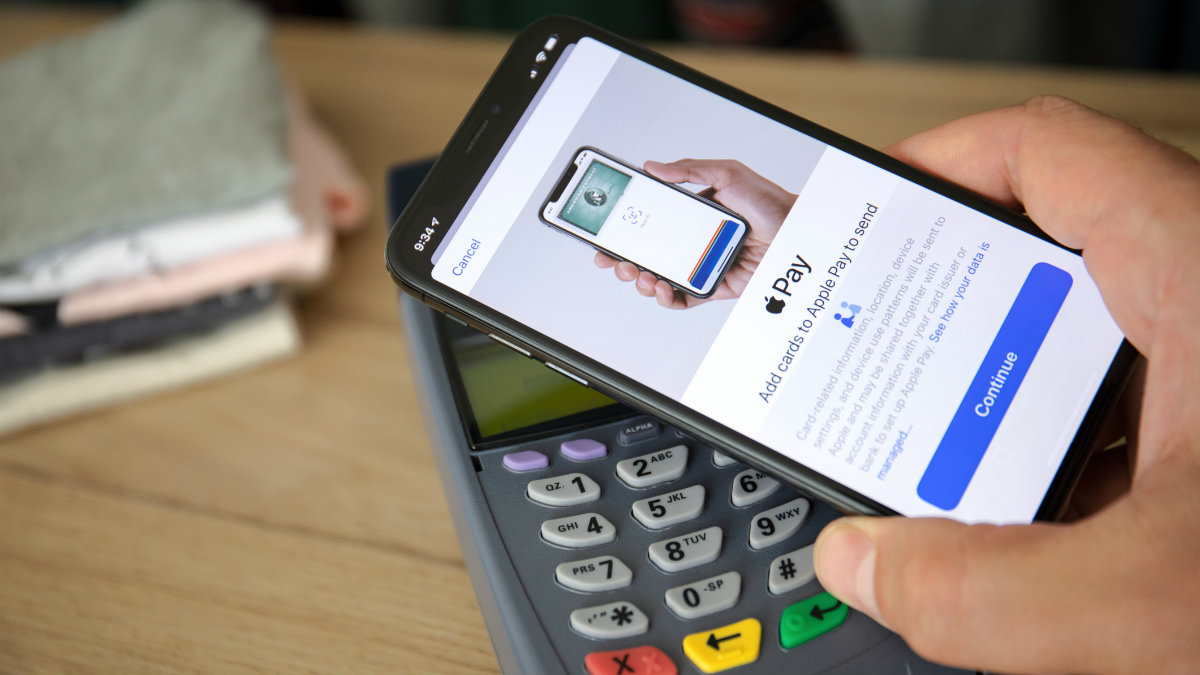
Yes, your iPhone came with a user guide and there are a ton of how-to videos on Apple’s site and YouTube. But who has the time? You’ve come to the right place.
Did you know that you can record your iPhone’s screen? It’s better than a screenshot that only gives you a still photo. Tap or click here to find out how to record your screen.
7 clever tricks that make your iPhone or iPad easier to use

There are millions of people who use Apple devices but many don’t know just everything they can actually do with them. Sure, we all know how to check email and play Angry Birds but what about making text appear bigger or adding a keyboard?
Samsung Money vs. Apple Card: Which Big Tech card wins?
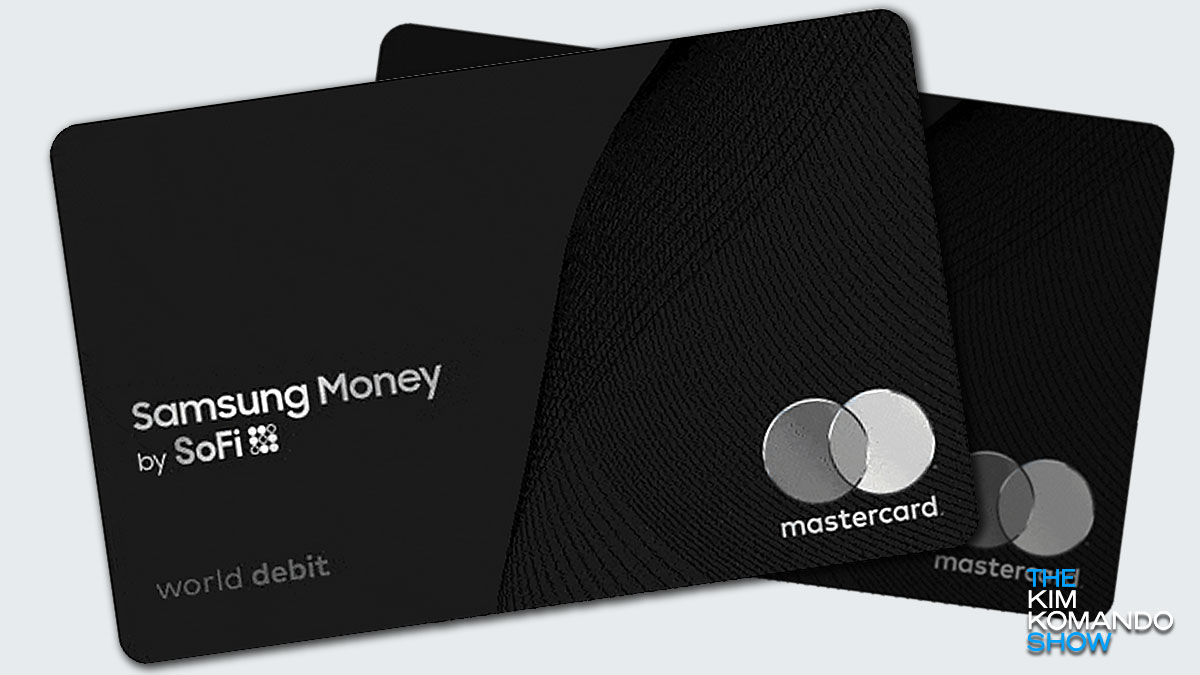
Do you remember the days of swiping your credit card at a store to pay for purchases? It feels like those times are long gone now that COVID-19 has changed the way we live and shop. These days, physical credit cards can be an afterthought — it’s all about digital and contactless payments instead.
10 hidden iPhone tricks you'll wish you knew sooner

Are you an iPhone owner that only uses a few features and ignores the rest? You know the ones you use all the time like iMessage photo effects and screen recording.
Don’t know about screen recording? It’s better than just a screenshot that only gives you a still photo. Tap or click here to find out how to record your screen.
Tech how-to: Pay with your phone using Apple Wallet
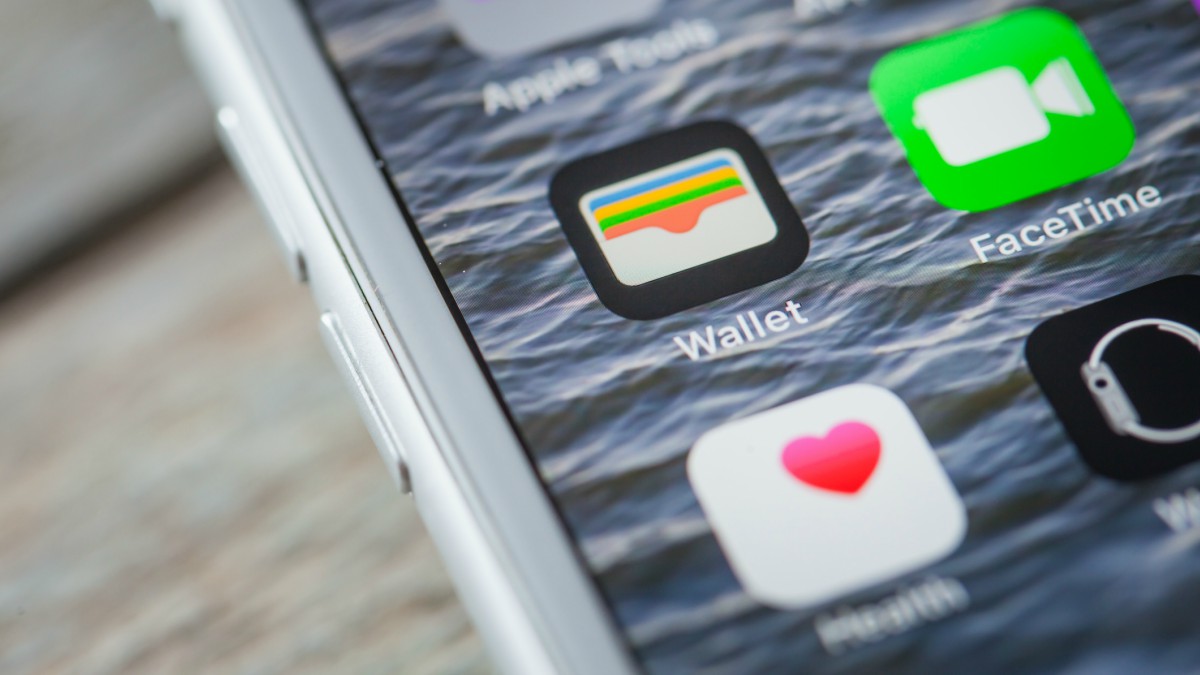
Apple Wallet is today’s solution to carrying around a billfold or purse full of credit and debit cards. This virtual pocketbook, along with Apple Pay, comes native to your iPhone, Apple Watch, iPad, iPod touch and Mac.
