📅 Outlook hack: Drag and drop emails to create appointments or tasks. Open Outlook, grab the email you want and drag it onto the Calendar or Tasks icon in the bottom-left panel. A new window will pop up. Now, just edit the details like the subject line or time and hit Save & Close.
Stop missing video meetings: Use this secret Google Calendar setting
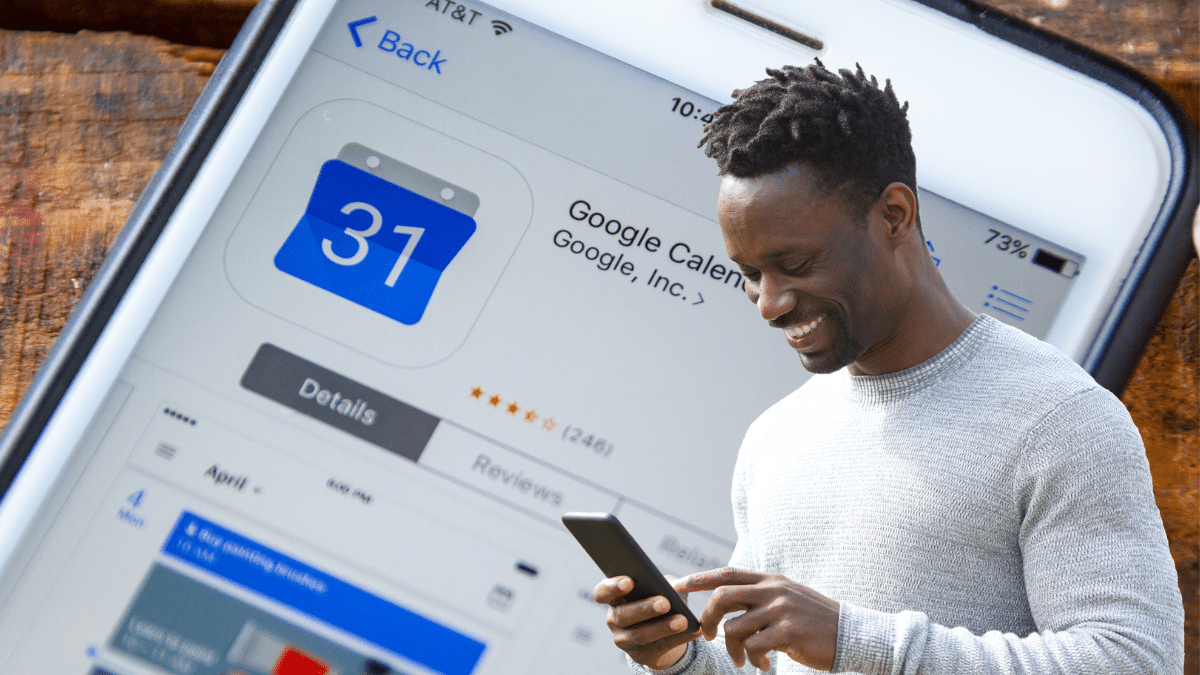
Video meetings are practically unavoidable — and missing a call is just as bad as not attending an in-person meeting. Since they’re virtual, though, they’re easy to forget. Those days are over with this secret setting: Google Calendar daily agenda feature.
You can get an automatic rundown of your daily schedule whenever you log in for work. You don’t even have to open Google Calendar to use this free tool. Tap or click here for 12 more Google Calendar tricks.
We’ll show you how to set up a daily agenda with Google Calendar. Then we’ll explain how it will help you boost productivity in your work and personal life. After this tip, you’ll never miss another video call.
Why Google Calendar daily agenda is so useful
Many workers start the day by checking Google Calendar. It’s a simple way to keep track of appointments and meetings. This tool helps you organize your daily, weekly and monthly schedules.
You can use this tool to keep on top of responsibilities. This includes:
- Meetings.
- Holidays.
- Deadlines.
- Daily tasks.
- Work events and more.
You can also use Google Calendar with Microsoft Teams. This way, you can share your schedule with others and create multiple calendars you and your team can use together.
However, there’s a way you can be even more productive. You can check your daily agenda without even opening Google Calendar. Instead, you can have Google send daily emails about your schedule. This saves valuable time in your busy day.
RELATED: Save space and boost productivity with this simple monitor trick
How to make Google Calendar send a list of daily tasks to your inbox
It’s pretty straightforward: It all comes down to a setting inside Google Calendar. It’s turned off by default. Just follow these steps to turn it on:
Messaging or emailing your doctor? Be careful, it might cost you

If you have a question for your doctor, but it’s not an emergency, sending an email is the easiest way to communicate. But beware. Some doctors are now charging a fee to send emails or text messages.
Read on for details on why doctors are considering a fee for answering medical questions by email.
Going to the hospital or doctor's office? This app can help you avoid coronavirus exposure

One of the most dangerous aspects of COVID-19 is its ability to easily overwhelm emergency rooms. With a fatality rate between 1 and 4%, our healthcare system may not have enough hospital beds to handle the most critical cases.
Apple is offering a free fix for these faulty accessories

Apple gets a lot of criticism for its high prices and unusual release strategies. But one thing critics and fans can both agree on is the company’s dedication to customer service and support.
That’s why when your phone breaks, you don’t feel completely screwed over. Visiting an Apple Store for repairs might feel overwhelming at first, but if you know what you’re doing, the process can be smoother than you might expect. Tap or click here to learn how to get repairs done at the Apple Store.
📅 Cheaper than a personal assistant: ChatGPT can plan your day for you. Tell the AI your top three priorities, appointments or commitments and how long a task typically takes, then ask it to create a schedule. Bam, a bulleted list, scheduled to the minute.
📅 AI personal assistant: Google Gemini or ChatGPT can plan your day for you. Tell the AI your top three priorities, appointments or commitments and how long a task typically takes. Then, ask it to create a schedule. Just like that, you’ll get a bulleted list, scheduled right down to the minute.
Boost your Mac: Widgets put reminders, appointments, birthdays, the weather, top headlines, notes and more right on your desktop. Scroll to the bottom of the Notification Center and click Edit Widgets. Click the add button in the corner of any widget, and drag it around to reorder.
Still need something to do on your phone? Color-code events and tasks in your calendar app. Assign specific colors to categories like work, personal or appointments, allowing for a quick visual overview of your schedule.
