Customize your own white noise: A Soft Murmur is free (yay, no ads!) and lets you make background noise just how you like it. Extra waves for me, please. I miss living in Maui!
Quick tip: Transform your iPhone into a white noise machine

With every new iOS, Apple introduces more features, tools and security updates. Developers are constantly pushing the envelope to compete with each other, and one way to keep users excited is to put on a show.
Apple’s 2022 Worldwide Developers Conference took place recently. Highlights of the keynote are new operating systems for the iPhone, iPad, Mac and Apple Watch. With iOS 16, you’ll finally be able to unsend text messages! Tap or click here to check out our roundup.
iOS 15 launched last year with more privacy and productivity features, FaceTime tools, sharing options, camera upgrades and more. Apple also added a tool that helps you mask unwanted environmental noise and minimize distractions.
Sound in the background
Focus was introduced with iOS 15, allowing you to filter out notifications and apps so you can relax or get work done. Along with this tool came an accessibility setting that can play different sounds to hide background noise and help you sleep. Sound familiar? This is what noise machines are all about.
People use white noise machines for rest, work, travel and general relaxation. You can get a physical device or download an app. Now you don’t need either one, since you can get the same use out of your phone.
Background Sounds are easy to use. Here’s how:
- Go to Settings > Accessibility > Audio/Visual > Background Sounds.
- Toggle on the switch next to Background Sounds.
- Tap Sound and select between Balanced Noise, Bright Noise, Dark Noise, Ocean, Rain and Stream.
- Use the volume slider to adjust the volume.
- Turn on Use When Media is Playing to allow the sound to play when listening to music or other media on your iPhone. There’s a slider for the volume here, too.
- Toggle on Stops Sounds When Locked to stop the sounds from playing when your phone is locked.
RELATED: Tackle your to-do lists with these five great apps
Shortcuts to relaxation
You can set a shortcut to more easily access Background Sounds:
- Go to Settings > Accessibility > Accessibility Shortcut.
- Tap Background Sounds.
- Now you can play your selected sound by triple-clicking the side button on your iPhone.
Barking dogs? Slamming doors? Remove background noise from your video calls with one click

“Can you hear me?” “Sorry about the noise.” “Hang on. There’s a plane flying overhead.” If you’ve been working remotely, there’s a pretty good chance you’ve said or heard these phrases during some of your video meetings.
Create your perfect background noise with this custom ambient sound maker
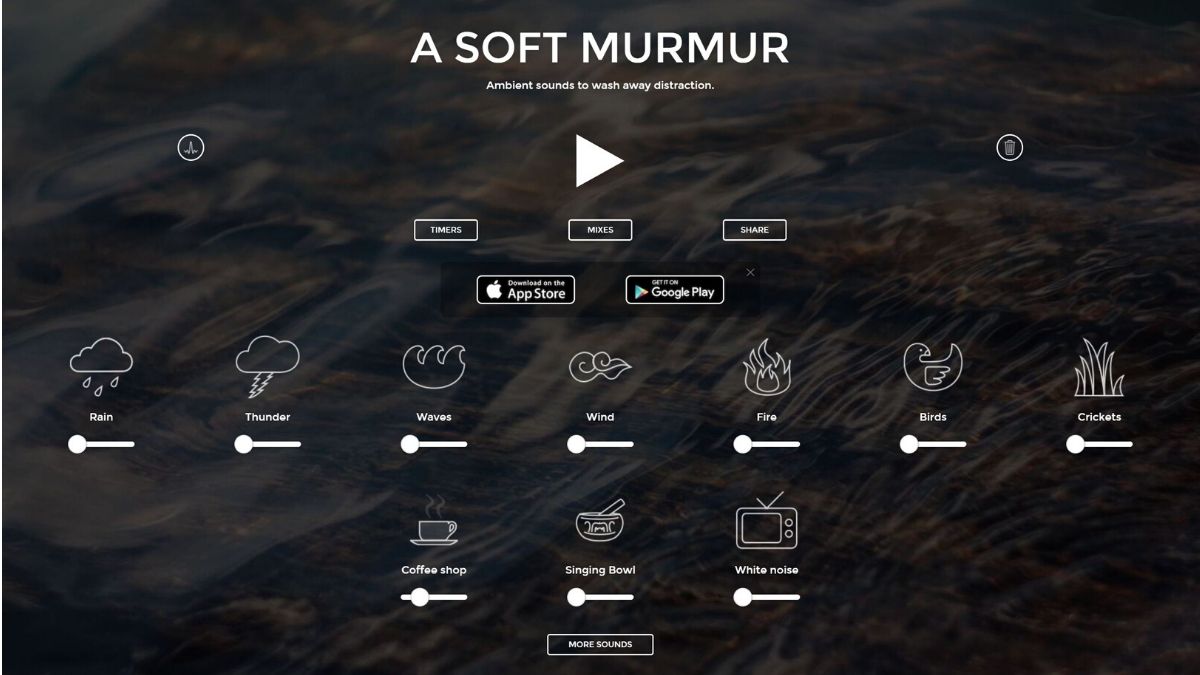
We all have our preferences when it comes to sound. Would you rather get something done in a bustling coffee shop or a silent room? What about sleep? Do you prefer gentle white noise or complete quiet?
Gabriel Brady, the creator of A Soft Murmur, likes to work in busy spaces but limit the noise. His solution? Mixing different sounds to match his environment.
