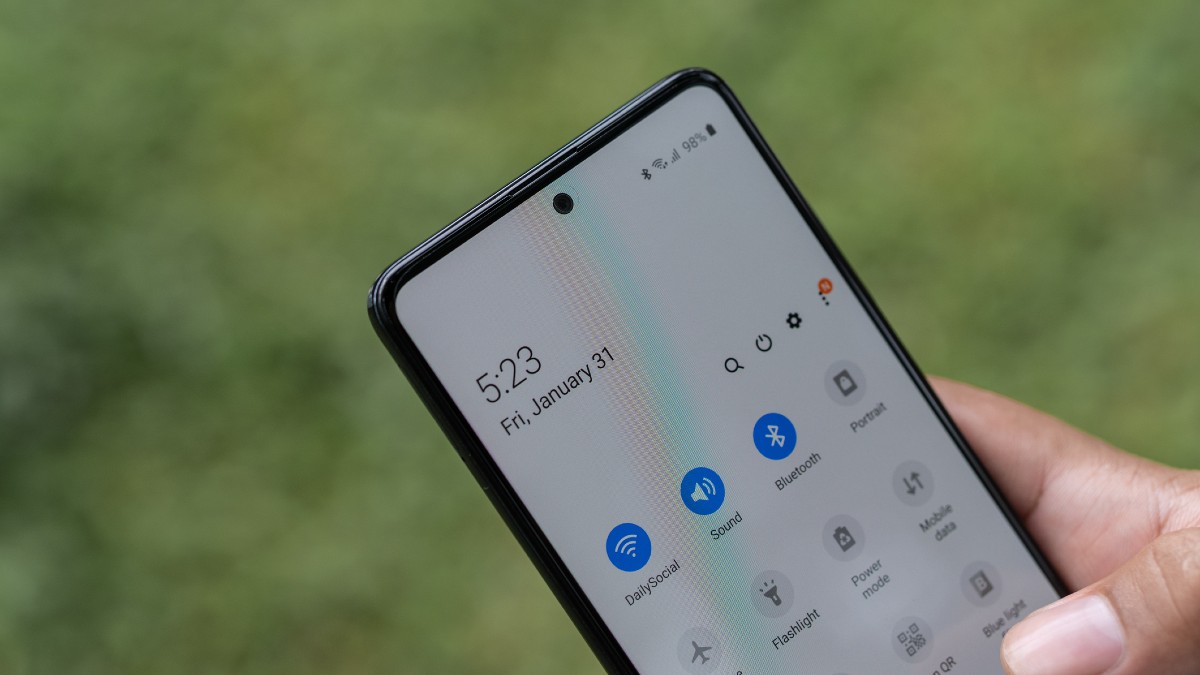You love your Android smartphone, right? There’s a lot to like. The operating system is fast, flexible and usually safe. It’s also highly customizable when compared to iOS.
Of course, no device is perfect, and Android has a few annoying features. We have solutions to fix these annoyances. Note: Several manufacturers make Android smartphones. So the steps you use to fix these problems may vary from the ones below.
1. Stop those annoying notifications in their tracks
As much as we daydream about shutting off our smartphones for a week, we quickly realize that our continual connection with the rest of the world is simply how we live these days.
Your phone alerts you for everything from a comment on your social media post to an incoming email. You don’t need to be informed of every new event — especially not at four in the morning.
That’s where the Do Not Disturb feature comes in. Turn it on to immediately mute all incoming calls and alerts, or schedule it to activate at a certain time or day of the week. If you’re worried about emergencies, you can allow certain contacts and apps to break through by adding them to your list of exceptions.
You can schedule your smartphone to be silent at certain times of the day, like 11:30 p.m. to 6:30 a.m. Don’t worry — you can also make exceptions so your family and friends can get through.
Set up Do Not Disturb on your Android phone
- Go to Settings > Sound & Vibration > Do Not Disturb.
- Tap Turn on now.
- Below the Turn on now button, you’ll find exceptions for Do Not Disturb. Tap on each option and select the alerts that you want to come through even when Do Not Disturb is on.
- Tap Schedules to set up a time for Do Not Disturb to be active.
Set up Do Not Disturb on your Samsung phone
- Go to Settings > Notifications > Do Not Disturb.
- Toggle on Do Not Disturb.
- Tap Add schedule to set up a time for Do Not Disturb to be active.
- Look under the exceptions for Do Not Disturb. Tap on each option and select the alerts that you want to come through even when Do Not Disturb is on.
2. Auto Brightness
Continue reading →