Tech how-to: Remove duplicate photos and declutter your digital library
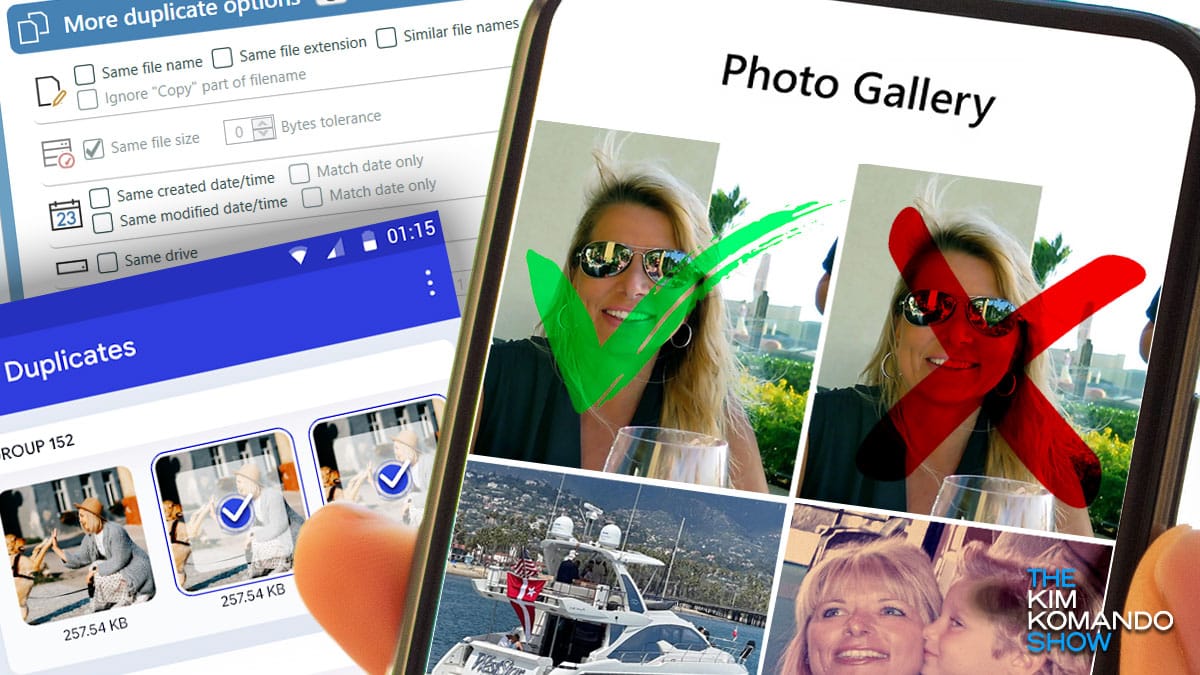
If your photo library feels out of control after the holidays, you’re not alone. Between taking multiple shots to get the perfect one and sharing images with friends and family, duplicate photos pile up quickly. Here’s a simple guide to declutter your digital photo collection.
1. Start with built-in tools
Try the free tools already available on your device. These can help you quickly locate and remove duplicate photos.
iPhone or iPad: The Photos app makes this easy‑peasy.
- Open your Photos app and select Albums.
- Scroll down and choose Duplicates. (I just looked at mine and had 2,933 duplicate photos and 49 videos!)
- Hit Select > Select all, then tap the Trash icon to delete them. You can also select Merge to combine your dupes into one great shot.
For Android: Don’t delete your duplicates manually; open the Files by Google app, select Clean, then:
- Tap Confirm and free up > See junk files and select what you want to clear.
- When you’re ready, tap Clear > Clear. That’s all it takes to remove screenshots, memes, duplicates and other junk mixed in with your important photos.
For Google Photos: Sorry, there’s no built-in duplicate-cleaning tool here, so it’s up to you.
- Log into Google Photos, and click Photos in the left panel.
- Select any photos you no longer need (or want), and click Delete.
2. Get an app made for the job
If you have thousands of duplicates, deleting them manually takes forever. A third-party app like Duplicate Photos Fixer Pro is a quicker solution. None of these apps are perfect, but take any help you can get!
3. Go beyond duplicates
8 ways you're ruining your Windows computer

We all use computers in one capacity or another, but that doesn’t mean we’re all adept at taking care of them. There are things we do time and time again that make it difficult to keep our machines in tip-top shape — like not running virus protection software or leaving tons of tabs open online, so your performance is eventually dragged down.
Speed up your PC using this free, easy-to-use program

For many of us now stuck inside, installing and uninstalling new programs on your PC has become the new normal. With all this digital shuffling, it’s important to make sure leftover files don’t accumulate and take up space on your drives.
